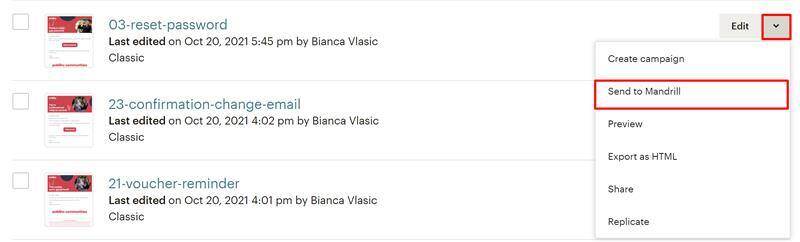1 | About
Usage and Requirements Mailchimp is used by the MyPlace app to send transactional emails to users. Transactional emails are messages triggered by user actions, like requesting a password change or placing an order, etc. Integration setup To configure Mailchimp integration, navigate to Settings < Integrations < Mailchimp. Mandrill Secret Enter the API key generated under Mandrill (Transactional Email) settings. Mandrill Sender Email Set the sender email as it will appear when emails are sent.
Usage and Requirements
Mailchimp is used by the MyPlace app to send transactional emails to users. Transactional emails are messages triggered by user actions, like requesting a password change or placing an order, etc.
Integration setup
To configure Mailchimp integration, navigate to Settings < Integrations < Mailchimp.
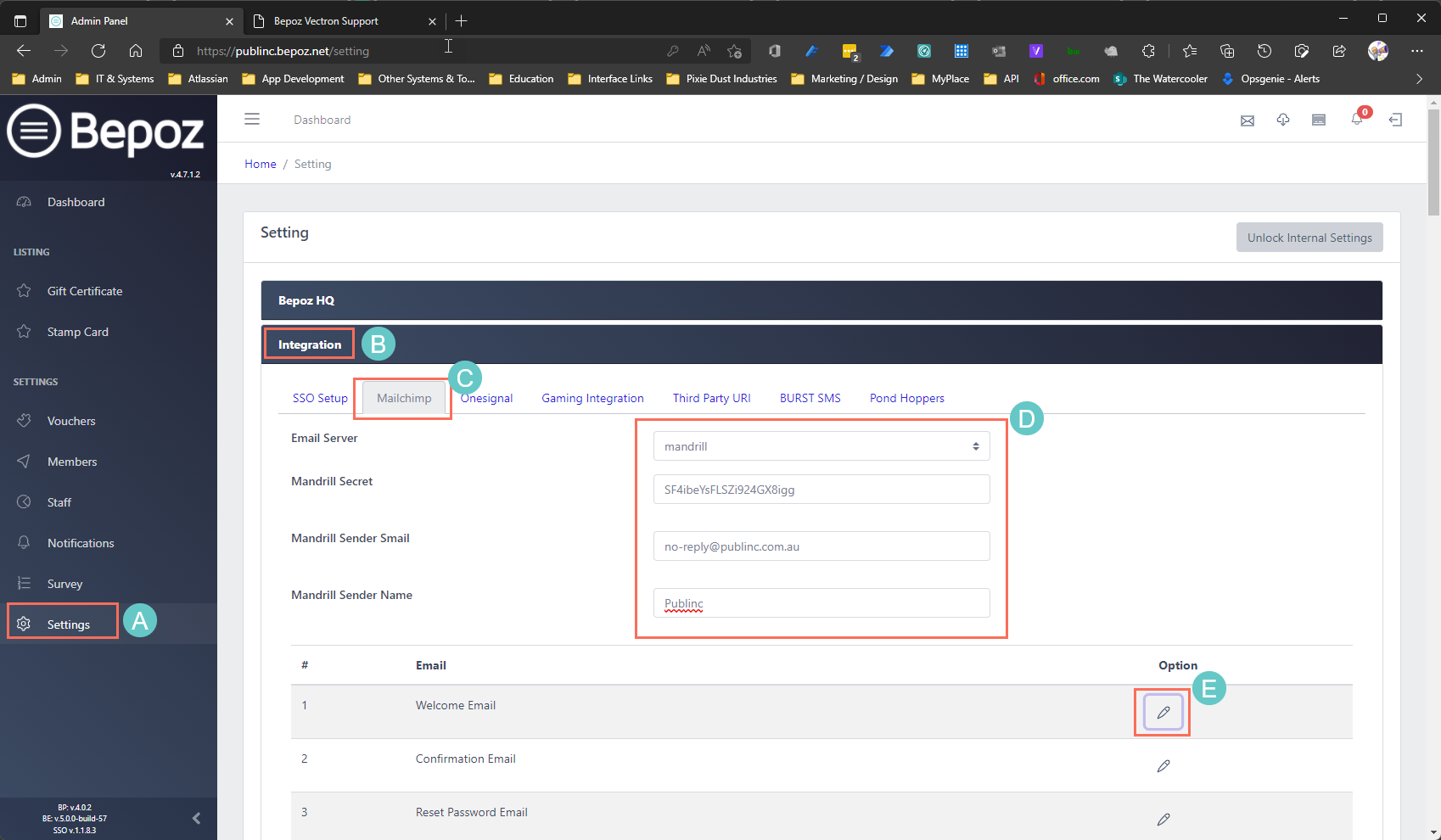
Mandrill Secret
Enter the API key generated under Mandrill (Transactional Email) settings.
Mandrill Sender Email
Set the sender email as it will appear when emails are sent.
*The domain must be verified within Mandrill before being used. If a domain is not verified, emails will fail to send.
Mandrill Sender Name
Set the sender name as it will appear when emails are sent.
Editing Email Templates
To configure email templates, navigate to Settings < Notification Settings < Email Templates.
You will find the list of available emails. For more details please read the documentation below:
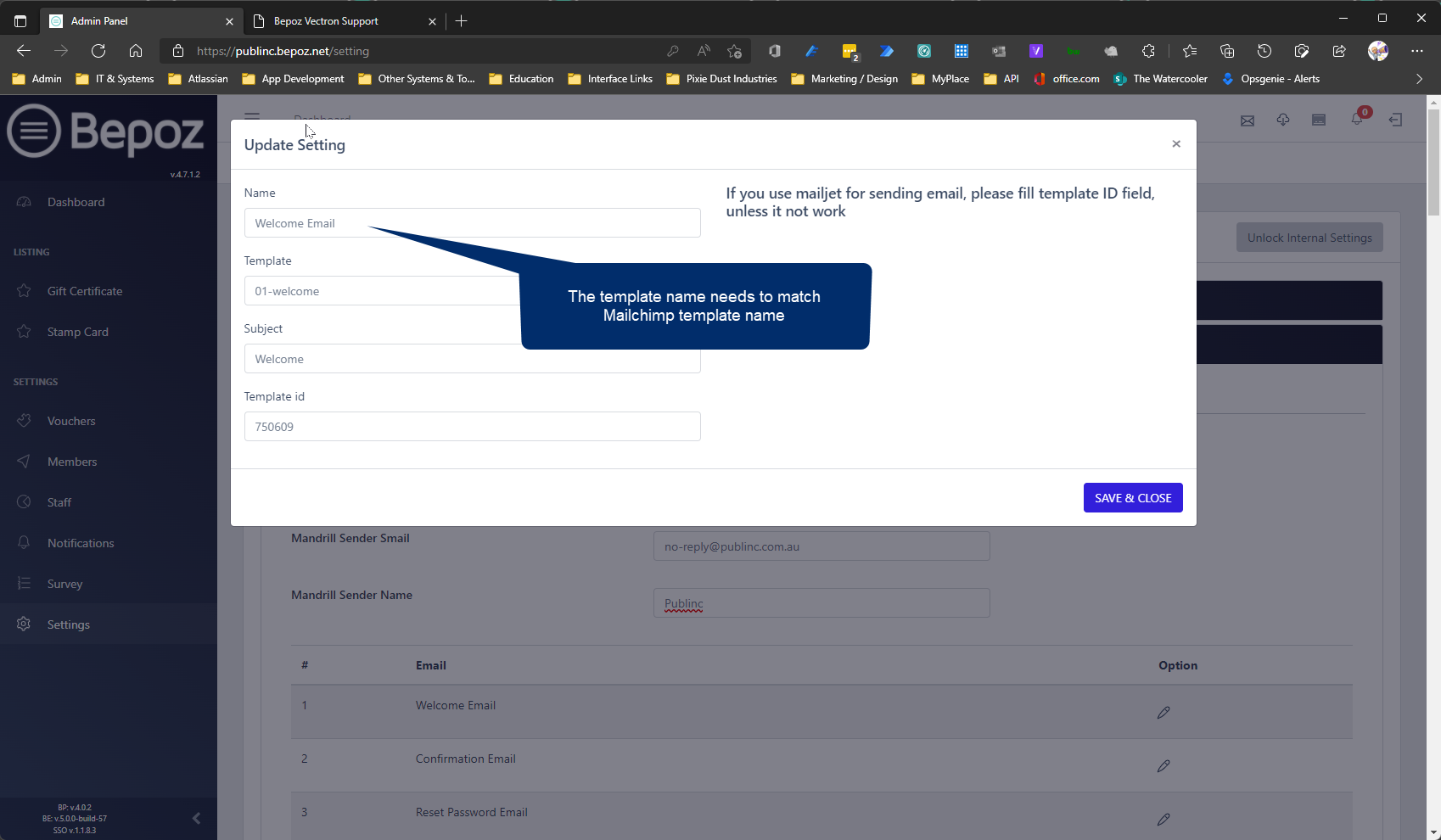
Name:
This is the internal name used to describe the template.
Template:
This is the email template name according to Mailchimp. The name must be exactly as in Mailchimp.
Subject:
This is the email subject as the user will receive it.
Editing Templates in Mailchimp
❗ IMPORTANT
After saving a template in Mailchimp, you must send the template to Mandrill.
To send a template to Mandrill, click on the "down arrow" and click "Send to Mandrill" as shown below.