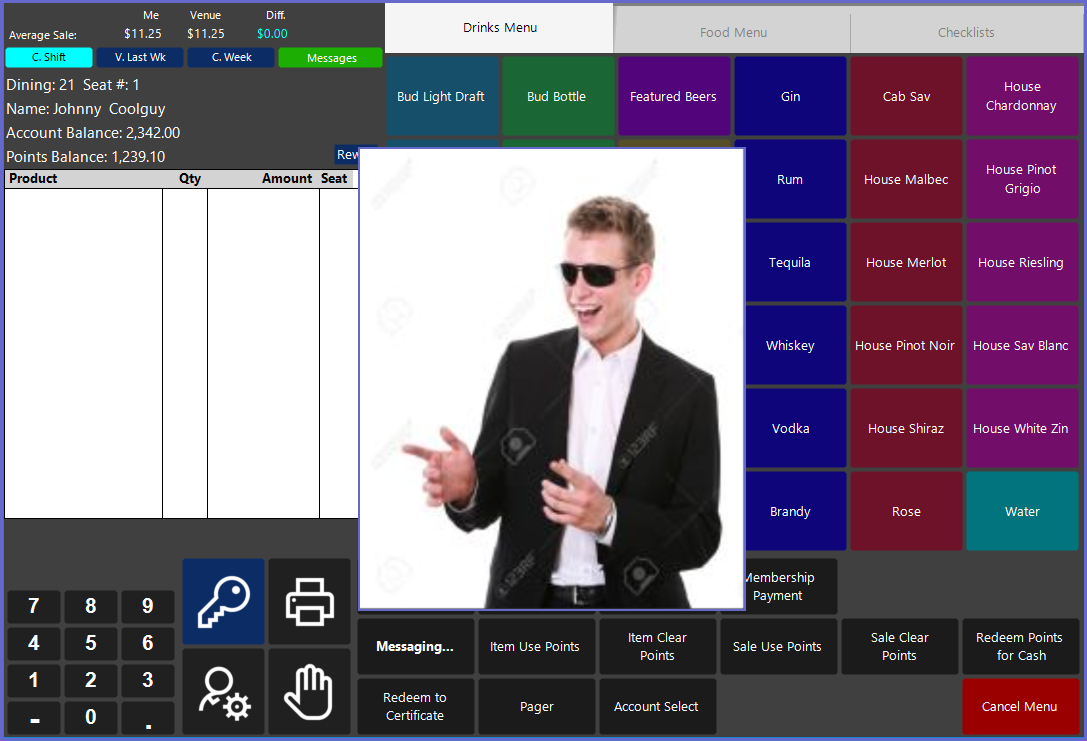6 | "Account Photo" Sub-Function
This article outlines the "Account Photo" Sub-Function, how it is configured in BackOffice, and how it can be used in SmartPOS. The "Account Photo" Sub-Function will display an Image of the Account Photo that is attached to an active Transaction.
This article outlines the "Account Photo" Sub-Function, how it is configured in BackOffice, and how it can be used in SmartPOS.
The "Account Photo" Sub-Function will display an Image of the Account Photo that is attached to an active Transaction.
Prerequisites
- To access Till Function Settings, the applicable Operator Privileges will need to be enabled
- Operator Maintenance 'General' Tab
- System Setup: "Maintain Till Function Maps" Flag
- To access and use this Till Function within SmartPOS, the following Operator Privileges will need to be enabled
- Operator Maintenance 'Till Privileges' Tab
- General: "Operate Tills" Flag
- Tables: "Create New Tables" Flag
- Accounts & Discounts: "Account Till Functions"
Initial Setup
- Click on the desired Button space and then configure the Button Settings:
- In the Button Text field enter the text that will display on the Till Function Button on SmartPOS Workstation screens
- Set the Function drop-down to 'Tables & Accounts'
- Set the Sub-Function to 'Account Photo'
Function-Specific Configurations
- Enter a corresponding number into the Item field where:
- "1" will allow a new photo capture
SmartPOS Example
- When an Account is attached to a Transaction, selecting the "Account Photo" Sub-Function will display an Image of the Account's Photo