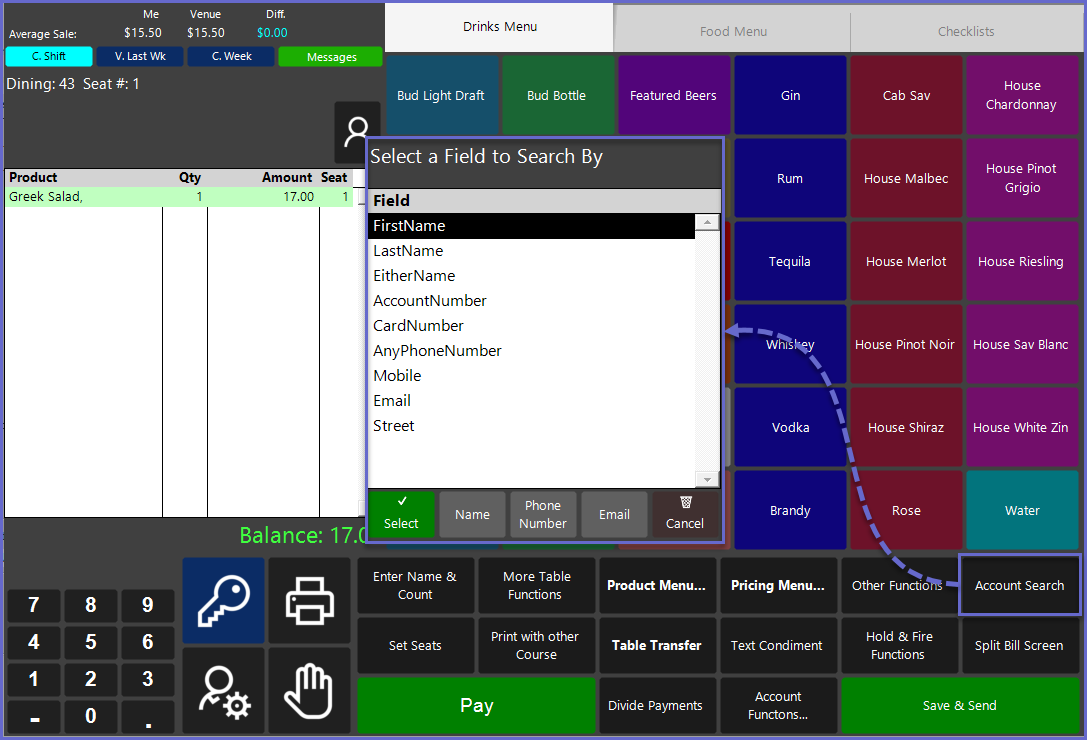5 | "Account Search" Sub-Function
This article outlines the "Account Search" Sub-Function, how it is configured in BackOffice, and how it can be used in SmartPOS. The "Account Search" Sub-Function can be used to search all Accounts within the System and then attach the Account to an active Transaction.
This article outlines the "Account Search" Sub-Function, how it is configured in BackOffice, and how it can be used in SmartPOS.
The "Account Search" Sub-Function can be used to search all Accounts within the System and then attach the Account to an active Transaction.
Prerequisites
- To access Till Function Settings, the applicable Operator Privileges will need to be enabled
- Operator Maintenance 'General' Tab
- System Setup: "Maintain Till Function Maps" Flag
- To access and use this Till Function within SmartPOS, the following Operator Privileges will need to be enabled
- Operator Maintenance 'Till Privileges' Tab
- General: "Operate Tills" Flag
- Tables: "Table Sales" Flag
- Accounts & Discounts: "Account Til Functions" Flag
Initial Setup
- Click on the desired Buton space and then configure the Button Settings:
- In the Button Text field enter the text that will display on the Till Function Button on SmartPOS Workstation screens
- Set the Function drop-down to 'Tables & Accounts'
- Set the Sub-Function to 'Account Search'
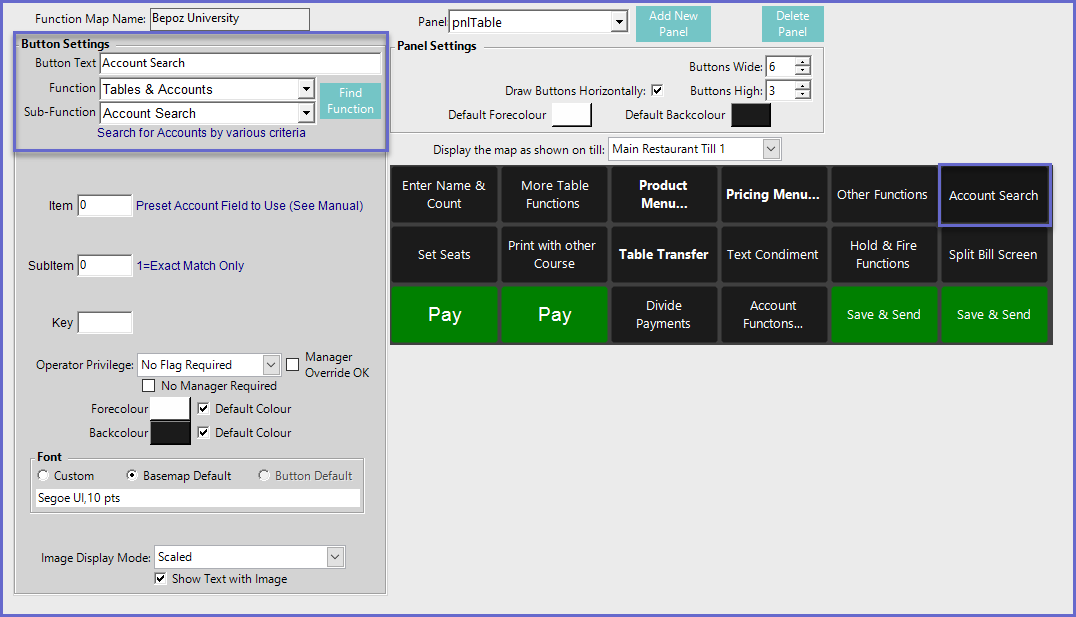
Function-Specific Configurations
- Enter a corresponding number into the Item field where
- The number will pre-set an Account field to be used in the search
- Examples include:
- "1" will select the First Name Field
- "2" will select Last Name Field
- "10" will select the City field
- Enter a corresponding number into the SubItem field where
- "1" will only display results through an exact match
SmartPOS Example
- Depending on the Function-Specific Configurations, after selecting the "Account Search" Sub-Function, the Operator will be able to search Accounts within the System
- Once an Account is located, it can be selected and then attached to the active Table