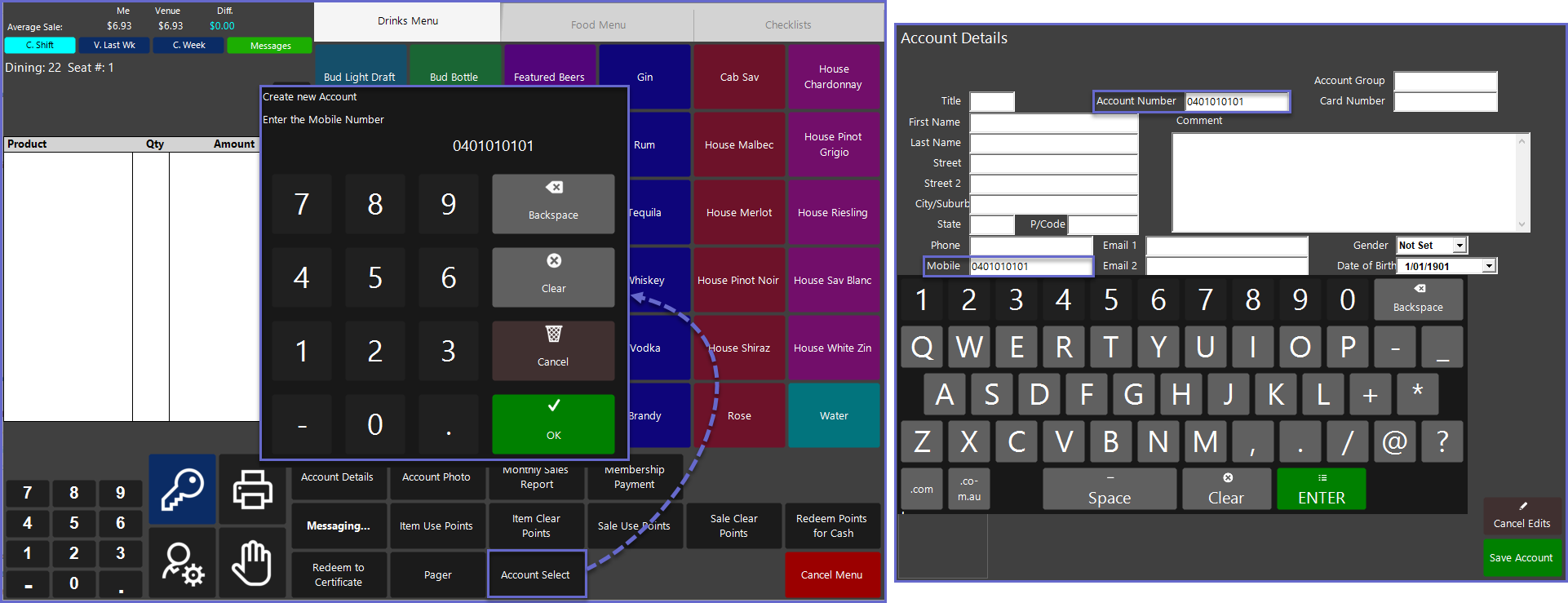1 | "Account Select" Sub-Function
This article outlines the "Account Select" Sub-Function, how it is configured in BackOffice, and how it can be used in SmartPOS. The "Account Select" Sub-Function is designed for searching and selecting an Account, and then attaching it to the Open Table.
This article outlines the "Account Select" Sub-Function, how it is configured in BackOffice, and how it can be used in SmartPOS.
The "Account Select" Sub-Function is designed for searching and selecting an Account, and then attaching it to the Open Table.
Prerequisites
- To access Till Function Settings, the applicable Operator Privileges will need to be enabled
- Operator Maintenance 'General' Tab
- System Setup: "Maintain Till Function Maps" Flag
- To access and use this Till Function within SmartPOS, the following Operator Privileges will need to be enabled
- Operator Maintenance 'Till Privileges' Tab
- General: "Operate Tills" Flag
- Tables: "Table Sales" Flag
- Tables: "Create New Tables" Flag
- Accounts & Discounts: "Account Till Functions"
Initial Setup
- Click on the desired Button space and then configure the Button Settings:
- In the Button Text field enter the text that will display on the Till Function Button on SmartPOS Workstation screens
- Set the Function drop-down to 'Tables & Accounts'
- Set the Sub-Function to 'Account Select'
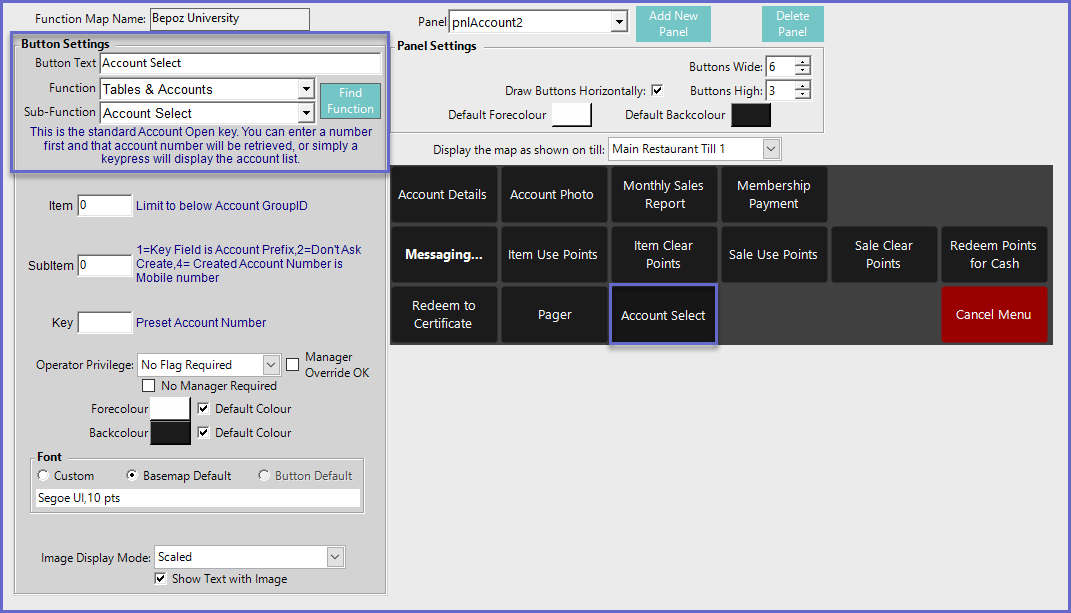
Function-Specific Configurations
- The Item field is the Account GroupID which will only display Accounts belonging to that Group
- For more information about Account Groups please visit the Account Maintenance "Main Setups" Tab Article
- Enter a corresponding number into the SubItem field where:
- "1" is the Account Prefix that was entered in the Key Field
- "2" will select and open the Account with the associated number entered in the Key Field
- Accounts cannot be searched if this configuration is selected
- "4" will assign the Key Field Number to also become the Mobile Number when an Account is created
SmartPOS Example
- After selecting the "Account Select" Sub-Function, an Account can then be attached to the currently open Table
- Depending on the Function Specific Configurations, Accounts can be searched and selected through:
- Group Names
- Account Numbers
- Account Field Information
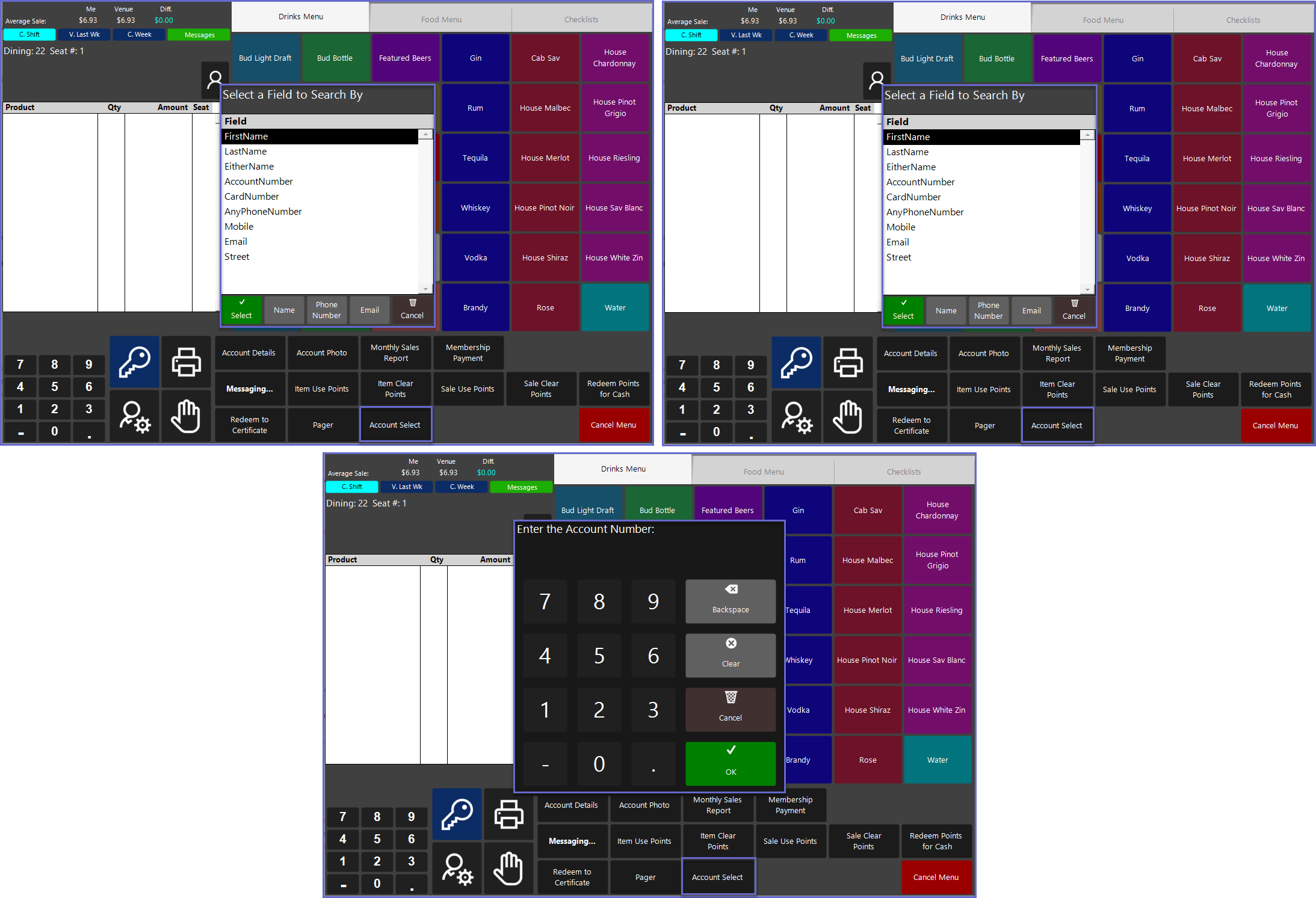
- Below is an example of a SubItem "4" configuration
- After selecting the "Account Select" Sub-Function, the Operator will be Prompted to enter a Mobile Number for the newly created Account
- By default, the Key Field number will be pre-set but can be changed if needed
- After this, an Account will be created with an Account and Mobile Number being the same