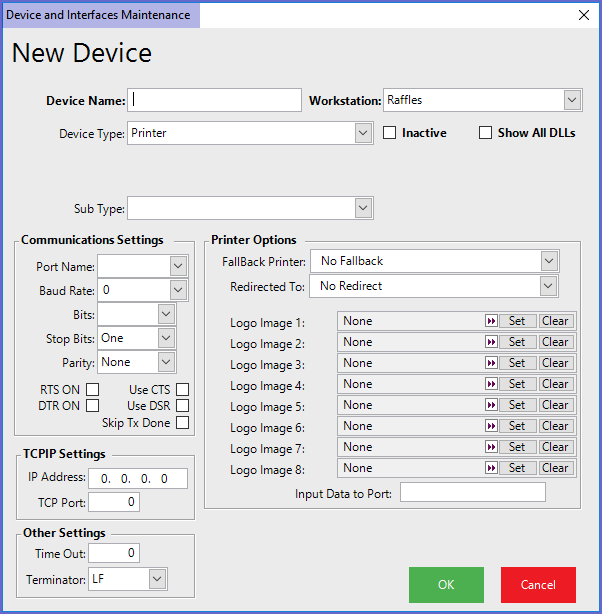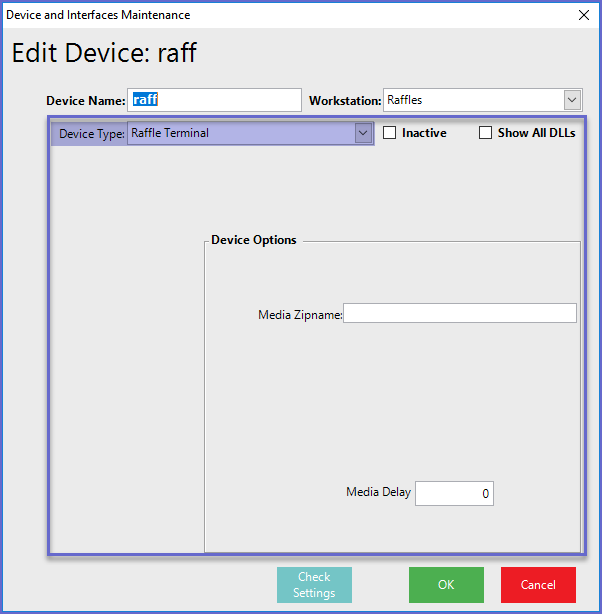4 | Adding a Raffle Device
This article covers a step-by-step guide to adding a Raffle Device in BackOffice. In order for Raffles to be redeemed and managed, a Raffle Device will first need to be configured. Raffle Setup allows the end-user to create and maintain Raffles for ticket sales and Raffles Draws. NB: The availability of the Raffles Draws component is controlled by a separate System Authorisation.
This article covers a step-by-step guide to adding a Raffle Device in BackOffice.
In order for Raffles to be redeemed and managed, a Raffle Device will first need to be configured.
Raffle Setup allows the end-user to create and maintain Raffles for ticket sales and Raffles Draws.
NB: The availability of the Raffles & Draws component is controlled by a separate System Authorisation.
Prerequisites
- For an Operator to access and edit Raffles Setup, the corresponding Raffles option/s must be ticked on from the Marketing & Promotions tab of Operator Maintenance
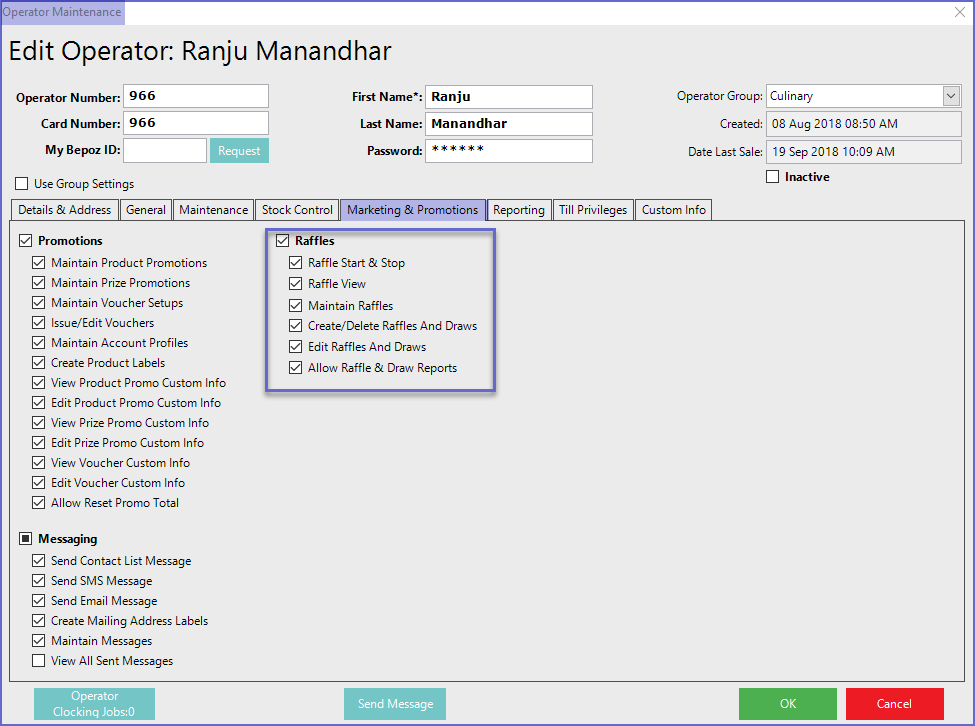
Adding a Raffle Device
- Navigate through Venue, Stores & Tills and highlight the new Raffle Till
- This will display a row of icons in the header as shown below
- Select the Add New Device button which will open a Device List window
- A new Blank Device must be selected as the device list doesn't have the Raffle Device Setup'
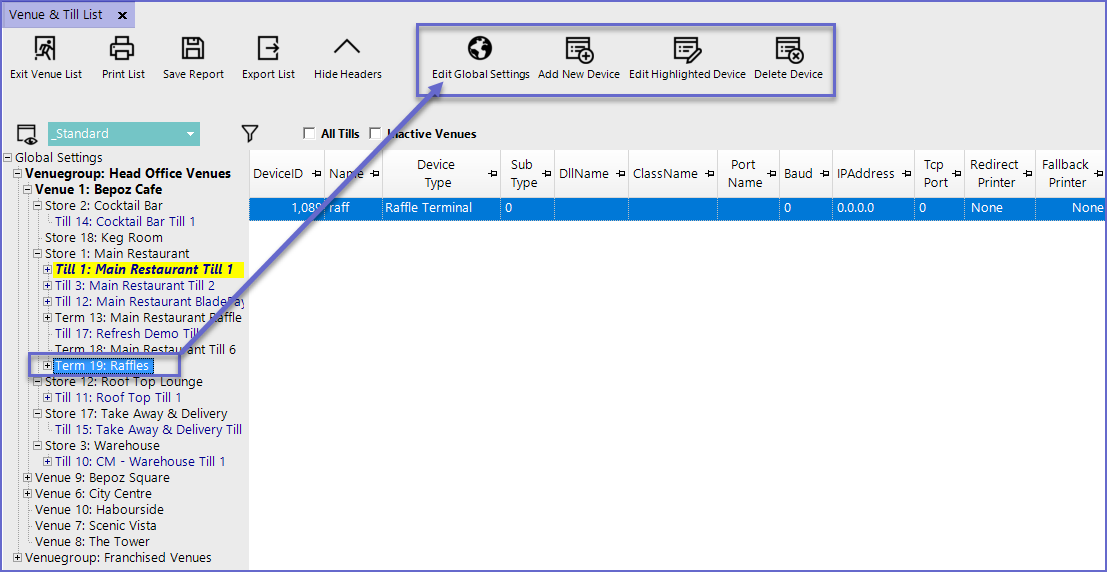
- Once the Raffle Device has been set up, this setting can be copied for future Raffle Devices
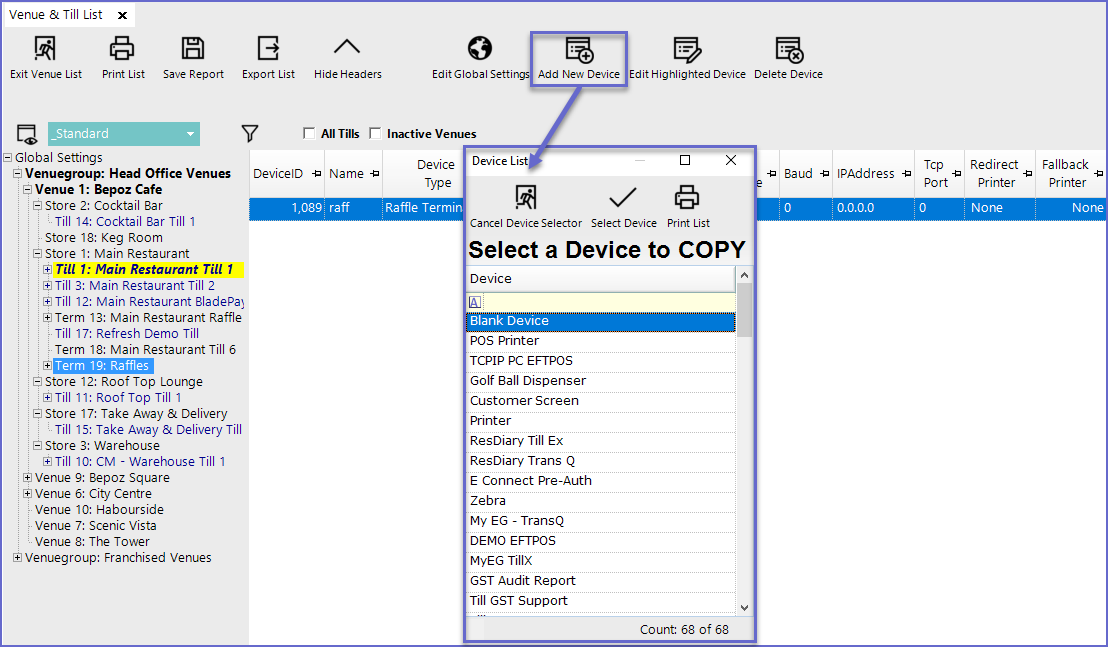
- Device Name
- Sets a name for the device
- Workstation
- Set the workstation to the Raffles Workstation
- Device Type
- Set the Device Type to Raffle Terminal which will change the settings option
- In order for the system to work, setting the device type is mandatory
- Media Zipname
- Media Zipname is an option to have pictures displaying on the Raffle Till
- Once the device has been set up, restart SmartController for the newly saved devices to be active