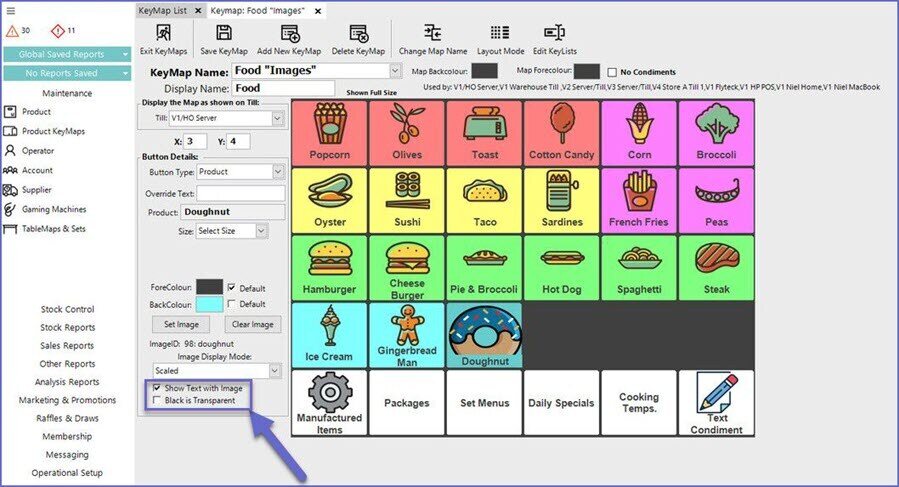11 | Adding Images to KeyMaps
This article gives a step-by-step guide on how to add different images to KeyMaps along with the text. This can make the KeyMaps more clear and enhances the look and feel of the KeyMap.
This article gives a step-by-step guide on how to add different images to KeyMaps along with the text.
This can make the KeyMaps more clear and enhances the look and feel of the KeyMap.Prerequisites
- To access KeyMap features, the applicable Operator Privileges will need to be enabled
- Operator Maintenance 'Maintenance' Tab
- Products: "Maintain Keymap Settings" Flag
Step-by-step Guide
- Login to BackOffice
- Select the Maintenance drop-down menu (A)
- Open the KeyMaps option (B)
- From the KeyMap list select a Map to be edit (C) by double clicking
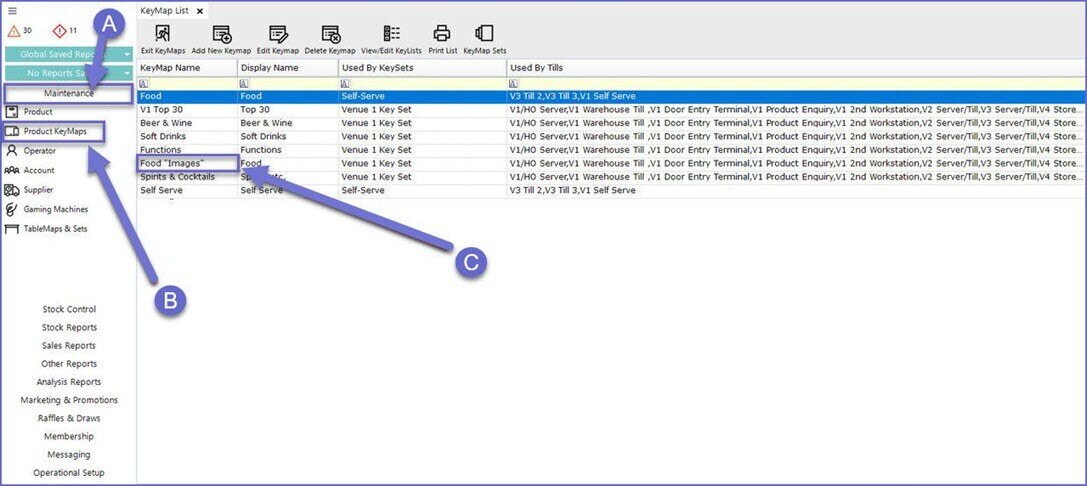
- A similar screen like below will appear
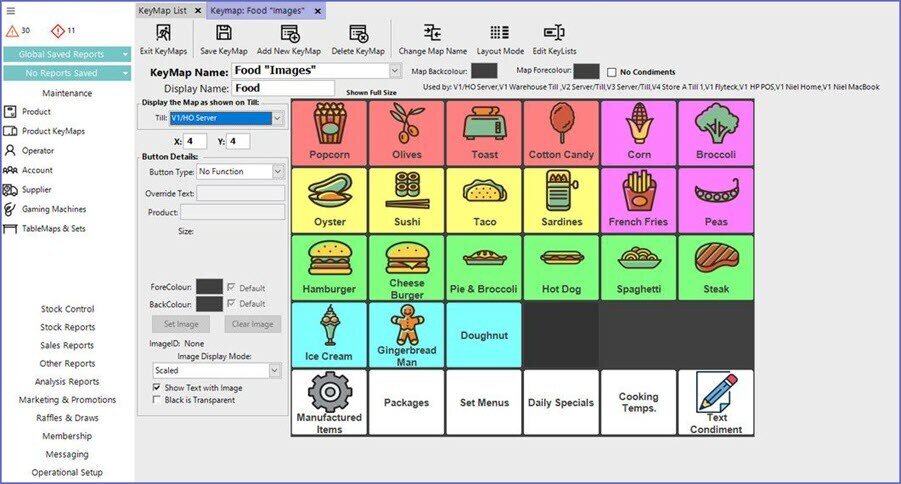
- To add an image to a button first select the Key (A) then press the Set Image button (B)
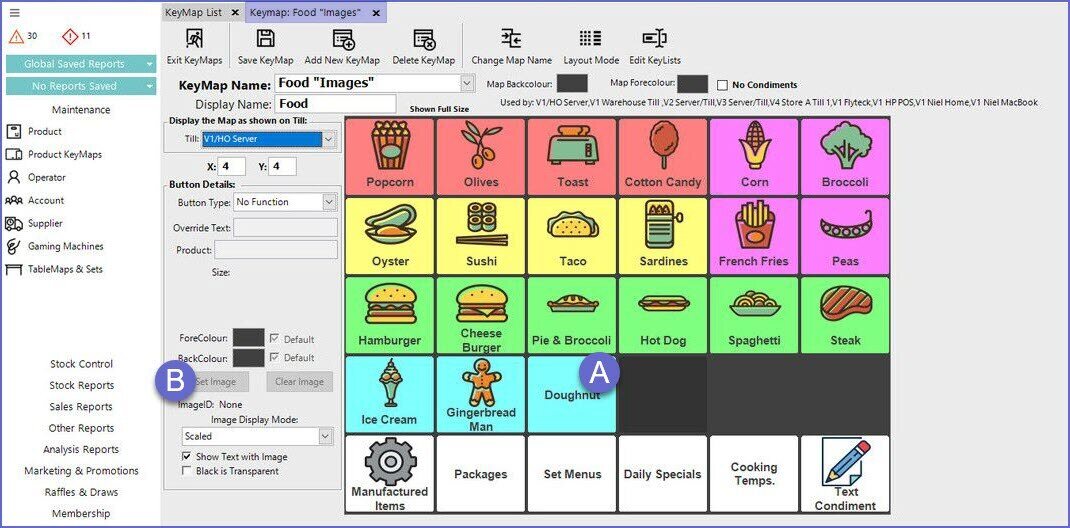
- If the product already has an image assigned then the Operators will prompted the question if they would like to use that image
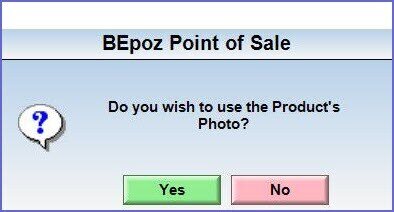
- The product image will now be added to the KeyMap
- Operators can also control the size of the image via the scale selection drop-down as shown below
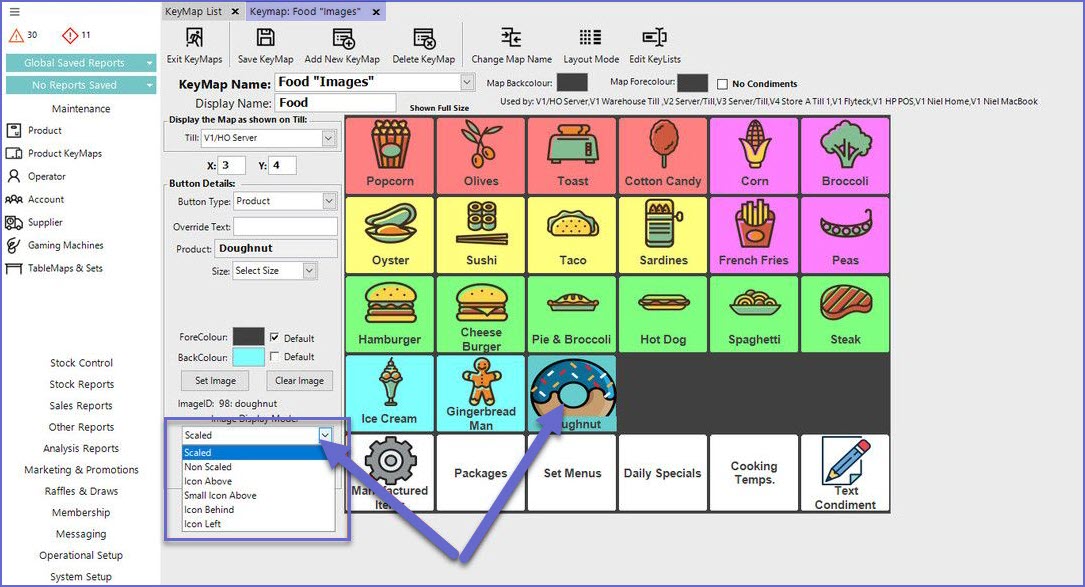
- Finally, there is also an option to hide the product text when an image is used as as make any Black within the image transparent as shown below