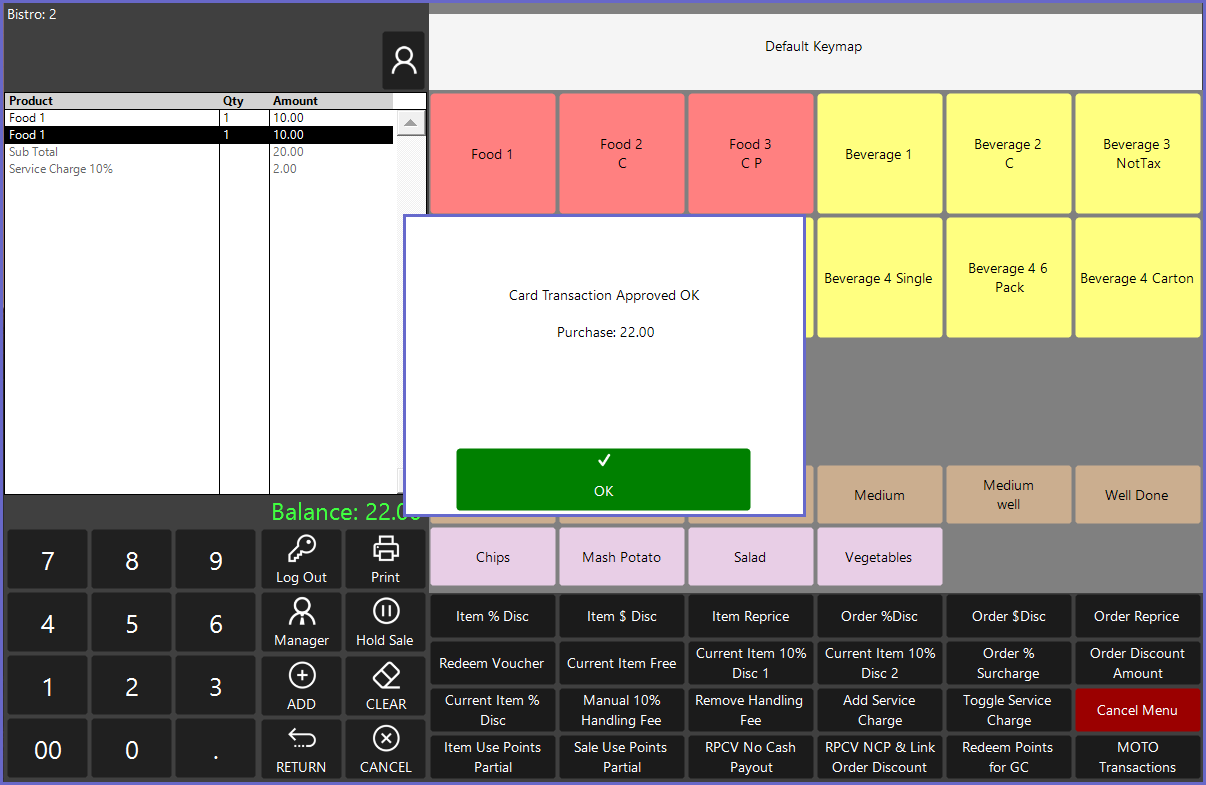6 | Adyen - MOTO Surcharges
This article discusses MOTO Surcharges, the setup required to initiate a MOTO Surcharge, and an example usage workflow from SmartPOS.
This article discusses MOTO Surcharges, the setup required to initiate a MOTO Surcharge, and an example usage workflow from SmartPOS.
Prerequisites
- Minimum Bepoz version of 4.7.2.0 and above
- To execute a MOTO Surcharge, an Adyen BackOffice Extension Device must first be configured
- For more information about how to configure the Adyen BackOffice device, please refer to
Adyen - Product Summary Page - The following Operator privilege flags must be enabled
-
Operator Maintenance 'General' Tab - General Settings: "Use BackOffice" flag
- System Setup: "Maintain Till Function Maps" flag
-
Operator Maintenance 'Till Privileges' Tab - General: "Operate Tills" flag
- General: "Card Authorisations" flag
MOTO Surcharges
- A MOTO transaction is a transaction when a customer's card is not physically available
- Note: for more information on MOTO Payments, please follow the article:
Adyen - MOTO Payments - Current MOTO Payments Till Function button does not allow a surcharge to be configured within it
- So, a new till function button was configured with a surcharge feature embedded within it
- The Surcharge can be added to the MOTO Payment as a dedicated dollar amount or as a percentage of the transaction amount through the Item and Sub-Item fields
MOTO Surcharge Setup
- The actual setup required for executing MOTO payments through the Adyen EFTPOS interface in Bepoz is relatively straightforward, however, the Adyen BackOffice Extension device setup must first be configured
- For more information regarding configuring the Adyen BackOffice Extension device, please refer to
Adyen - BackOffice Setup - To initiate a MOTO payment request from SmartPOS, a Till function button needs to be setup
- To set up the Till Function button, navigate to the desired Till Function Map and Panel, click on the desired button space
- In the button Text field enter the text that will display on the Till Function Button in SmartPOS
- Set the Function drop-down to 'Tender & Payment'
- Set the Sub-Function to 'EFTPOS/Card Authorisation'
- Leave the Item field as '0' and set the Subitem field as '1'
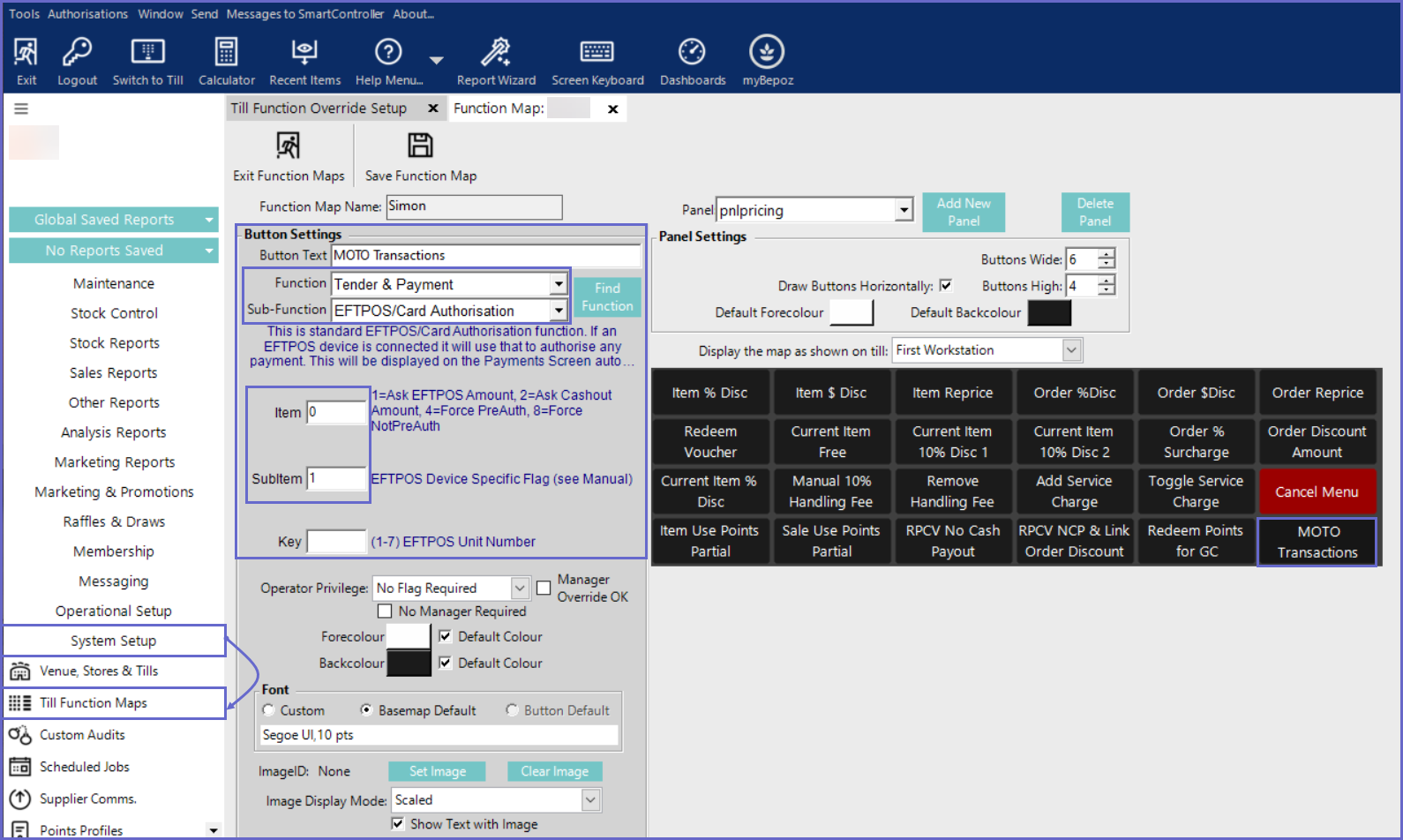
SmartPOS Usage
- After opening SmartPOS, enter the transaction items as per desired & select the Till Function button which was set up for MOTO Payments, this will prompt the EFTPOS Numpad on the SmartPOS, enter the desired amount, and click 'OK'
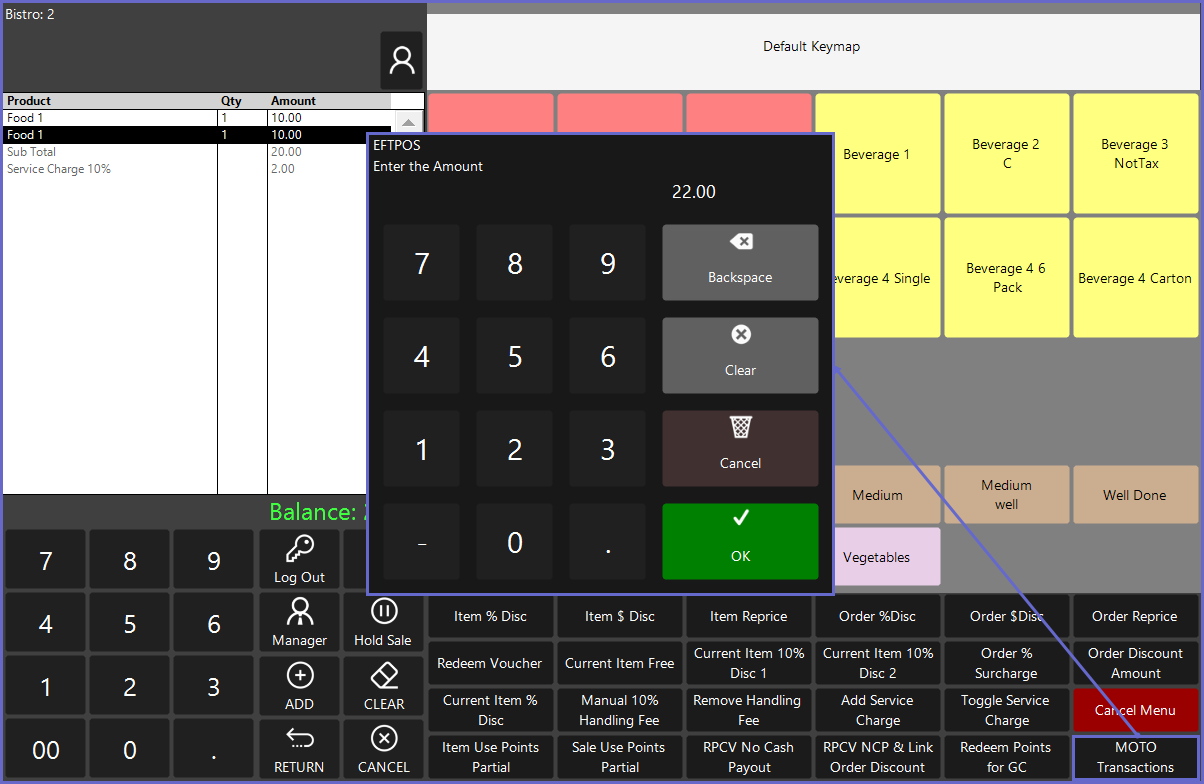
- On the terminal, it shows a series of screens that prompts for entering the card number, the expiry date for the card, and the card's security code respectively
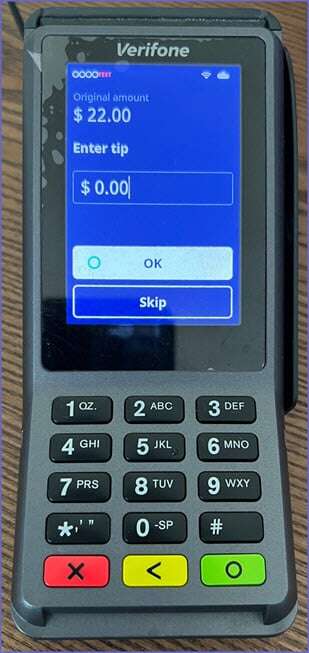
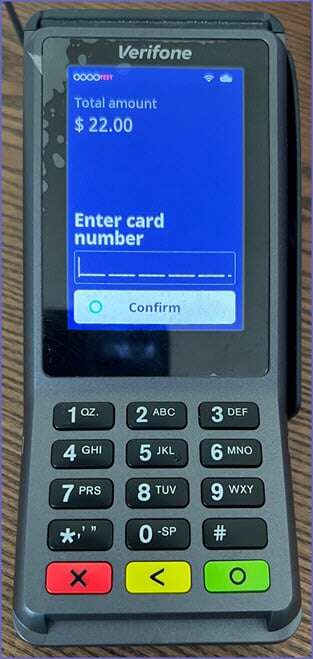
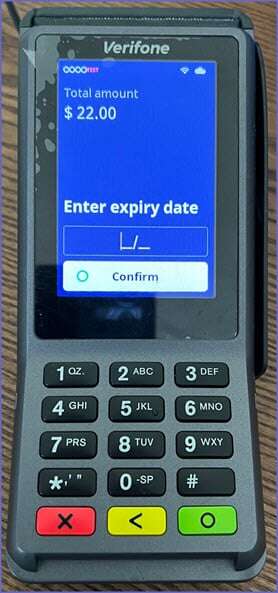
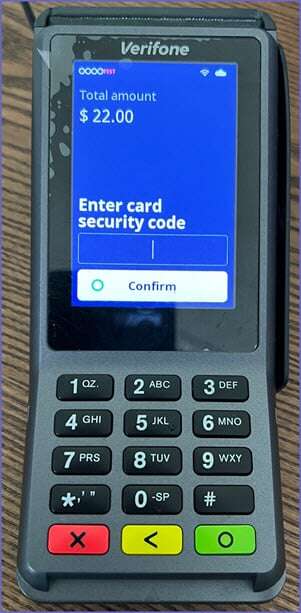
- When all the relevant card details are entered successfully, the transaction is paid for and the success message is seen on the SmartPOS screen