10 | App Layout | Home Screen Gallery
This article outlines the Home Screen Gallery configurations Prerequisite To access and edit the "Tab" setting, the following Role Privileges will need to be enabled Roles "Roles Maintenance" panel Privilege Flags: "App Config Home Screen Gallery Access the Home Screen Gallery tab by following these steps: Click Settings on the sidebar menu while on the back panel dashboard Press the App Layout heading and the panel will expand By default, the Gallery tab will open.
This article outlines the Home Screen Gallery configurations
Prerequisite
- To access and edit the "Tab" setting, the following Role Privileges will need to be enabled
- Roles "Roles Maintenance" panel
- Privilege Flags: "App Config
Home Screen Gallery

- Access the Home Screen Gallery tab by following these steps:
- Click Settings on the sidebar menu while on the back panel dashboard
- Press the App Layout heading and the panel will expand
- By default, the Gallery tab will open. This is where users will change the images for Home Screen Gallery
Home Screen Gallery Setup
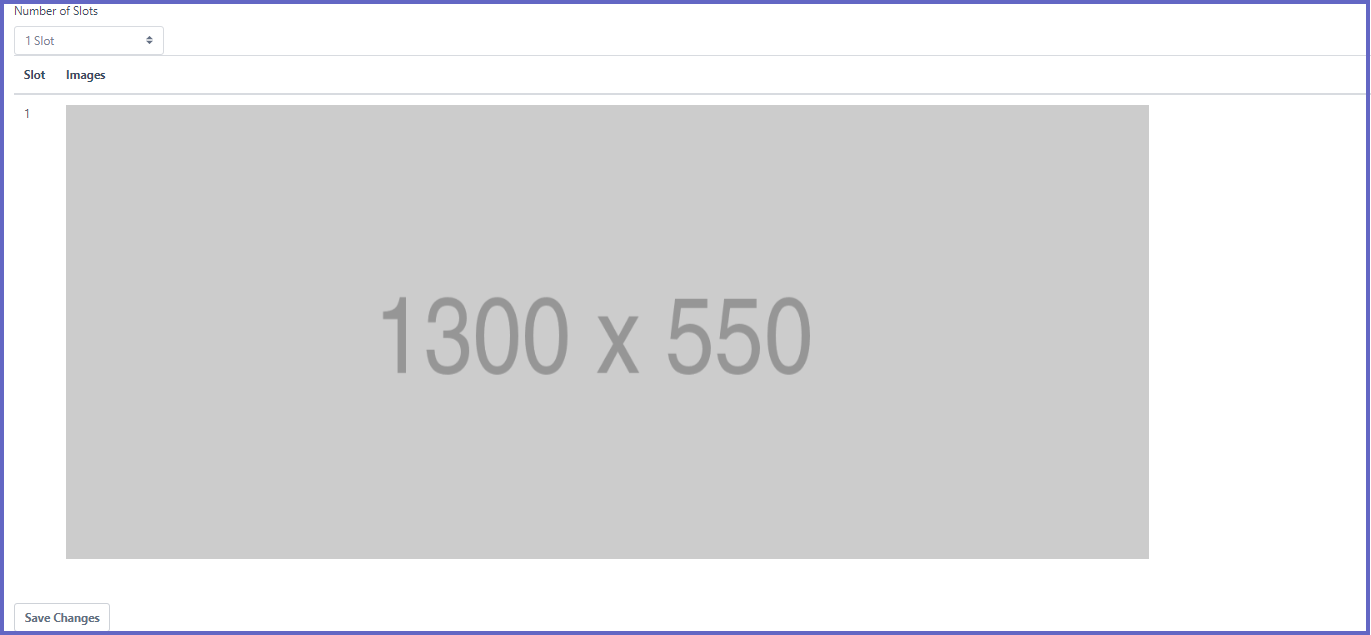
| Function | Description |
| Number of Slots |
|
| Images |
1. Click the image area and the file explorer will open up
2. Search and double-click the desired image 3. This image will open up in a panel with a rectangular selection box
4. Scale the selection box using the corners or move the box through click and drag 5. Once the selection is final click the confirm button 6. The image will appear within the slot
|
| Save Changes Button |
|


