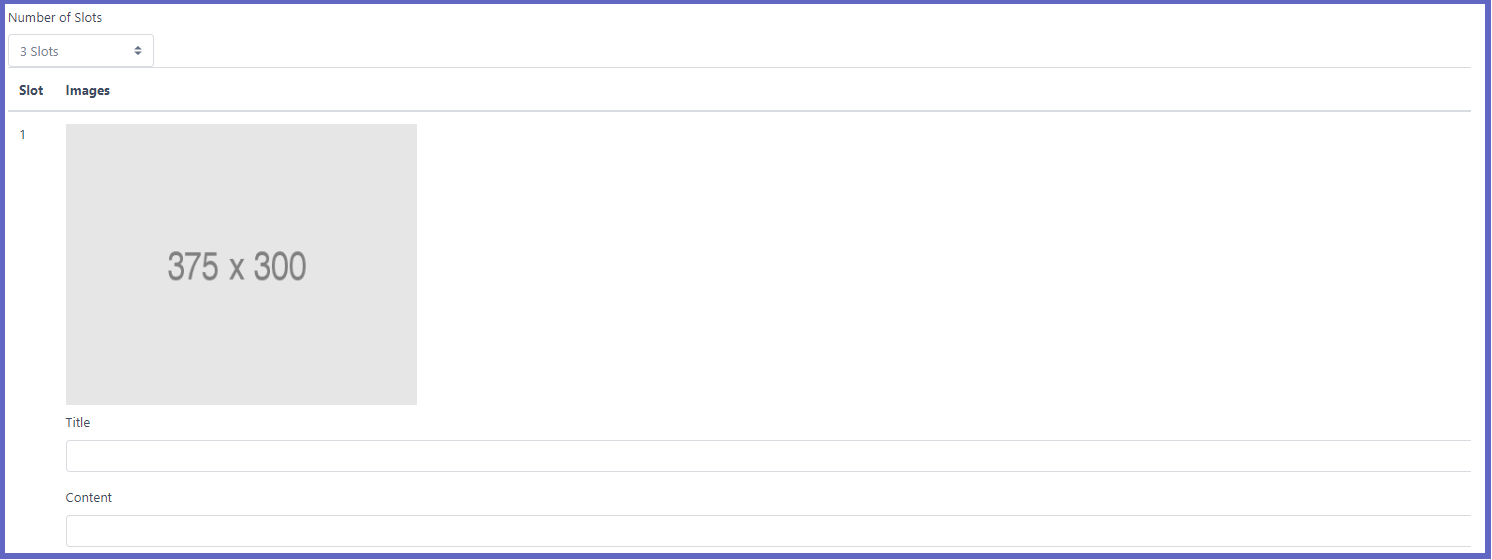11 | App Layout | Welcome Screen Gallery
This article outlines the Welcome Screen Gallery configurations Prerequisite To
This article outlines the Welcome Screen Gallery configurations
Prerequisite
Prerequisite
- To access and edit the "Tab" setting, the following Role Privileges will need to be enabled
- Roles "Roles Maintenance" panel
- Privilege Flags: "App Config
Welcome Screen Gallery
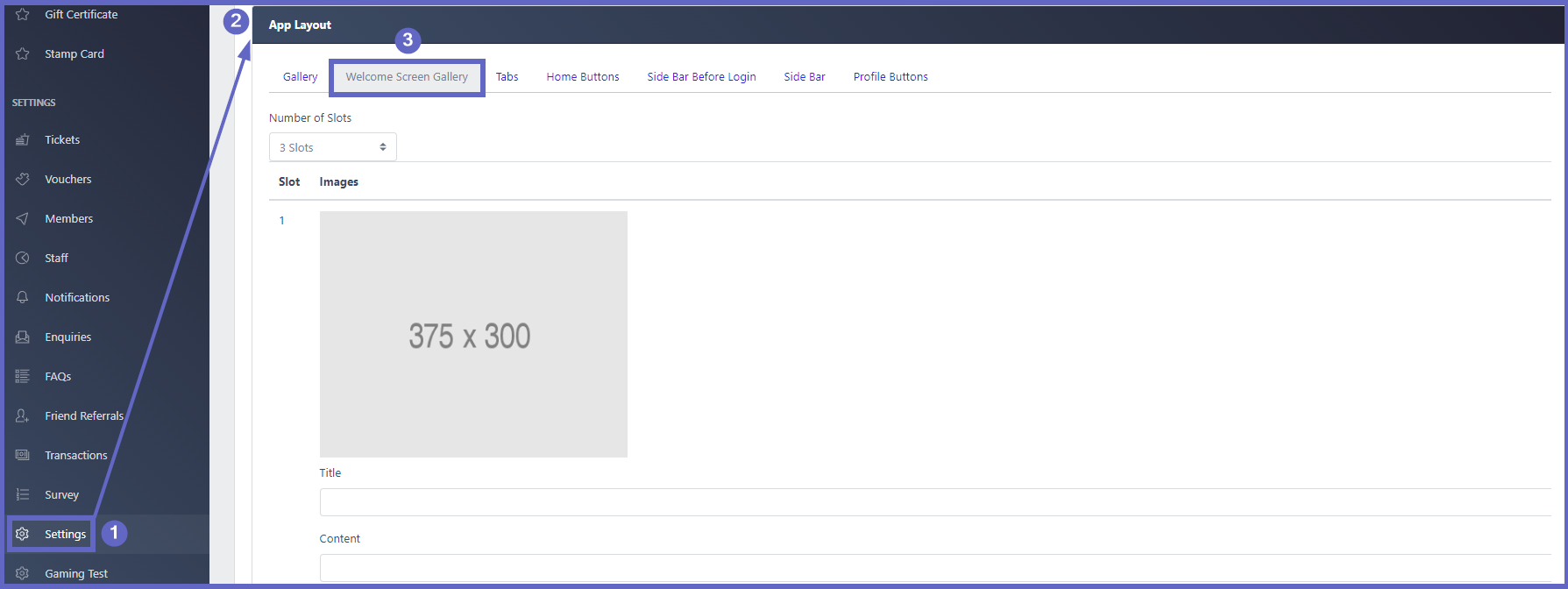
| Function | Description |
| Number of Slots |
|
| Image |
1. Click the image area and the file explorer will open up
2. Search and double-click the desired image 3. This image will open up in a panel with a selection box
4. Scale the selection box using the corners or move the box through click and drag 5. Once the selection is final click the confirm button 6. The image will appear within the slot
|
| Title |
|
| Content |
|
| Save Changes Button |
|
- Access the Welcome Screen Gallery using the following steps:
- On the Backpanel dashboard, Click Settings on the side menu
- Press App Layout on the new page
- Click the Welcome Screen Gallery tab
Welcome Screen Gallery Setup