2 | Bally Interface Setups
This article is a CALink BackOffice setup guide for the Bally interface. This interface allows Operators to get customer details and points and redeem them via SmartPOS. Once the CALink Setup is completed, Operators can move on to the BackOffice settings.
This article is a CALink & BackOffice setup guide for the Bally interface.
This interface allows Operators to get customer details and points and redeem them via SmartPOS. Once the CALink Setup is completed, Operators can move on to the BackOffice settings.
Bally is a SOAP based service and Bepoz may require multiple calls to interface to achieve functionalities.
Prerequisites- For an operator to be able to set up the interface with Bally, the following privileges must be enabled
- Main Tab (General Settings) - Venue Maintenance
- All 'System Setup' Flags
CALink Setup
- Bally requires two CALlinks to be run in parallel so that the first CALink is used for Points and the second one is used for Account Balance
- To set up the first CALink, open the CALink program and select Bally as Server Type
- Then, complete the CALink Settings as required using the table below as a guide
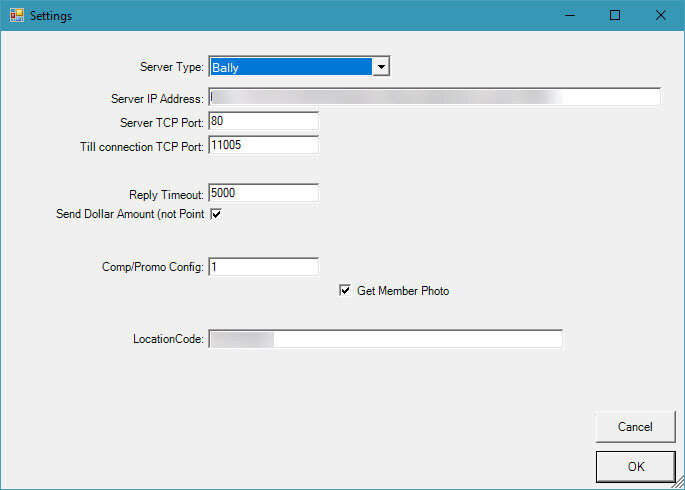
Device Options
Fields/Flags |
Description |
| Server Type |
|
| Server IP Address |
|
| Server TCP Port |
|
| Till connection TCP Port |
|
| Reply Timeout |
|
| Send Dollar Amount (not Point) |
|
| Comp/Promo Config |
|
| Get Member Photo |
|
| LocationCode |
|
- To set up the second CALink, follow the given steps
- Create a shortcut for CALink 1
- Rename the shortcut to CAlink2
- Right-click on the application to open Properties
- In the Shortcuts Tab, change the Target name to C:\Bepoz\Programs\calink.exe /CALink2
- Apply and Save

- Once the second CALink is setup, configure CALink2 with similar settings to CALink 1 however, the Till Connection TCP Port must be different
BackOffice Setup
- There are mainly two BackOffice setups that need to be configured which allows BackOffice to connect to CALink
Venue Setup
- Go to Backoffice > System Setup
- Select Venue, Stores & Tills, and open Venue Maintenance
- Select a venue and open Venue Maintenance
- In the External Links Tab, set the CALink #1 Gaming Points Link and CALink #2 Account Charge Link as follows:

Till/ Workstation Setup
- Login to Backoffice and go to System Setup
- Go to Venue, Stores & Tills which will open a window
- Select a Till and open Workstation Maintenance
- In the Flags/Other Tab, enable the 'Use CALink' Flag

