6 | Bepoz Diagnostics in Offline Mode
Learn how to covers an overview of the "Bepoz Diagnostics" Function in Offline Mode. Offline Mode is used when SmartPOS loses connection to the Server/SmartController. However, there are different limitations to the use of Offline Mode. When the SmartPOS Workstation is in Offline mode, there is no ability to share Table Accounts or Printing. Organizations can control which SmartPOS Workstations are permitted to enter Offline Mode in the System Setup so that Offline mode cannot be accessed through every Till.
This article covers an overview of the "Bepoz Diagnostics" Function in Offline Mode.
Offline Mode is used when SmartPOS loses connection to the Server/SmartController. However, there are different limitations to the use of Offline Mode. When the SmartPOS Workstation is in Offline mode, there is no ability to share Table Accounts or Printing.
Organizations can control which SmartPOS Workstations are permitted to enter Offline Mode in the System Setup so that Offline mode cannot be accessed through every Till.
Prerequisites
- To access Offline Mode features, the applicable Operator Privileges
-
Operator Maintenance 'Till Privileges' Tab - General: 'Operate Tills' Flag
Bepoz Diagnostics
- As an alternative to entering Offline Mode, an Operator can choose to enter Bepoz Diagnostics to attempt to reconnect the SmartPOS Workstation to SmartController
- To do so, press the 'Bepoz Diagnostics' button
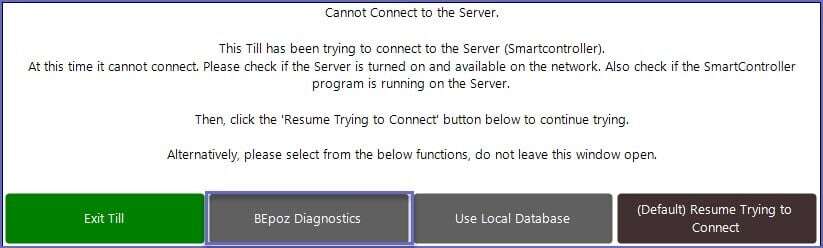
- Diagnostics will automatically load and the Operator will be shown the Snapshot Screen
- Press the 'Till Not Connecting' button
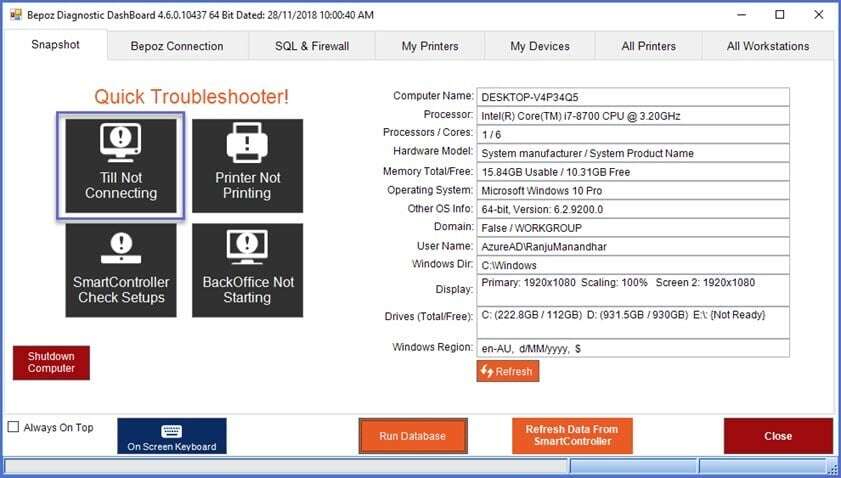
- A Troubleshooter pop-up will appear; tap the 'Auto-Fix' option
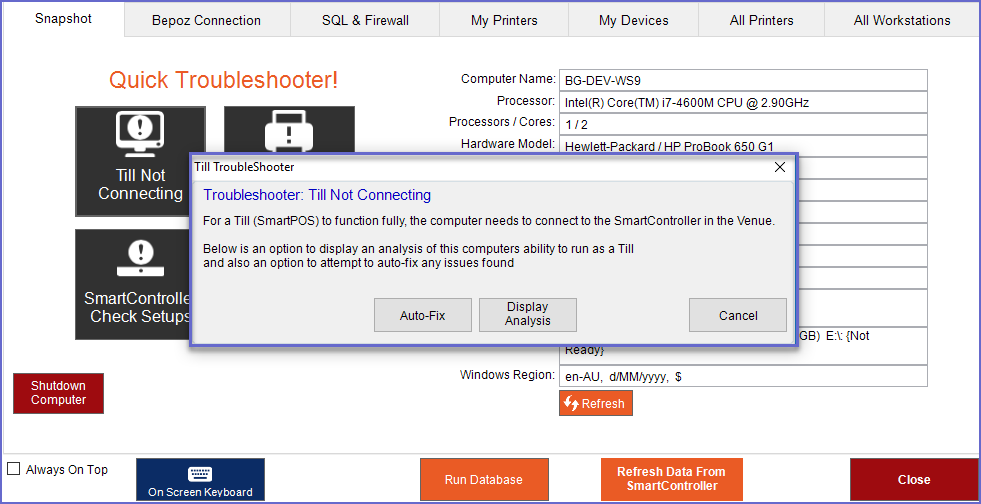
- If this is also the server then a prompt will appear as below; tap 'OK - Proceed'
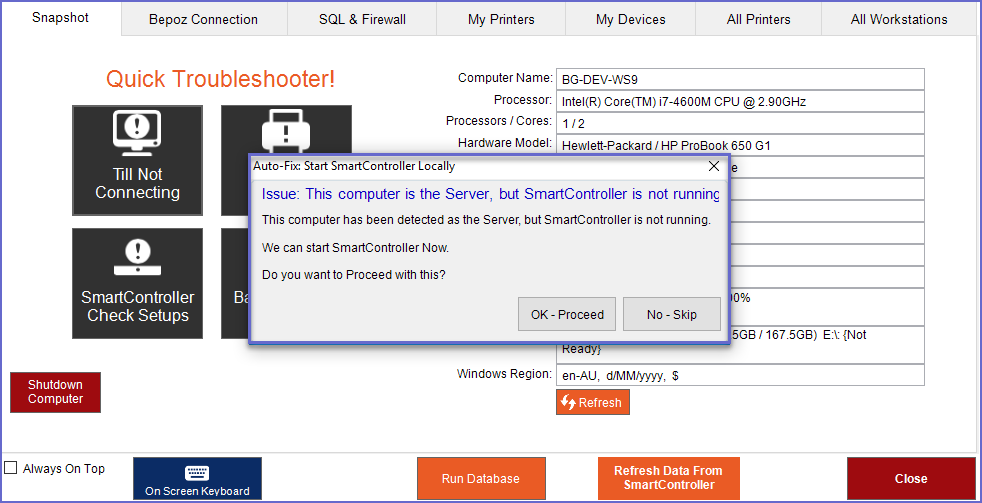
- If the device is not the server, a screen similar as below will appear; tap OK
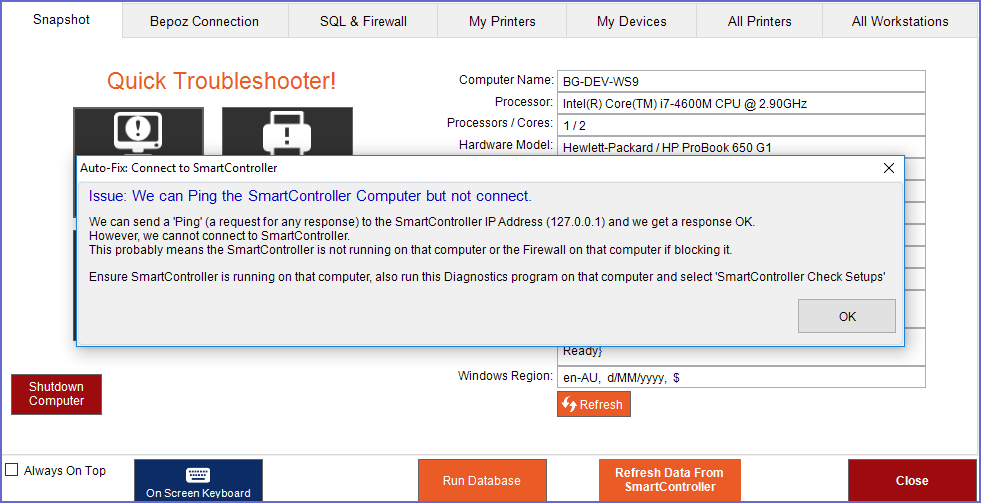
- The below screen will now be displayed which will allow the Operator to enter Offline mode or try again to connect
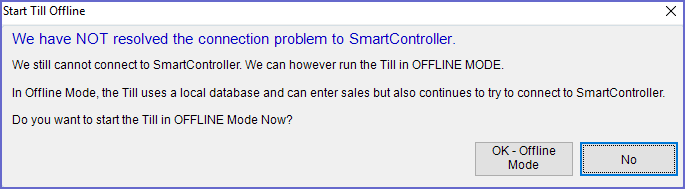
- The SmartPOS Workstation is now in Offline mode and the number of Offline Transactions will be displayed on the top of the screen in red
