5 | BidFood Integration - Send Purchase Order
This article covers a step-by-step guide to send Purchase Orders from Bepoz to B
This article covers a step-by-step guide to send Purchase Orders from Bepoz to BidFood
Step-by-Step Guide
Prerequisites
- To access and edit Purchase Order Settings, the applicable Operator Privileges will need to be enabled:
-
Operator Maintenance 'Stock Control' Tab - Purchasing and Receiving: "Create / Edit Purchase Orders" Flags
- Purchasing and Receiving: "Post Purchase Orders" Flags
Step-by-Step Guide
- After creating a Supplier Comms Link in BackOffice and updated PriceBook, you can now Send the Purchase Order from Bepoz to BidFood
- Follow and complete the below steps:
- Navigate through Stock Control in the side menu panel and select Purchase & Receiving options
- Select 'New Purchase Order' button
- Select the supplier, and then a window will display to select the type of Purchase Order for you to create
- Select Blank PO button
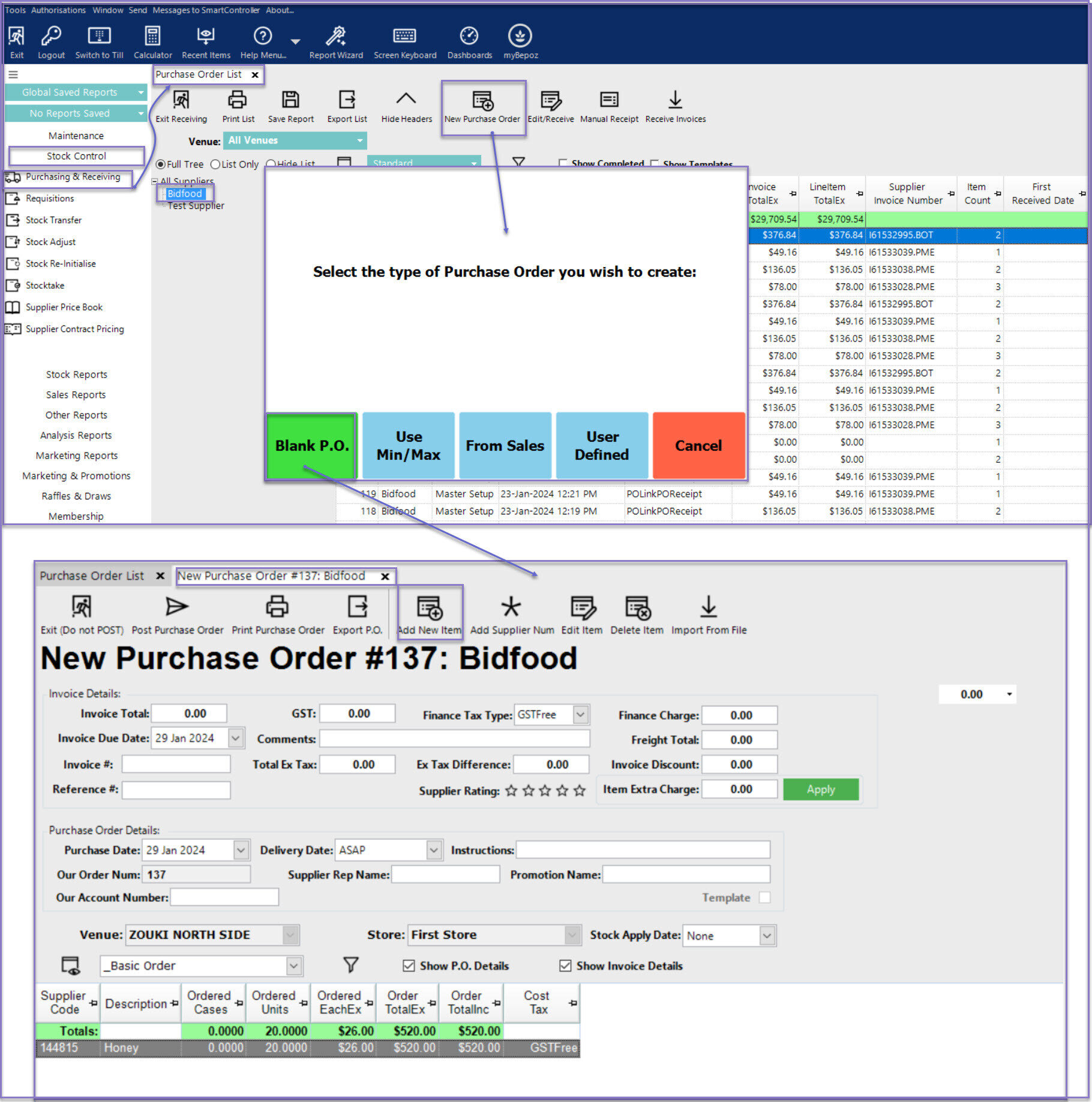
- New Purchase Order window is opened which displays the PO number and the supplier name
- Select the Venue, Store that will be purchasing the order
- Add the products by clicking on Add New Item button on the top menu
- Enter the amount in the Req. Units column that you wish to purchase
- Any items with Req. Units of zero will not be placed on the PO
- Once finished, click Post Purchase Order and select Yes to Send the P.O to BidFood
- In the Purchase Order List window, it will display all the PO from the supplier and Status should display as PO_PostedandSent
- The exported Purchase Order file is located in this location C:\Bepoz\Data\Bidfood\Archive folder
Quick Links & Additional Resources
-
BidFood Integration - Supplier Comms Setup Guide
