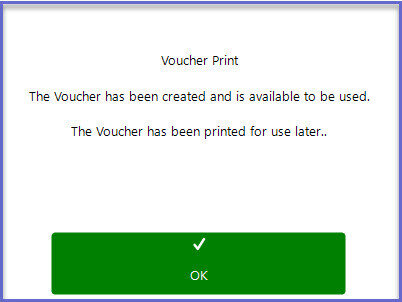11 | "CALink Vouchers" Sub-Function
This article outlines the "CALink Vouchers" Till Function and how it is configured in BackOffice. The "CALink Vouchers" Sub-Function creates a Voucher in Bepoz from the Gaming System. The Member Gaming PointType Vouchers must match a VoucherSetup in Bepoz.
This article outlines the "CALink Vouchers" Till Function and how it is configured in BackOffice.
The "CALink Vouchers" Sub-Function creates a Voucher in Bepoz from the Gaming System. The Member Gaming PointType Vouchers must match a VoucherSetup in Bepoz.
Prerequisites
- To access Till Function Settings, the applicable Operator Privileges will need to be enabled
-
Operator Maintenance 'General' Tab - System Setup: "Maintain Till Function Maps" Flag
- To access and use this Till Function within SmartPOS, the following Operator Privileges will need to be enabled:
-
Operator Maintenance 'Till Privileges' Tab - General: "Operate Tills" Flag
- Accounts & Discounts: "Account Till Functions" Flag
-
Operator Maintenance 'Marketing & Promotions' Tab - Promotions: "Maintain Voucher Setup" Flag
Initial Setup
- Click on the desired Button space and then configure the Button Settings:
- In the Button Text field enter the text that will display on the Till Function Button on SmartPOS Workstation screens
- Set the Function drop-down to 'Tables & Accounts'
- Set the Sub-Function to 'CALink Vouchers'
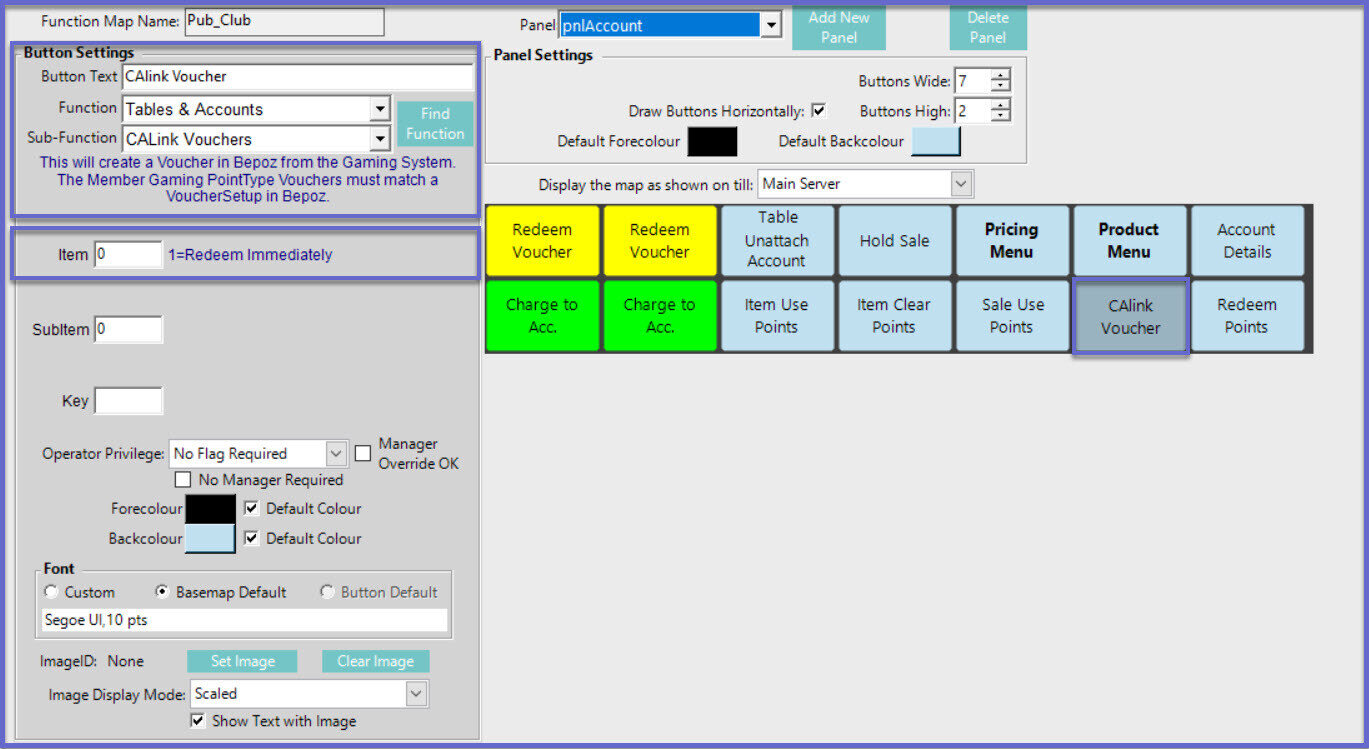
Function-Specific Configurations
- Enter a corresponding number into the Item field where
- "1" will Redeem Immediately
SmartPOS Example
- Here in this example, there is an Account open with an active transaction
- After selecting the "CALink Voucher" Sub-Function button, the Operator will be prompted to select the voucher to be redeemed
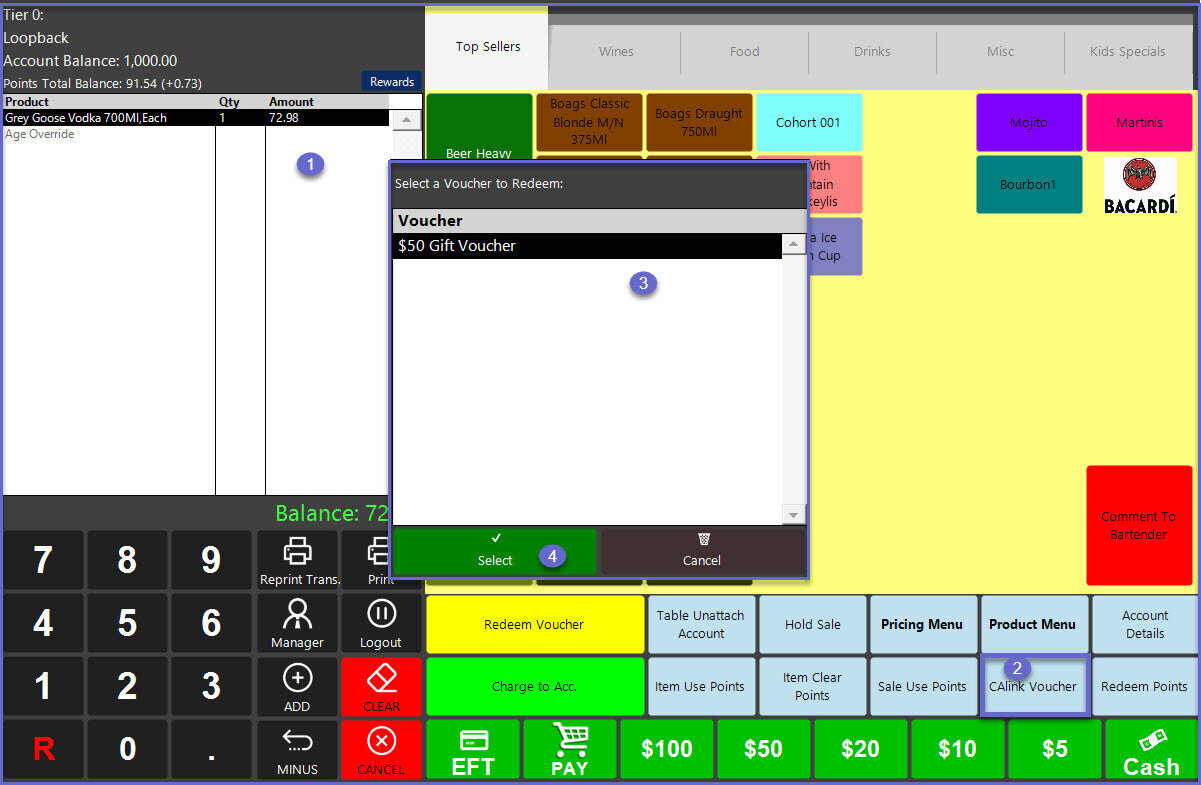
- Once the voucher is selected, that is now available to be used it is printed for later use