2 | Clocking Component Basics
This article covers an overview of the available Clocking Job Functionalities in BackOffice. Clocking Jobs are the Labor Cost rates used by the Clocking System. There are a number of Jobs and Roles that Staff Members can carry out meaning that different rates can apply when working. Clocking Jobs can be created and applied to Staff Members providing a more efficient way in managing labor costs in relation to the hours worked.
This article covers an overview of the available Clocking Job Functionalities in BackOffice.
Clocking Jobs are the Labor Cost rates used by the Clocking System.
There are a number of Jobs and Roles that Staff Members can carry out meaning that different rates can apply when working.
Clocking Jobs can be created and applied to Staff Members providing a more efficient way in managing labor costs in relation to the hours worked.
In order to track the working hours of Employees, many Organizations use the Bepoz Clocking function.
Bepoz Clocking allows for tracking and management of Operator hours worked and also the ability to manage labor costs.
Different Clocking Jobs can be setup in BackOffice via Clocking Setup; Operators can then select these Jobs when clocking in and out or while taking a break.
Prerequisites
- Please visit the
Clocking Job Prerequisites article for more information
Accessing Clocking Setup
- After logging in to BackOffice, on the left-hand side under the Operational Setup Menu, Clocking Setup can be found
- Once Clocking Setup is clicked, the following screen will appear allowing Operators to Add, Edit and Print the Clocking Job List
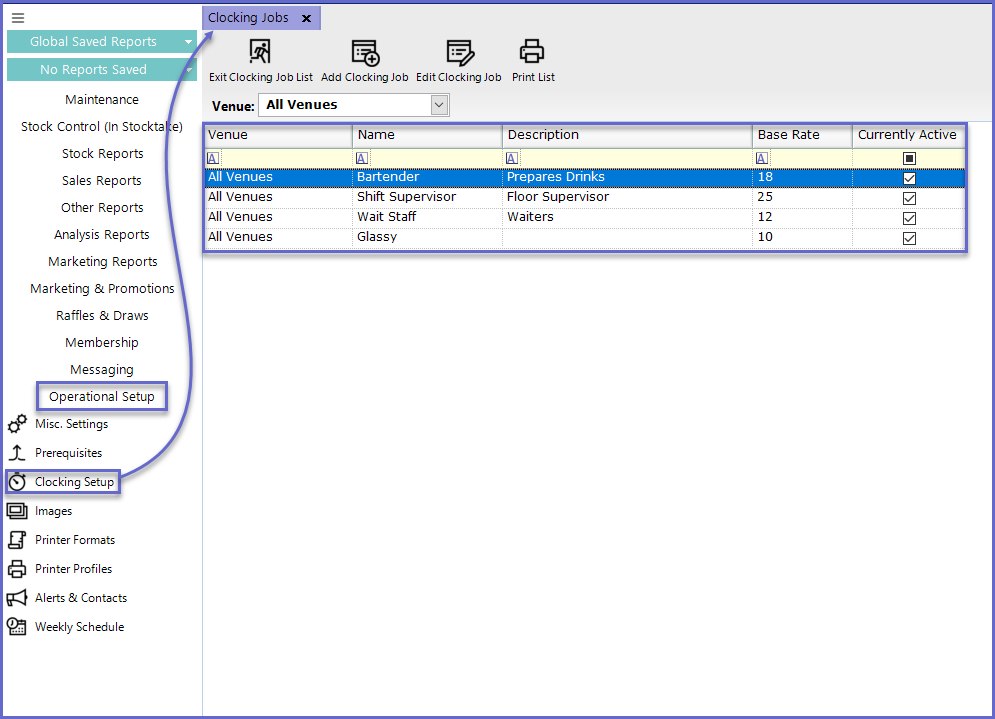
Clocking Job Functionalities
Adding Clocking Jobs
- To Add a new Clocking Job, Click the "Add Clocking Job" Option
- A new window will then appear allowing the Operator to input the rates and relevant data for that respective Clocking Job
- Once all Information has been inputted in the desired fields, Click OK to save and the Clocking Job will then be Created
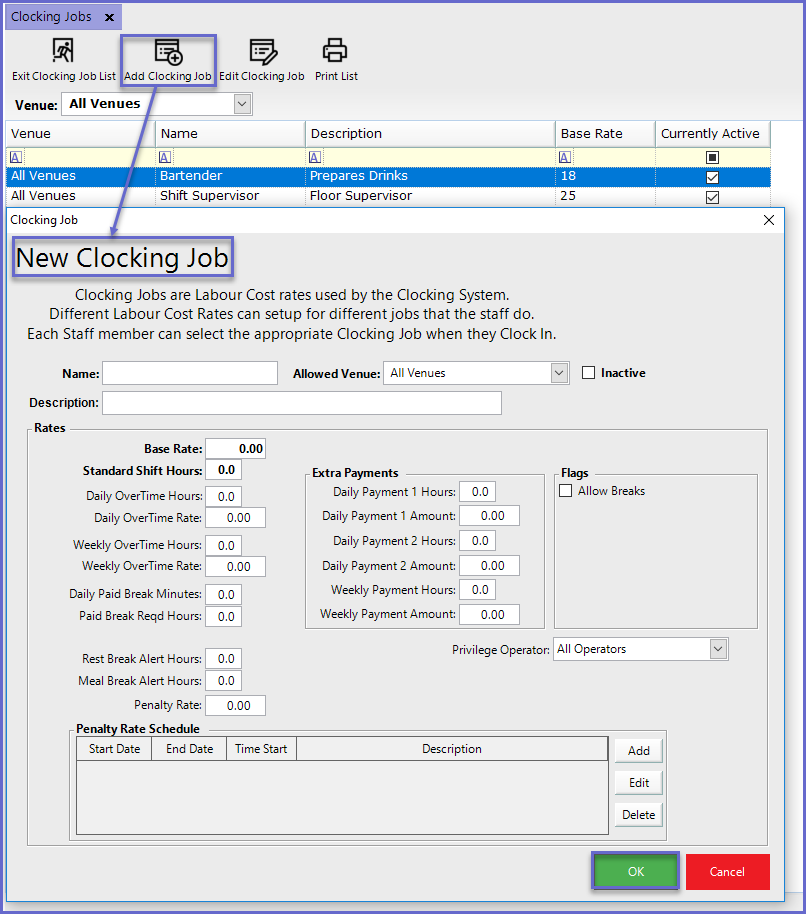
Editing Clocking Jobs
- To Edit an existing Clocking Job, there are two options:
- Highlight the desired Clocking Job and then Clicking the "Edit Clocking Job" Option
- Double-click the desired Clocking Job
- From here, a new window will appear allowing for editing and making changes accordingly for the respective Clocking Job
- Once all Information has been input into the desired fields, click OK to save and the Clocking Job will then be updated
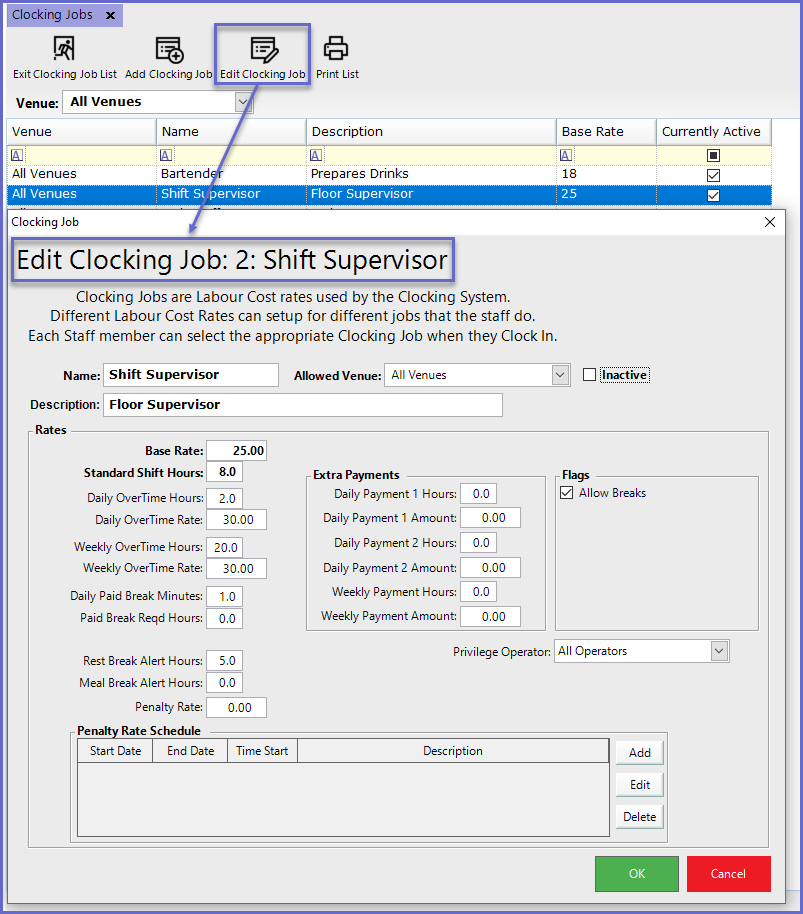
Related Material
-
Clocking Reports -
Setup & Operator Clocking -
Clocking Job Prerequisites
