1 | Clocking Job Prerequisites
This article outlines a step-by-step guide to the various Clocking Job Prerequisites in BackOffice. There are a number of Prerequisites that need to be configured before Clocking Features can be used: The Clocking Link through Smart Controller provides authorization and access to Clocking Setup; Flags within Global Settings will allow and ask for Clock Ons and Offs at the Till; Operator Maintenance Flags for Clocking for User access and Configuration.
This article outlines a step-by-step guide to the various Clocking Job Prerequisites in BackOffice.
There are a number of Prerequisites that need to be configured before Clocking Features can be used: The Clocking Link through Smart Controller provides authorization and access to Clocking Setup; Flags within Global Settings will allow and ask for Clock Ons and Offs at the Till; Operator Maintenance Flags for Clocking for User access and Configuration.
Prerequisites
N/A
Clocking Link - Smart Controller
- The System must be authorized for "Clocking Link" before being able to access the Clocking setup in BackOffice
- To check if this configuration is Enabled follow the steps below:
- Navigate to the Icon Tray on the Windows Desktop and locate the Smart Controller icon
- Double click the SmartController Icon to Open
- On the Top Menu Tab, Select Authorisations > Enter New Code
- From here the Authorisations Menu will appear and a number of Configurations can be viewed
- Check to see If the "Clocking Link" flag is enabled and click Close
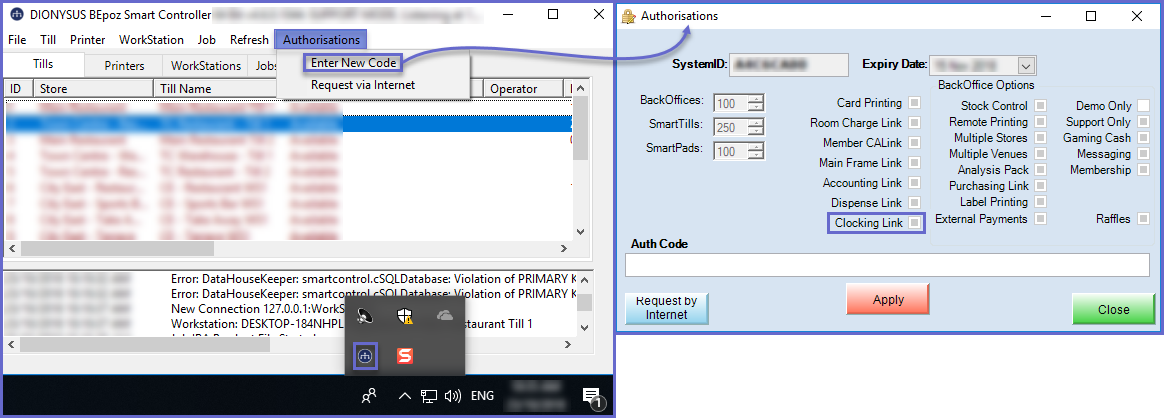
Clockings - Global Settings
- Clockings needs to be Enabled within the
Global Settings via the Clocking: On Flag - To Enable the Clockings Configuration, follow the steps below
- Log on to BackOffice and Click on System Setup > Venue, Stores & Tills
- Click the "Edit Global Settings" Icon in the Menu Bar
- Navigate to the Flags Tab towards the Clocking Options
- Tick the "Clocking: On" flag on
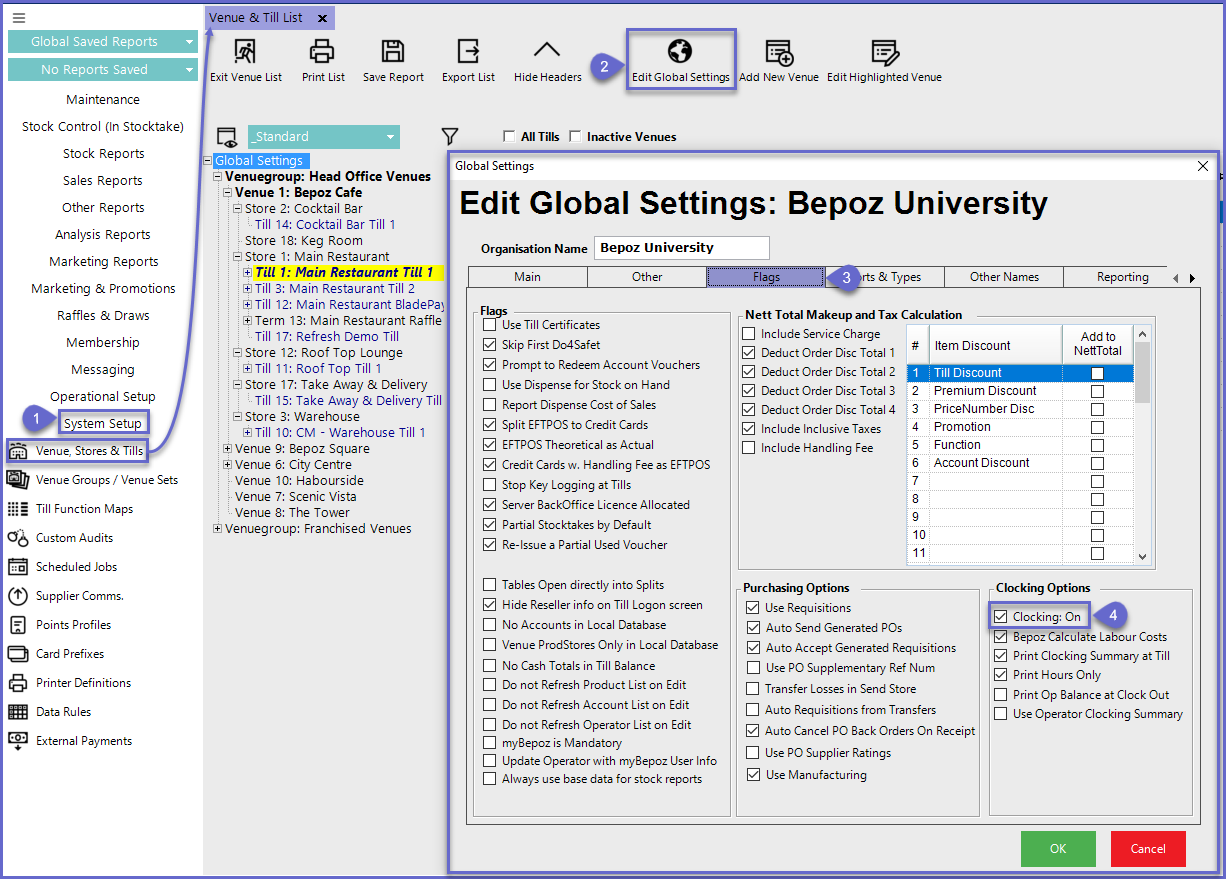
- In Addition to the Clocking: On Flag, there are also three (3) other Clocking Flags that relate to reporting and calculating Labour Costs and they include:
- Bepoz Calculate Labour Costs: If this flag is enabled, the system will calculate the Labour costs based on the hours worked and the Operators Base Labour Cost
- DO NOT enable this flag if Time, Attendance and Labour Costs are Calculated using an external integration or another source
- Print Clocking Summary On Till: Allows the Operator to Print out a summary of the hours worked and optionally Labour Cost
- Print Hours Only: When an Operator Prints a Summary on a Till, Amounts will not be displayed but only hours worked
Maintain Clocking Setup - Operator Maintenance
- For any Operator that will require access to any Clocking Setup Configurations, the Maintain Clocking Setup Flag will need to be enabled within
Operator Maintenance - This will allow the Operator to have Access to the Clocking Setup Menu Feature within BackOffice
- To Authorise and Operator to Clocking setup follow the steps below:
- Log on to BackOffice and navigate to the Maintenance Menu > Operator
- Within the Operator List, select the desired Operator by double-clicking
- The Operator Maintenance Menu will then appear, click on the General Tab and within Operational Setup Enable the Maintain Clocking Setup Flag
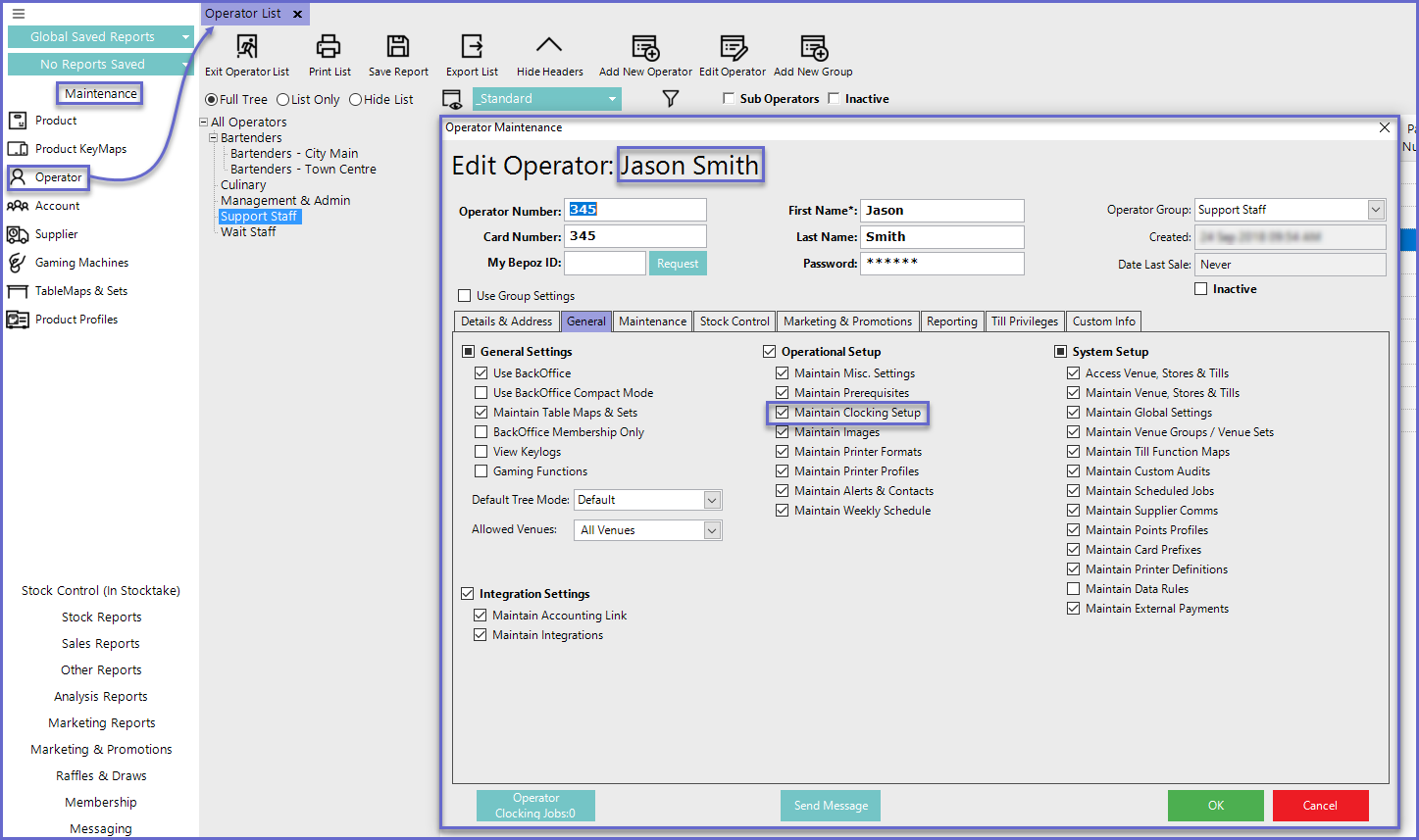
Related Material
-
Setup & Operator Clocking -
Clocking Job Functionalities -
Clocking Reports
