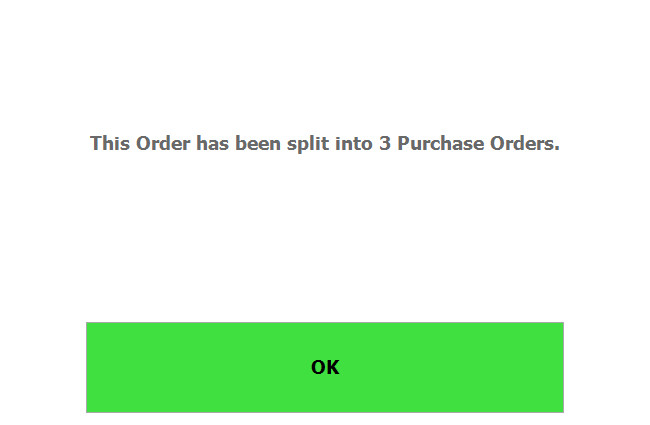3 | Creating a Multi-Supplier Bulk P.O.
This article covers the process of creating a bulk P.O.
This article covers the process of creating a bulk P.O. for multiple suppliers from Backoffice
Prerequisites
- To access and edit Purchases Order Settings, the applicable Operator Privileges will need to be enabled:
-
Operator Maintenance 'Stock Control' Tab - Purchasing and Receiving: "Create / Edit Purchase Orders" Flags
Step-By-step Guide
- When creating Purchase Orders, the operators can select Multiple Suppliers on creation
- Select Stock Control > Purchasing & Receiving to open the Purchase Order List
- Select New Purchase Order from the top menu
- A prompt will appear to select a supplier
- The sample below is an example of select Multi Supplier
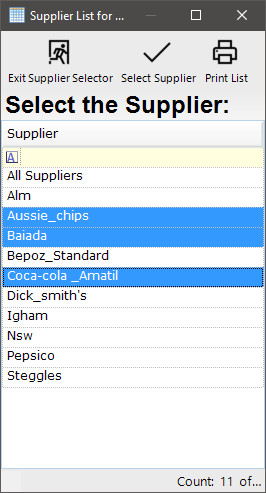
- Once the Suppliers have been selected, Click on the Select Supplier Button on the top of the prompt
- Another prompt will appear to select the type of purchase order
- Min/Max, From Sales and user defined are the options that will work with Multiple Suppliers, Select Min/Max, From Sales or user defined to proceed
- A new window will open in back office Called Edit PO #xxx:All Suppliers. sample Below
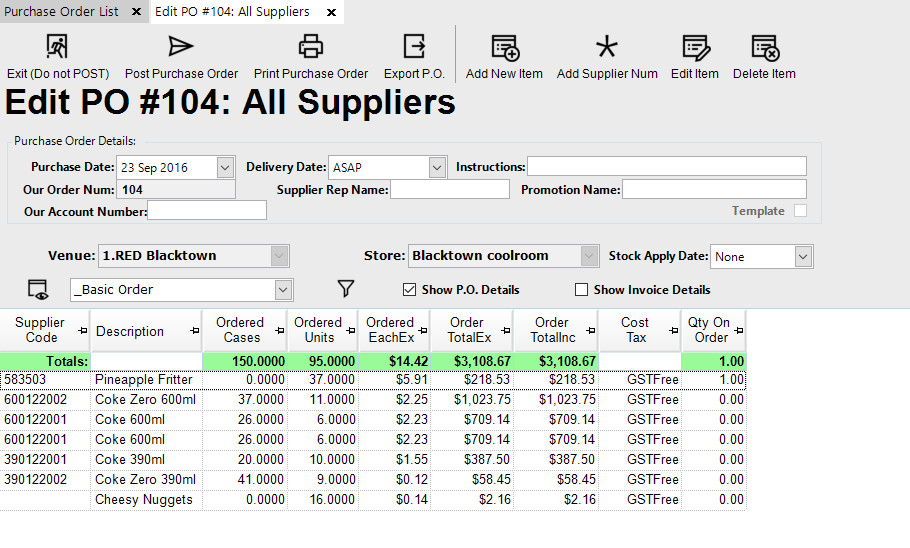
- Select Post Purchase Order
- A prompt message will display if there are Multiple Suppliers Selected
- In the sample below the message asks that the PO will split for each Supplier

- Select YES to proceed, Selecting NO will return the operators to the Edit P.O Screen
- Once YES is selected, the system will split the P.O's and a prompt with a message as below will appear
- Select Ok to View Split P.O's