5 | Creating & Deleting KeyMaps
This article covers a how-to guide to creating a KeyMap in BackOffice. Product KeyMaps are used to design the screen layouts of SmartPOS Workstations. KeyMaps use a grid layout where Products, Product Groups, or KeyLists are assigned to a Button in the grid. KeyMaps can be layered by assigning them to a KeySet, with up to 20 KeyMaps available per KeySet. A KeySet is then assigned to a Workstation/s, which will display all of the KeyMaps which have been assigned to that KeySet.
This article covers a how-to guide to creating a KeyMap in BackOffice.
KeyMaps use a grid layout where Products, Product Groups, or KeyLists are assigned to a Button in the grid.
KeyMaps can be layered by assigning them to a KeySet, with up to 20 KeyMaps available per KeySet.
A KeySet is then assigned to a Workstation/s, which will display all of the KeyMaps which have been assigned to that KeySet.
The different KeyMaps will be displayed on the SmartPOS Workstation screen in tab form.
Prerequisites
- To access KeyMap features, the applicable Operator Privileges will need to be enabled
-
Operator Maintenance 'Maintenance' Tab - Products: "Maintain Keymap Settings" Flag
Creating a New KeyMap
- To create a New KeyMap, click on the Add New KeyMap button in the Header Section of the KeyMap List tab
- This will open a new window which will display all existing KeyMaps
- To build a new KeyMap from scratch, click Use Blank KeyMap
- To copy an existing KeyMap, either select an existing KeyMap and click the Select KeyMap button, or simply double-click an existing KeyMap
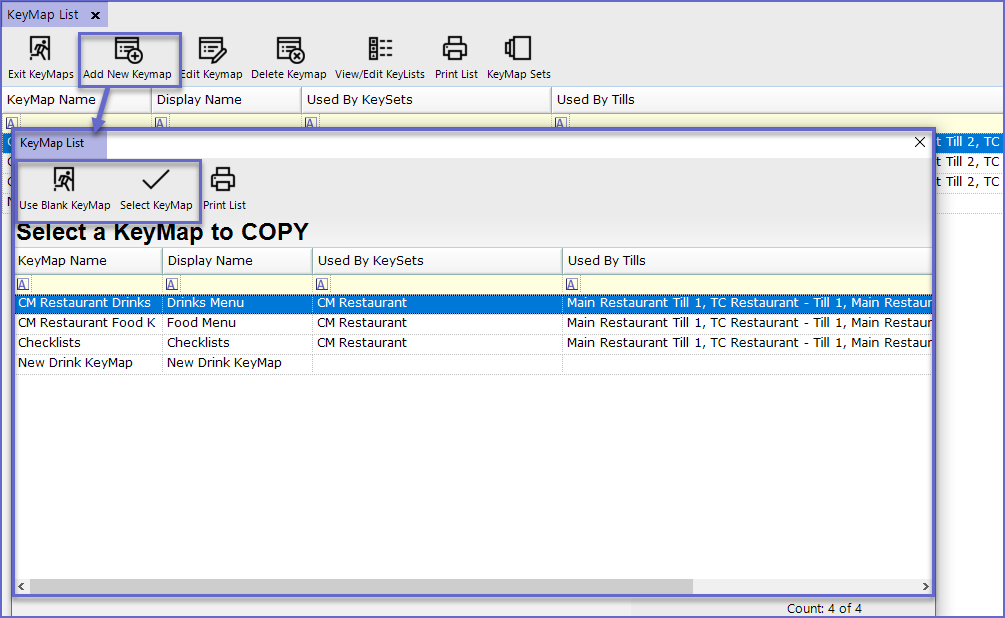
- Once complete, a prompt will appear asking the Name of the new KeyMap
- Enter the name of the new KeyMap and click OK

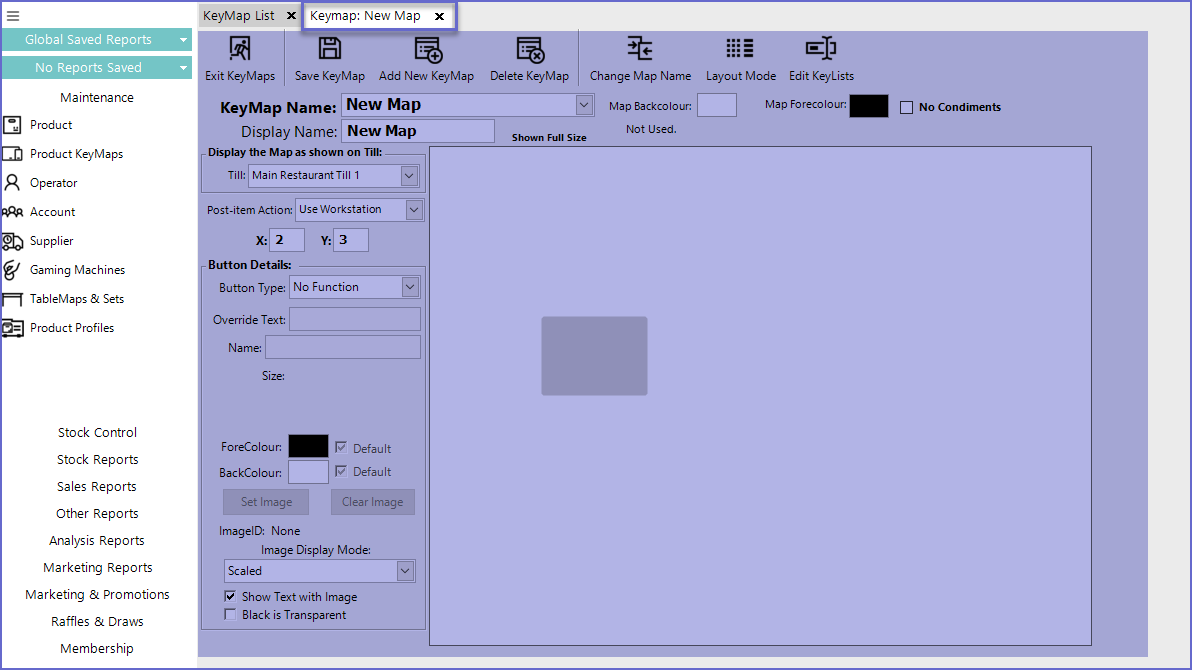
- Here, Operators can Add and Edit Products, Product Group or KeyLists to the New Keymap
- If an existing KeyMap has been copied, the New KeyMap Tab will display the Layout and Keys of the copied KeyMap
Deleting a KeyMap
- To Delete a KeyMap, follow the steps after logging in to BackOffice
- From the Maintenance menu, select Product KeyMaps
- From the KeyMap List Tab, select the KeyMap which needs to be deleted
- Click the Delete KeyMap button
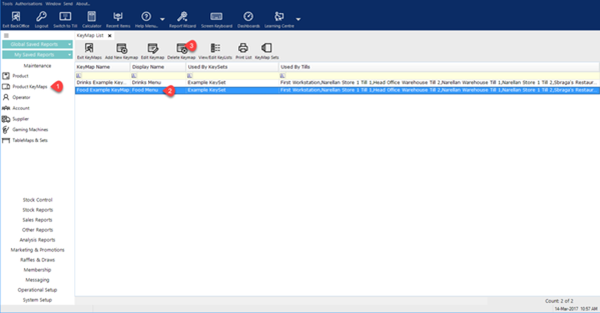
- A prompt will appear to ensure that the selected map is correct; Press Yes to delete
- A KeyMap cannot be deleted if it is assigned to a KeySet
- If an operator selects a KeyMap to be deleted which is assigned to a KeySet, a message will display informing that it cannot be deleted
- The KeyMap will need to be removed from all KeySets before being deleted
Related Material
-
Introduction to Product KeyMaps -
Assigning Products to KeyMaps
