3 | Creating & Editing an Operator
This article covers a how-to guide into creating and editing Operators in BackOffice. Operators are the people who will need to log in and use Bepoz whether that be only at a SmartPOS Workstation and/or into BackOffice. Operators can be created from scratch or can be copied from other existing Operators.
This article covers a how-to guide into creating and editing Operators in BackOffice.
Operators are the people who will need to log in and use Bepoz whether that be only at a SmartPOS Workstation and/or into BackOffice.
Operators can be created from scratch or can be copied from other existing Operators.
Prerequisites
- To access and edit Operators, the applicable Operator Privileges will need to be enabled:
-
Operator Maintenance 'Maintenance' Tab - Operators: "View Operators" Flag
- Operators: "Create New Operators" Flag
- Operators: "Edit Operators" Flag
Adding a New Operator
- To add a New Operator, follow these steps after logging in to BackOffice:
- From the Maintenance component of the sidebar menu, select Operator which will open the 'Operator List' Tab
- From the Operator Group List, select the Operator Group to add the New Operator to by highlighting the Operator Group in the list
- Click the Add New Operator button in the Header Section
- An Operator Maintenance window will then open; at a minimum, to create a New Operator, the following information must be entered:
- Operator Number
- First Name
- Click OK and the New Operator will now be added
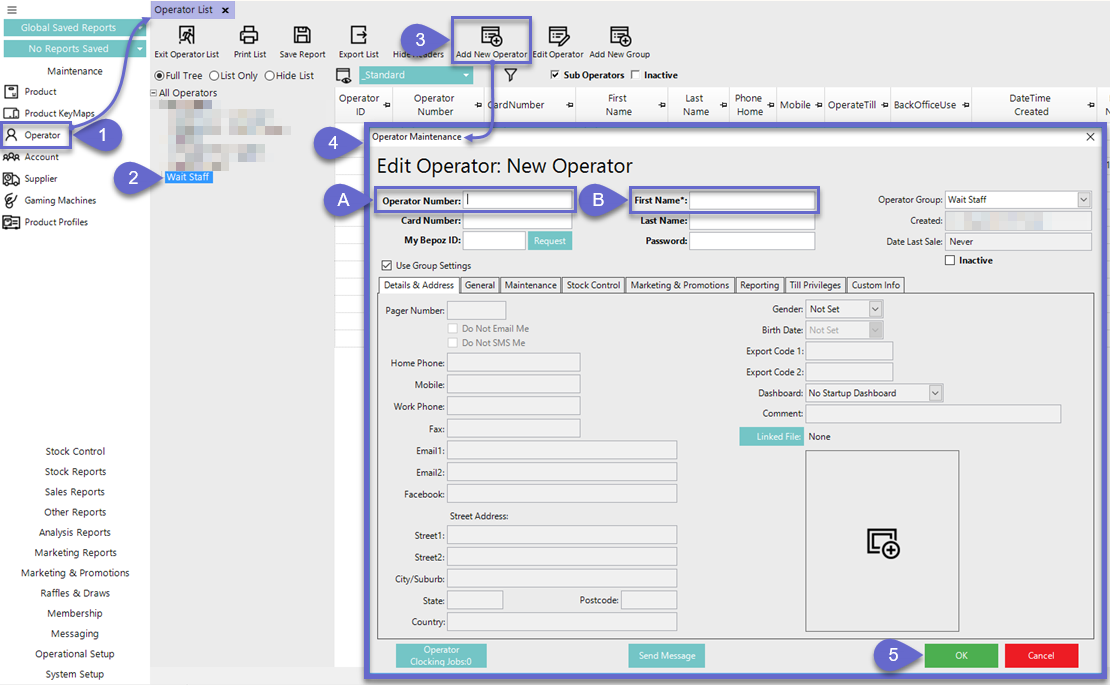
Copying an Existing Operator
- When adding New Operators in BackOffice, it will always be easiest to copy an existing Operator, whenever possible
- To add a New Operator by Copying an Existing Operator, follow these steps after logging in to BackOffice:
- From the Maintenance component of the sidebar menu, select Operator which will open the 'Operator List' Tab
- From the Operator List, select the Operator Group to add the New Operator to by highlighting the desired Operator Group in the list
- Right-click on the individual existing Operator to copy and click Copy Highlighted Operator as New Operator
- As in the above instructions for Adding a New Operator, an Operator Maintenance window will then open; at a minimum, to create a New Operator, the following information must be entered:
- Operator Number
- First Name
- Click OK and the New Operator will now be added
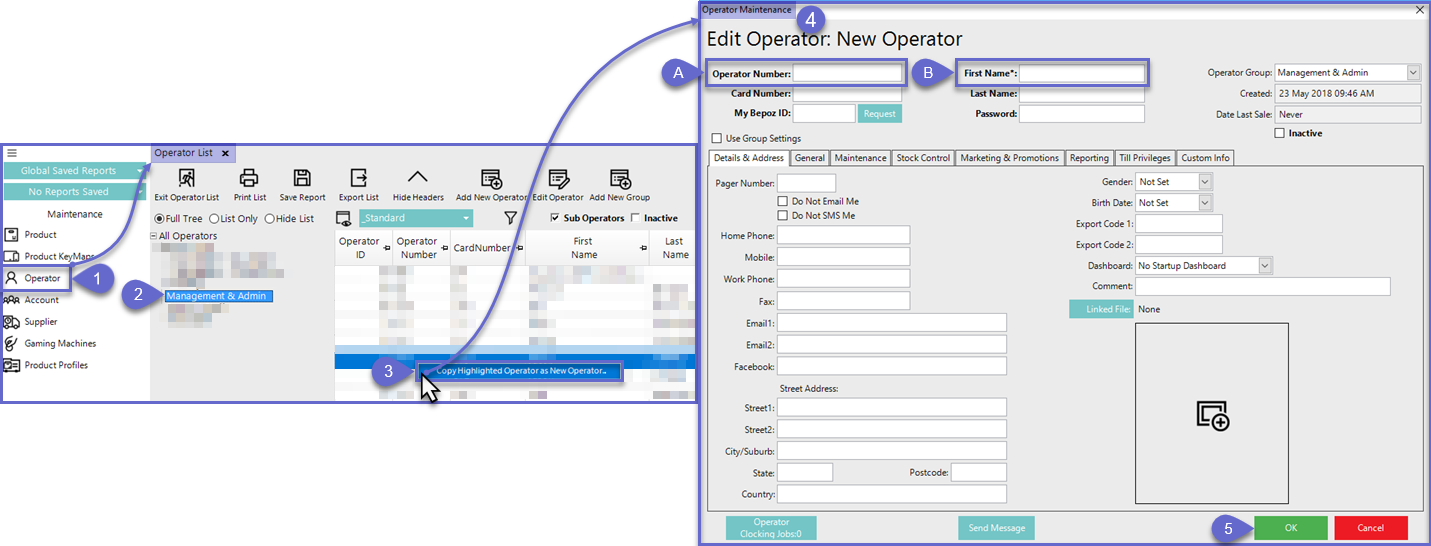
- Again, these are the bare minimum requirements to create a new Operator; additional fields may be completed and additional settings edited prior to finishing
- Most settings will transfer over when copying an Existing Operator to a New Operator
- However, there are several Operator settings that are never copied; these include:
- Operator Number
- Card Number
- First Name
- Last Name
- Password
- Address Details
- Comment
- Operator Clocking Jobs
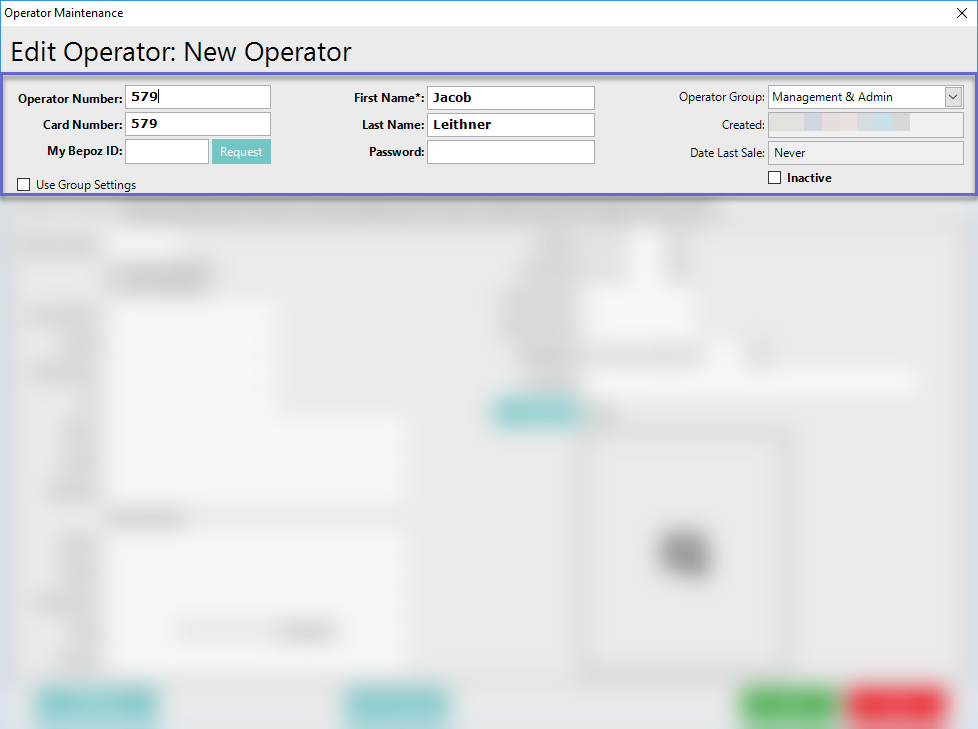
Related Material
-
Introduction to Operators
-
Operator Maintenance Header
