2 | Creating & Posting a New Purchase Order using a Blank P.O.
This article covers a step-by-step guide to creating a Purchase Order and Adding Products to it in BackOffice. Although there a number of methods for creating a Purchase Order, the most basic method is to Create a Blank P.O.
This article covers a step-by-step guide to creating a Purchase Order and Adding Products to it in BackOffice.
Although there a number of methods for creating a Purchase Order, the most basic method is to Create a Blank P.O. and manually add Products to it
Prerequisites
- To access and edit Purchase Order Settings, the applicable Operator Privileges will need to be enabled:
-
Operator Maintenance 'Stock Control' Tab - Purchasing and Receiving: "Create / Edit Purchase Orders" Flags
- Purchasing and Receiving: "Post Purchase Orders" Flags
Step-By-Step Guide
- Run BackOffice and Log In
- From the Stock Control menu, select Purchasing and Receiving
- Choose the corresponding Venue from the drop-down selection
- Click on the New Purchase Order button
- A Supplier List will appear; select the desired
Supplier
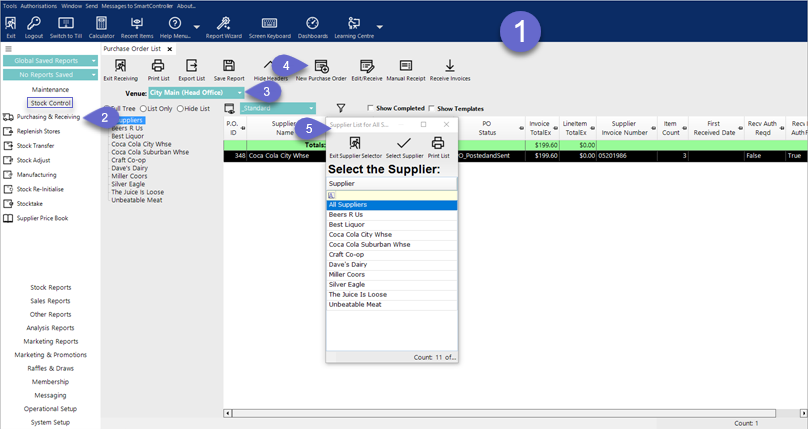
- After selecting a Supplier, the below screen will be displayed
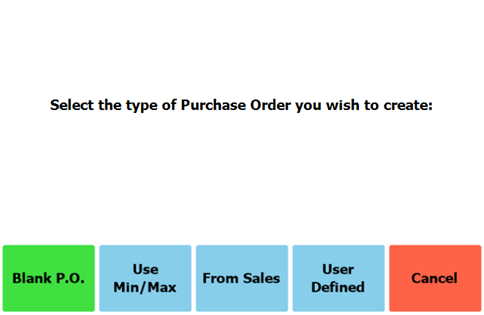
- Click on the Blank P.O. button
- A New Purchase Order tab will open
Adding Product/s
- Click on the Add New Item button
- The Select Product screen will appear
- Highlight the Product to be added, and click on the Select Product button
- Enter the number of Cases or Units to order
- The Cost of the purchase can be changed if required; by default it will use the cost of the last purchase
- Click on the OK button
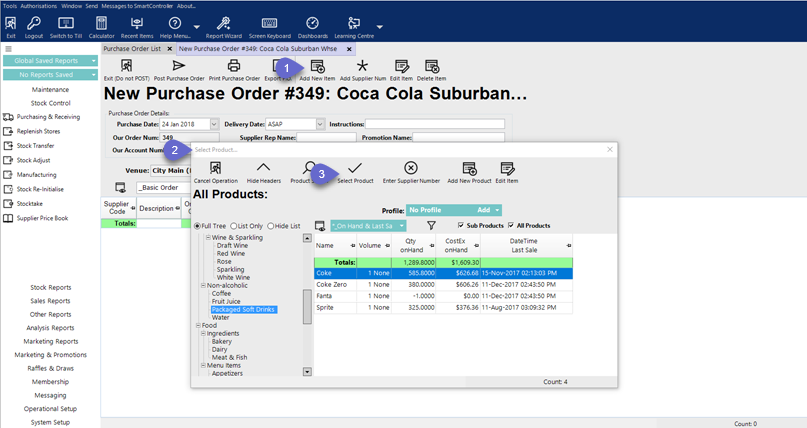
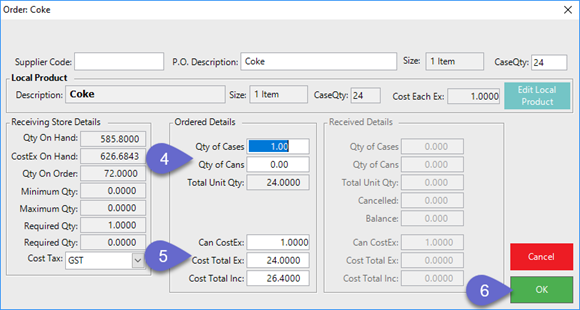
Repeat steps until all Products to be Ordered have been added
- If a Product is selected to be added to a PO that has already been added, a message prompt will appear informing the Operator that the Product is already included on the Purchase Order; the message will include the quantity being ordered
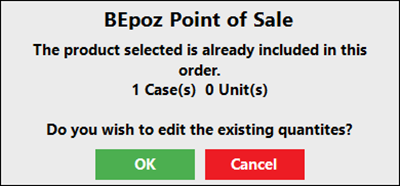
- If OK is selected, the Product Order window will open, allowing the Operator to edit the existing quantity
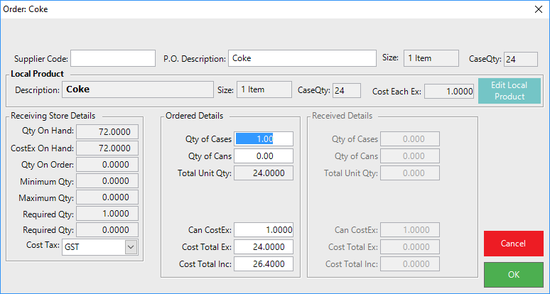
- If a Product is selected to be added to a PO that has already been added, a message prompt will appear informing the Operator that the Product is already included on the Purchase Order; the message will include the quantity being ordered
- Make any other required changes to the P.O. such as Delivery Instructions, Stock Apply Date, etc.
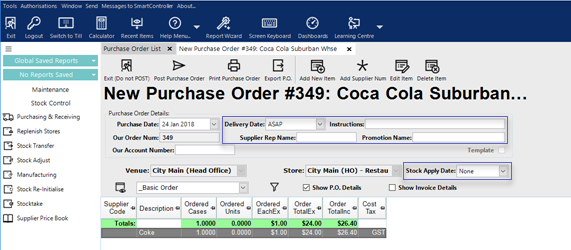
Stock Apply Date
- In a FIFO system, the oldest stock is always used first with the newest received stock being last to be used
- You may have stock with a special cost price you wish to be used during a Price Promotion Period
- Set the Stock Apply Date and on that date, this stock received will be set to be the next stock used
- This helps Profit Percentages to be accurate during a promotion that also gets special pricing from the supplier.
- Future Date ONLY
Posting the Purchase Order
- Click on the Post Purchase Order button
- If you want to Print the Purchase Order, click on the Yes button, otherwise click on the No button
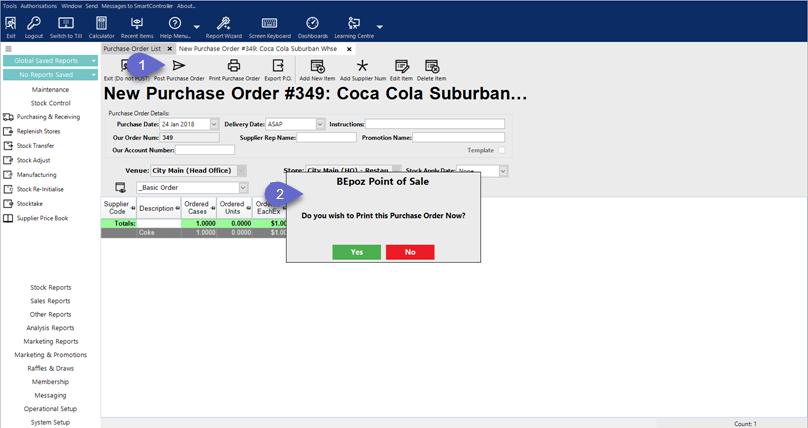
- The status will be "PO Posted and Sent"
- If the P.O. isn't complete, it can be closed and saved for later changes, in this case, the PO Status would read "PO_Creating"
