37 | Customer Screen - 'Saved to Date' Enhancements
This is a summary page for the enhancements to the customer screen device.
This is a summary page for the enhancements to the customer screen device.
These enhancements focus on two areas:
- The ability to display Total Discounts for an account holder on the customer display screen
- The ability to display the Current Transaction Discounts as a total amount on the customer display
This page includes additional information about the configuration of the enhancements as well as links to further resources.
About
- Features that are specific to the Customer Display device include the following:
- Enable 'Current Savings' - Displays the total savings from the current transaction
- Enable 'Total Savings'
- None - Disabled
- YTD (Year to Date) - Displays savings in the current year
- All Time - Displays savings for the lifespan of the current account holder
Prerequisites
- Minimum Bepoz version of v4.7.2.6 and onwards
- For an operator to be able to set up the new enhancements, the following privileges must be enabled:
-
Operator Maintenance 'General' Tab - General Settings: "Use Backoffice"
- System Setup: “Access Venue, Stores, Tills” Flag
- System Setup: “Maintain Venue, Stores, Tills” Flag
Key Features
BackOffice Setup
- To setup a Customer Screen Device, please refer to the following
article - To enable the 'Current Savings' total on the customer screen, the user must enable the appropriate flag within the Customer Screen Device settings as shown below:
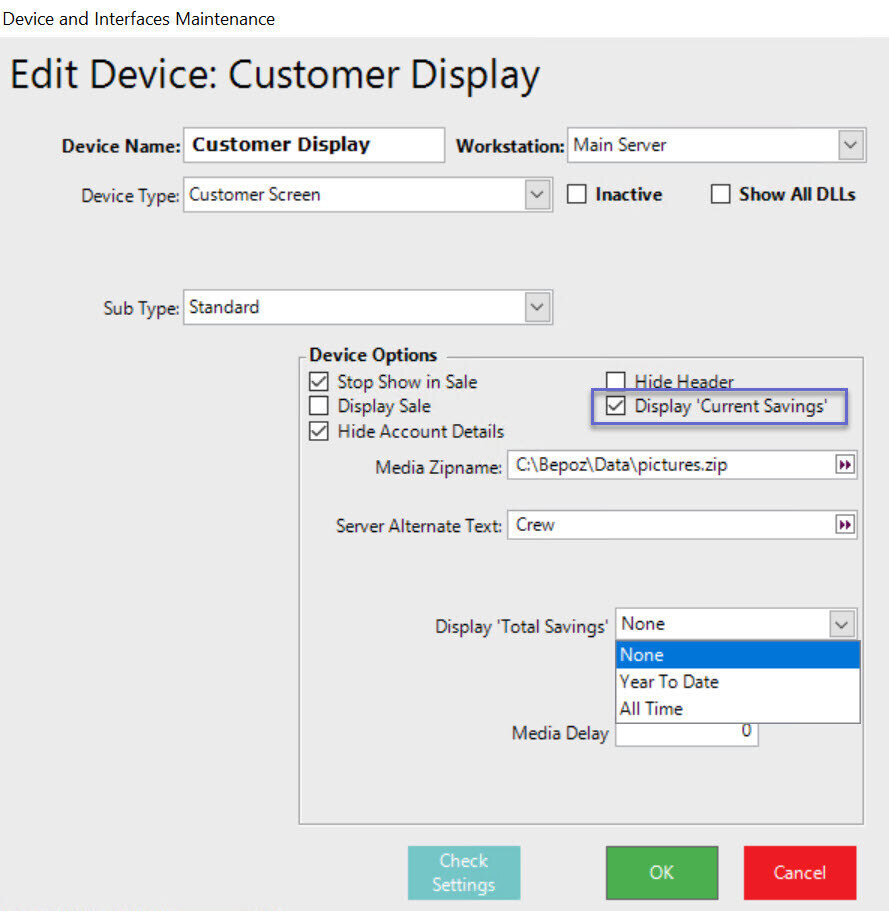
- To enable the 'Total Savings' on the customer screen, the user must enable the appropriate settings within the Customer Screen Device settings as shown in the image below:
- Total Savings Options:
- None - Disabled
- YTD (Year to Date) - Displays savings in the current year
- All Time - Displays savings for the lifespan of the current account holder
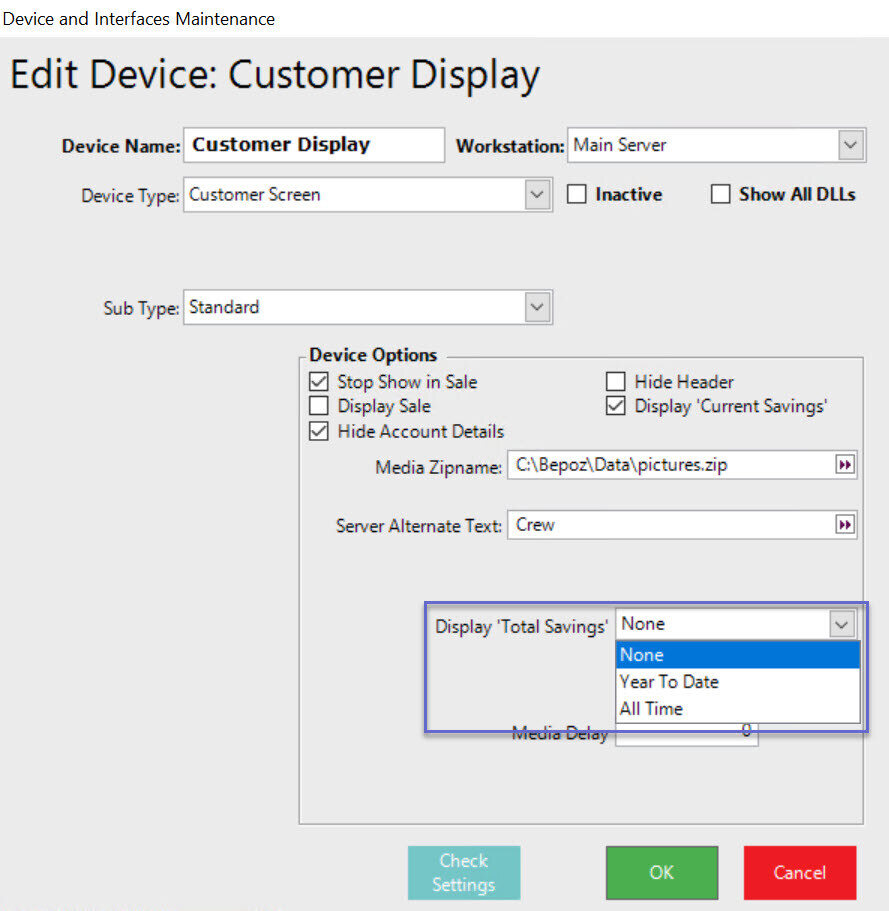
Quick Links & Related Reading
- For more information and guides related to the Customer Screen device, please see the articles below:
-
Update Customer Screen Media Files using the "File Copy Send Local" Scheduled Job -
Customer Screen XML Getting Started -
Customer Screen - Adding/Editing Images -
SmartPOS | Customer Screen | Media | Image Aspect Ratio
