1 | Digital Persona Interface Setup & Use
This article covers the Digital Persona Fingerprint Reader and it's integration with Bepoz. The guide includes BackOffice setup, BackOffice Enrollment, Device Setup and SmartPOS Setups/Usage.
This article covers the Digital Persona Fingerprint Reader and it's integration with Bepoz. The guide includes BackOffice setup, BackOffice Enrollment, Device Setup and SmartPOS Setups/Usage.
Prerequisites
To begin the implementation process, the Implementation Operator must have the following privileges enabled:
- Ability to use BackOffice
- Access to & maintenance of Scheduled Jobs
- Access to & maintenance of Venue, Stores & Tills
About
- Bepoz can interface to a fingerprint reader for the purposes of Operator Identification for logging into a Till
- As of writing, Bepoz interfaces to the Digital Persona UareU Reader
- This requires the DPUareU re-distribution software to be loaded on each till & workstation that will use a reader
- Fingerprint identification requires that an operator first “Enrolls” their fingers for alternative identification
- The Fingerprint reader interface requires a connection to SmartControl
- They will not work when the till is OFFLINE
- It is standard practice that at least THREE FINGERS for each operator are enrolled to allow for circumstances where a finger is damaged etc.
- It is also standard practice to ensure there is an alternative login method available in cases where an operator is not able to be identified
- There are two interfaces that can be configured; one for the Till for logging in and Enrollment and another optional interface for Enrollment at the BackOffice
BackOffice Extension Device Setup
- Below are the Device Settings to enable Enrollment at a BackOffice
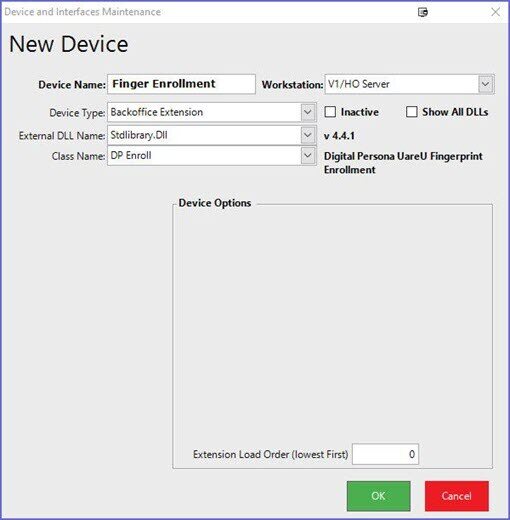
- You will now need to restart BackOffice
- This will create a new icon on the main Toolbar for Enrollment of fingerprints
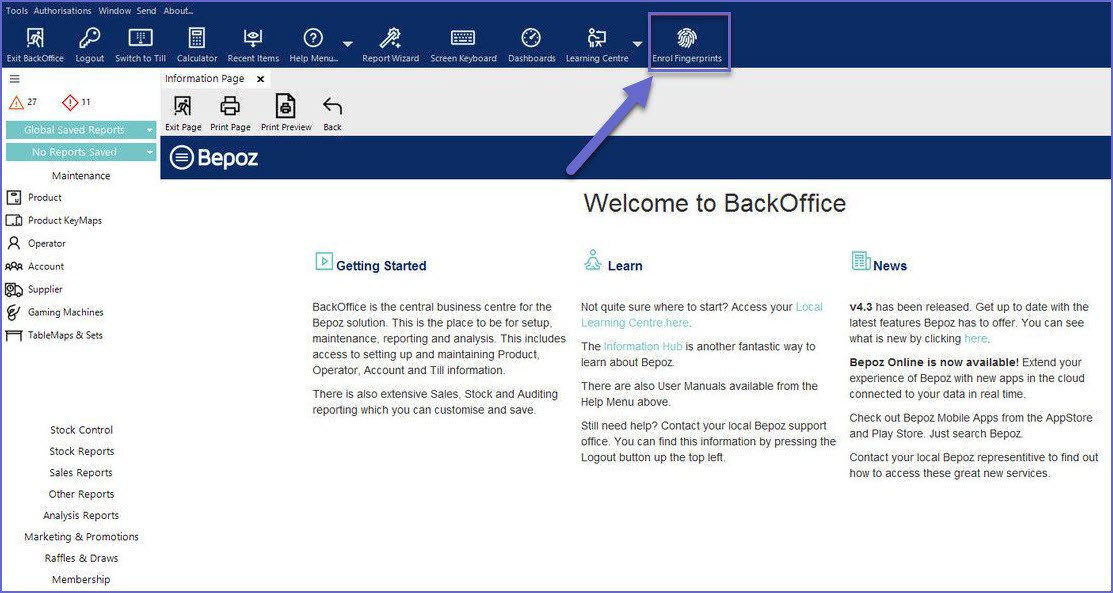
SmartPOS Device Setup
- Below are the Device Settings to enable fingerprint login at SmartPOS
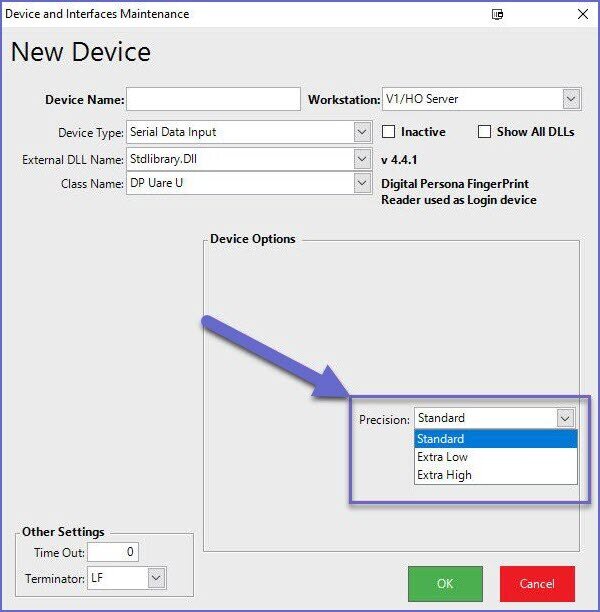
- Although the Device Type is “Serial Data Input” this reader does not use serial communications
- This is all that is required for Logging in at the Till
DigitalPersona Software Installation
- please install the relevant version of the digitalPersona software on all devices that have a reader installed
- https://bepozglobal.atlassian.net/wiki/spaces/SS/pages/3736703/Fingerprint+Readers+-+digitalPersona
Backoffice Enrollment
- Once the above setups have been completed and you log into BackOffice you will see a new icon in the system toolbar as shown below
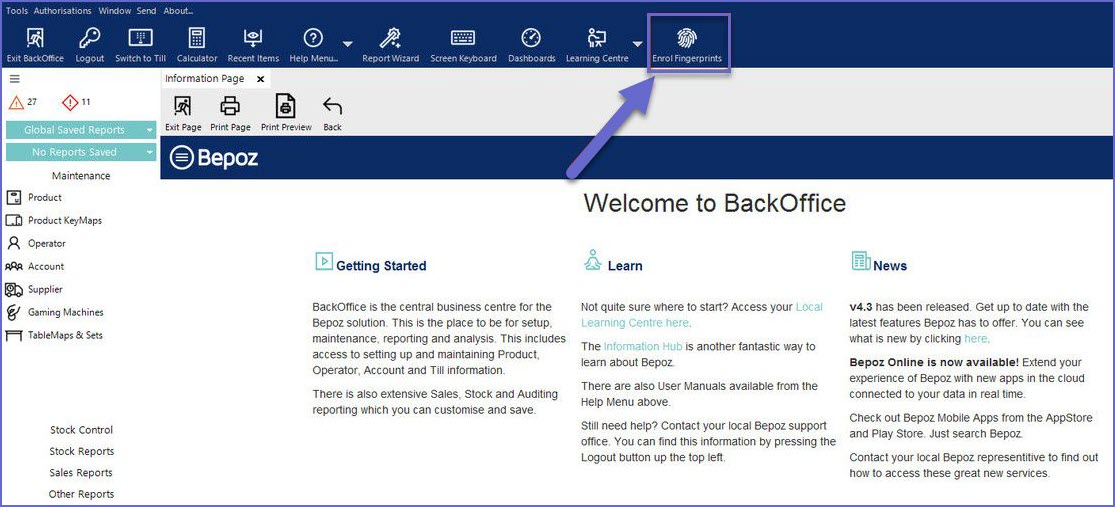
- This is where you can enroll (assign) fingerprints to an operator
- When the menu option is selected then the below screen will be shown this will display a list of your operators
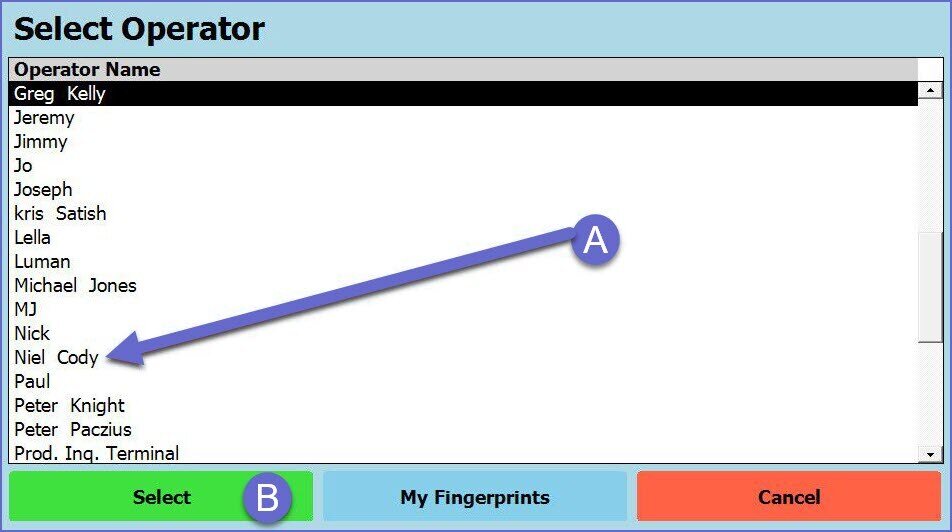
- If BackOffice can't detect a fingerprint reader then the below message will be displayed, in this case, you should attempt to unplug and then re-insert the device and try again
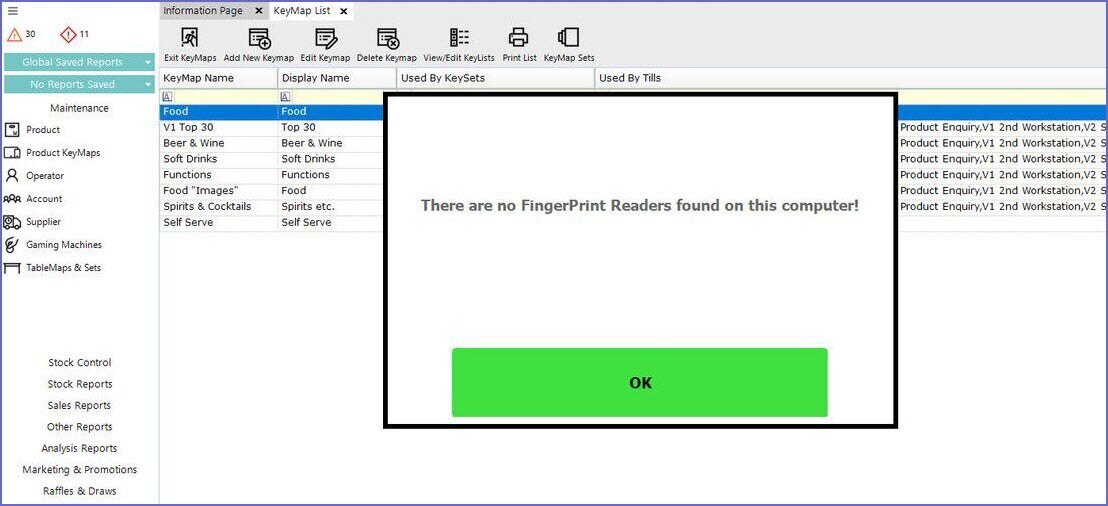
- To enable fingerprint login at SmartPOS 1st select an operator (A) then press the Select (B) function
- The below screen will be displayed where you are required to select which finger you would like to enroll
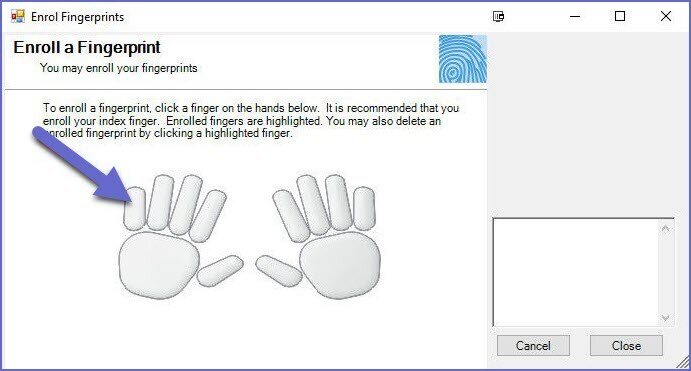
- Once a finger is selected the below screen will be shown, and the operator will be prompted to place their finger on the reader
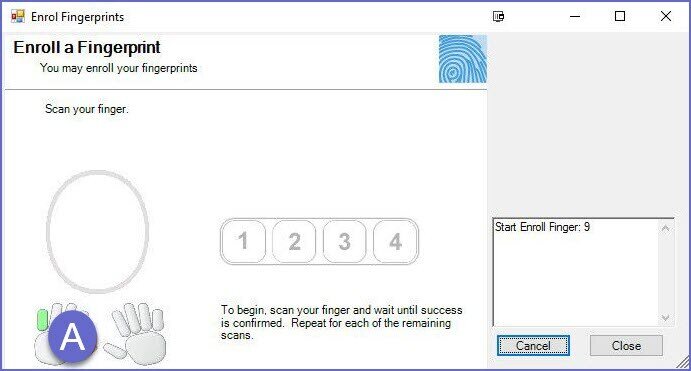
- Finger enrollment varies and takes between 4 and 8 finger scans
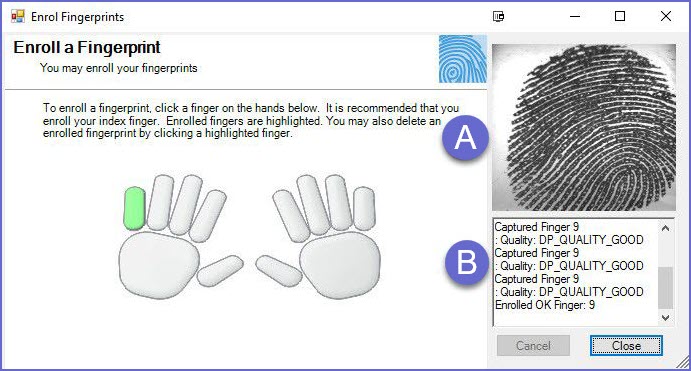
- Once a finger is enrolled OK then you can proceed and do any additional finger for that operator if required
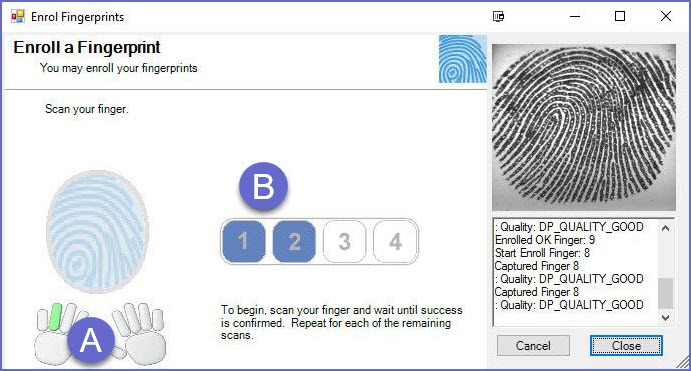
- Once you have enrolled all the fingers for the operator in question then you can press the close button (A) and you will be returned to BackOffice
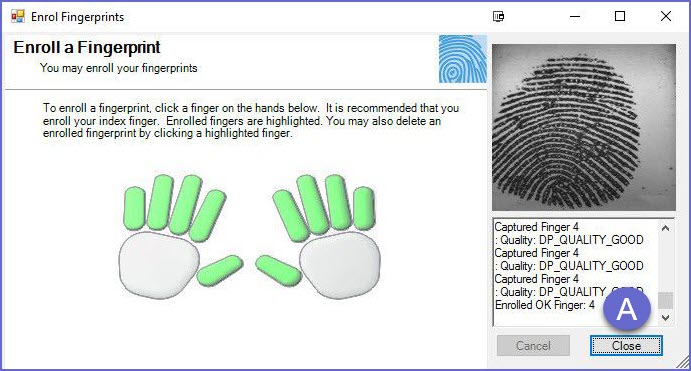
SmartPOS Enrollment
- To enable enrolling fingerprints at a till you must add the following function key to the Till
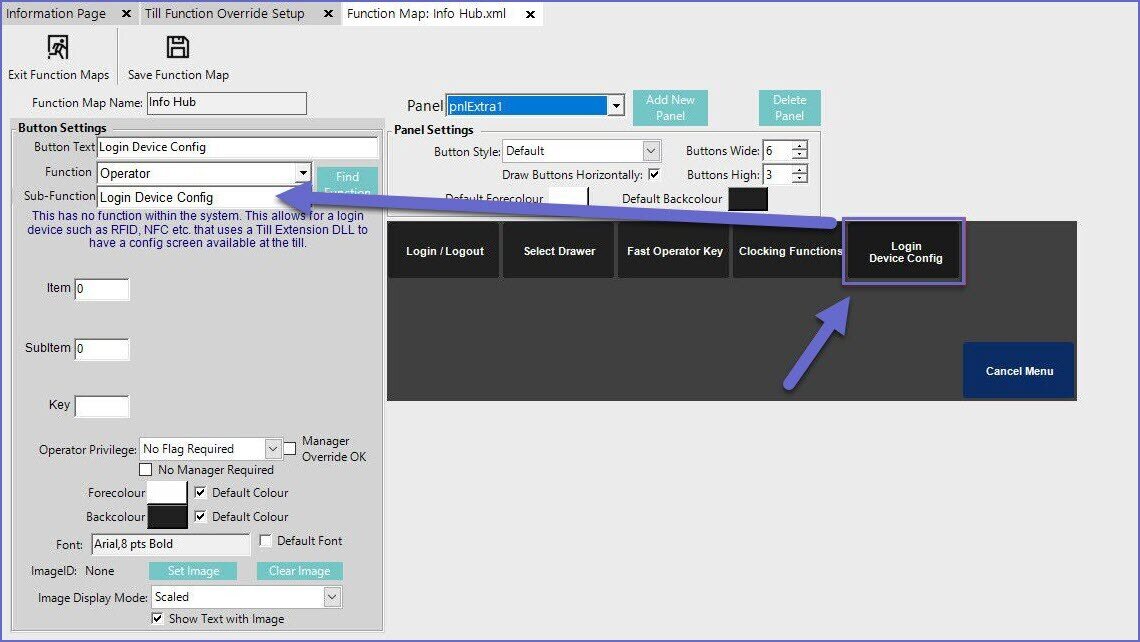
- Now from within SmartPOS, you can navigate to the button you created in the above step
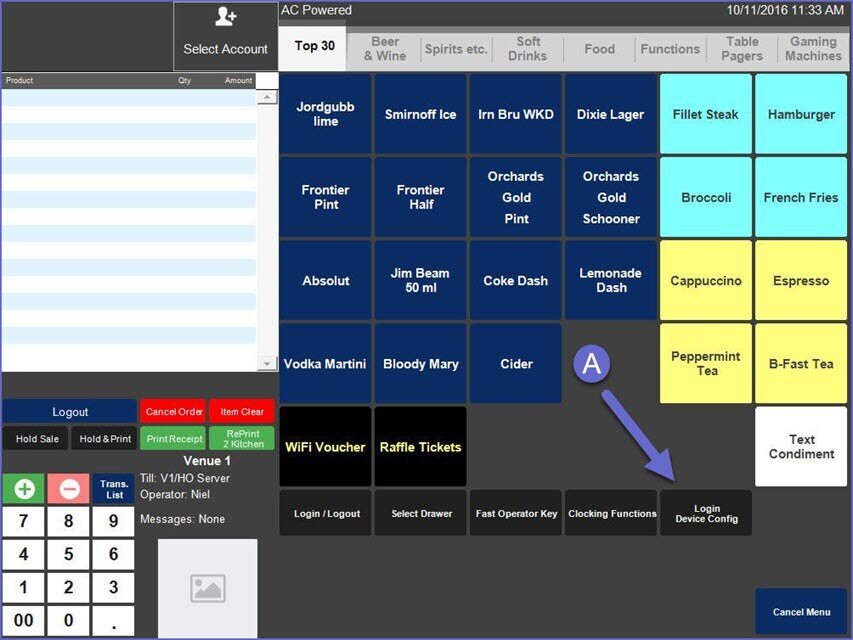
- As with the BackOffice, a list of Operators will be displayed to the user
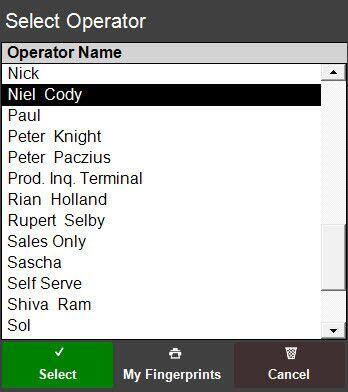
- The finger enrollment process at SmartPOS is then the same workflow as within BackOffice
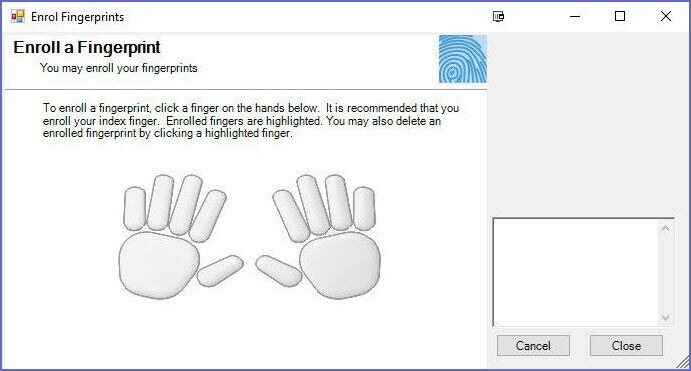
SmartPOS FingerPrint Login
- Once an operator is enrolled they can log in to SmartPOS by simply placing their finger on the reader
- If the reader does not detect the print and is unable to associate it to an operator the below message will be shown
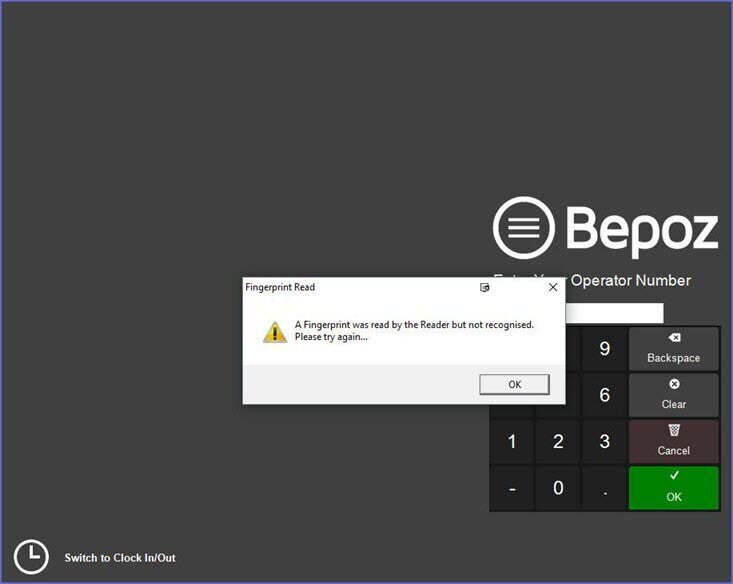
- In the above instance, we suggest wiping the reader to confirm it is clear of marks or dirt
