3 | Dispense Summary
The Dispense Summary shows the dispensing history of a beverage system. This report is useful for Bars and Clubs where the system is connected to a beverage dispense system.
The Dispense Summary shows the dispensing history of a beverage system.
This report is useful for Bars and Clubs where the system is connected to a beverage dispense system.
Prerequisites
- For an Operator to be able to access and run Table Reports within BackOffice, the Allow Table Reports flag within the Reporting tab of
Operator Maintenance must first be enabled - If this flag is not enabled, an Operator cannot access Table Reports
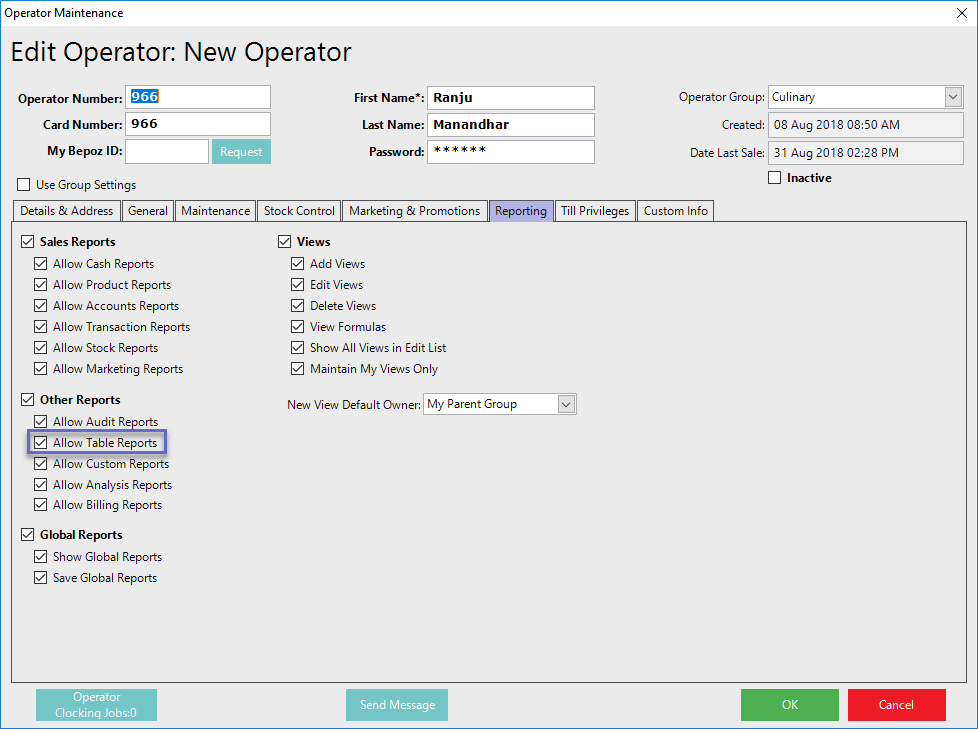
Accessing Dispense Summary
- Complete the following steps to access Dispense Summary:
- Log in to BackOffice
- From the side menu, Select "Other Reports" to expand the list of Available Reports
- Select Dispense Summary which will open a new Dispense Summary Window
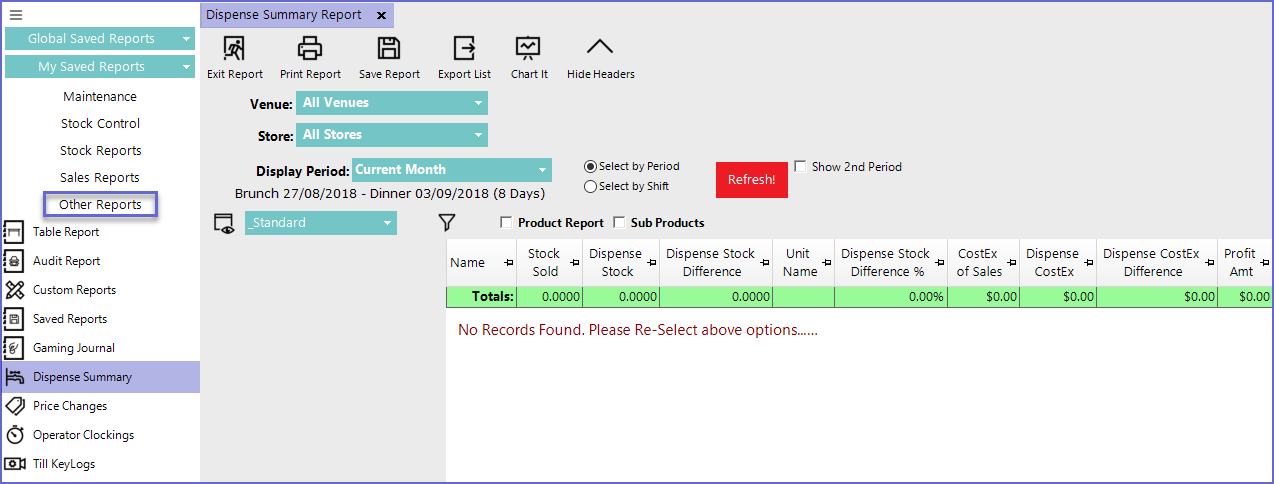
- Dispense Stock is set when the system is connected to a beverage dispensing system
- This may not be available in all countries
- Report Dispense Stock is settable if the system is connected to a dispense monitoring system and it is required to use the cost from the dispensing system, not from Bepoz
- If you do have Bevcon or Flow Tech setup with Bepoz, you will be able to do a dispense summary through Bepoz
Reporting Options
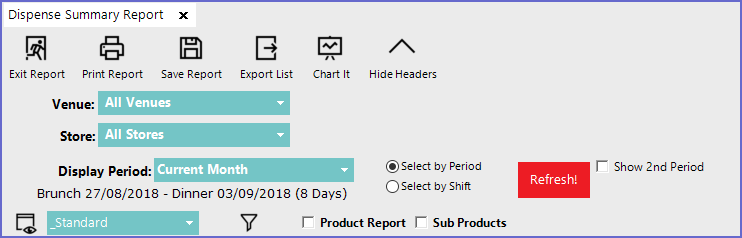
- Venue: Sets the Venue for which the report is generated
- Store: Sets the Store for which the report is generated
- Display Period: Sets the time period for which report will be generated
- The time can be selected either by choosing specific Period or a shift
- Show 2nd Period: Allows setting a second time period
- Product Report: Includes product report in the list
- Sub Products: Includes sub products for the selected products
Report View Options
'_Standard View'
- This is a standard view type for the report
- This type of view contains all the information about the dispense summary such as stock details, Cost details, and profit details
- Operators can also create Custom Views by clicking on the 'View' button located in the Reporting Options
