12 | Doshii Loyalty Integration - Activation Till Function Button
This article explains how to use the Activation Till Function Buttons in SmartPOS that are used as part of the integration with the Doshii Loyalty.
This article explains how to use the Activation Till Function Buttons in SmartPOS that are used as part of the integration with the Doshii Loyalty.
Prerequisites
- Minimum Bepoz version of v4.7.2.8
- To access Till Function Settings, the applicable Operator privileges will need to be enabled
-
Operator Maintenance 'General' Tab - System Setup: "Maintain Till Function Maps" flag
Till Functions & Workflow
- After setup for the integration with Doshii Loyalty has been completed, there should be Till Function Buttons available in SmartPOS for working with Doshii Gift Cards
- There are 4 Till Function button options that you will use to work with Doshii Loyalty, these are shown below
- This may look similar to the image below, however as each Venue will have a customised SmartPOS experience and buttons, it will not look exact and will most likely be located in a different spot
- The button may also be labeled something different and will most likely be coloured differently
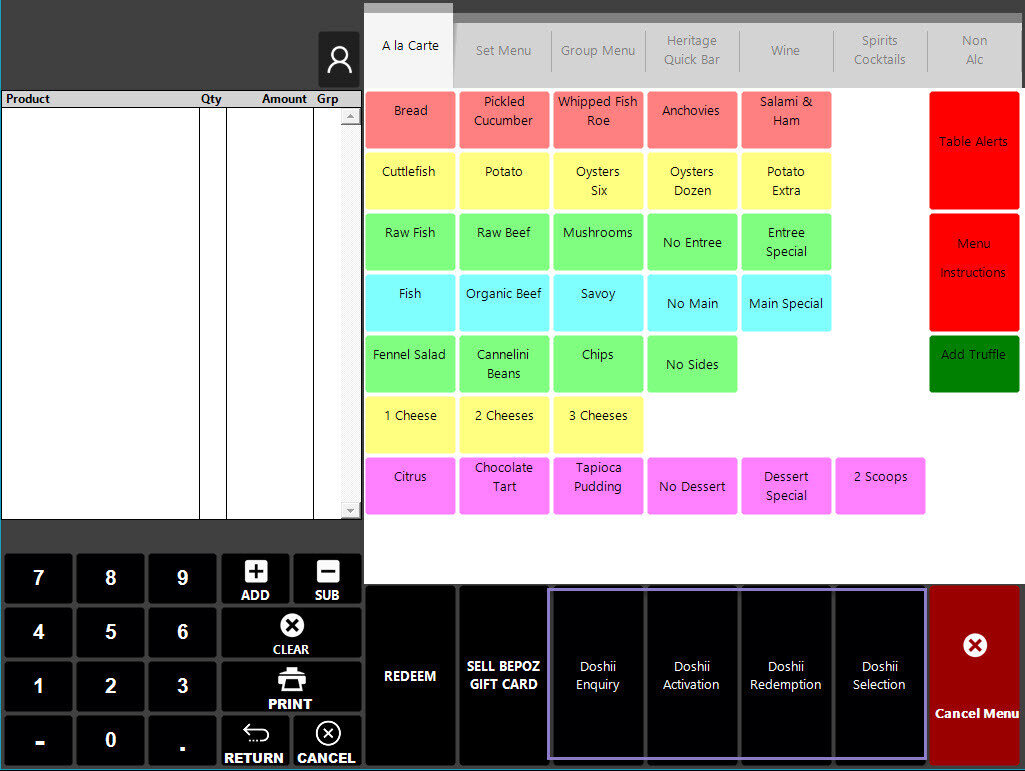
Doshii Activation
- After selecting Doshii Activation:
- If no specific 'Venue App' has been configured on the function button you will be presented with the available apps to choose from
- If an app has been specified then you will skip this prompt
- If no specific value has been configured on the function button, you will be presented with a dialogue box to enter the value
- If an amount has been specified then you will skip this prompt
- You will then be prompted to enter the gift card number
- This can be entered manually or scan the number using a barcode scanner
- After this has been entered SmartPOS will query this number against the Doshii server:
- If a response has not been received after 60 seconds, SmartPOS will display a timeout error and prompt for the card number again
- If you wish to cancel the request, you can hit 'Cancel' on the SmartPOS dialogue and the activation request will be canceled
- If a successful response is received SmartPOS will display the available balance and confirmation of the card number
- SmartPOS will then sell a 'Doshii Gift Card' product and payment will be requested
- Upon successful payment, SmartPOS will prompt you to print gift card details
- If the transaction is canceled at any point through this process, a cancellation request will be sent to Doshii
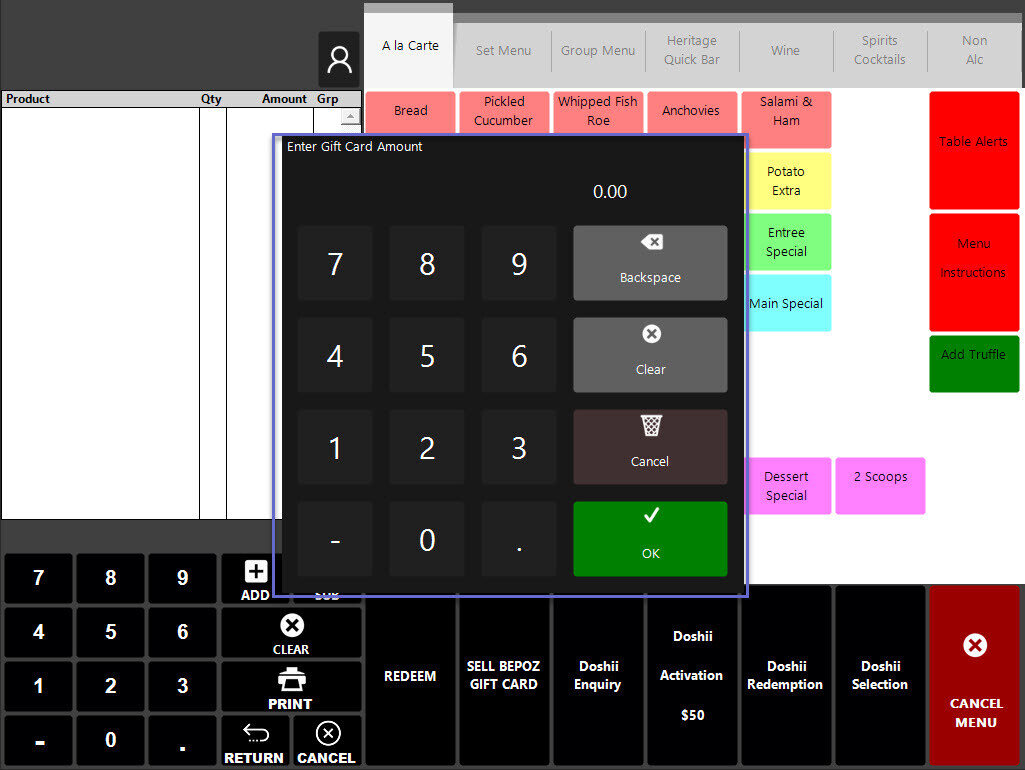
Quick Links & Additional Resources
- For more information or guides related to the Doshii Loyalty Integration, please see the articles below:
-
Doshii Loyalty Integration - Summary Page -
Doshii Loyalty Integration - Till Extension Device Setup -
Doshii Loyalty Integration - Till Function Button Setup Guide -
Doshii Loyalty Integration - Enquiry Till Function Button -
Doshii Loyalty Integration - Redemption Till Function Button -
Doshii Loyalty Integration - Activation Till Function Button -
Doshii Loyalty Integration - List Till Function Button -
Doshii Loyalty Integration - Gift Card Provider Information
-
Doshii Loyalty Integration - Loyalty Account Number
