16 | Editing KeyLists
This article covers a step-by-step guide to creating KeyLists in BackOffice. Following from the Creating KeyLists Article, Keylists can be further configured upon creation.
This article covers a step-by-step guide to creating KeyLists in BackOffice.
Following from the Creating KeyLists Article, Keylists can be further configured upon creation.
Prerequisites
- To access KeyMap features, the applicable Operator Privileges will need to be enabled
- Operator Maintenance 'Maintenance' Tab
- Products: "Maintain Keymap Settings" Flag
Editing a KeyList
- To edit the existing KeyLists, Log into BackOffice and follow the given steps
- From the Maintenance menu, Select Product KeyMaps
- Click on the View/Edit KeyLists button from the Header which will open the KeyList Names window
- Highlight the KeyList to be edited from the available KeyLists
- Click on the Edit KeyList Items button as shown below
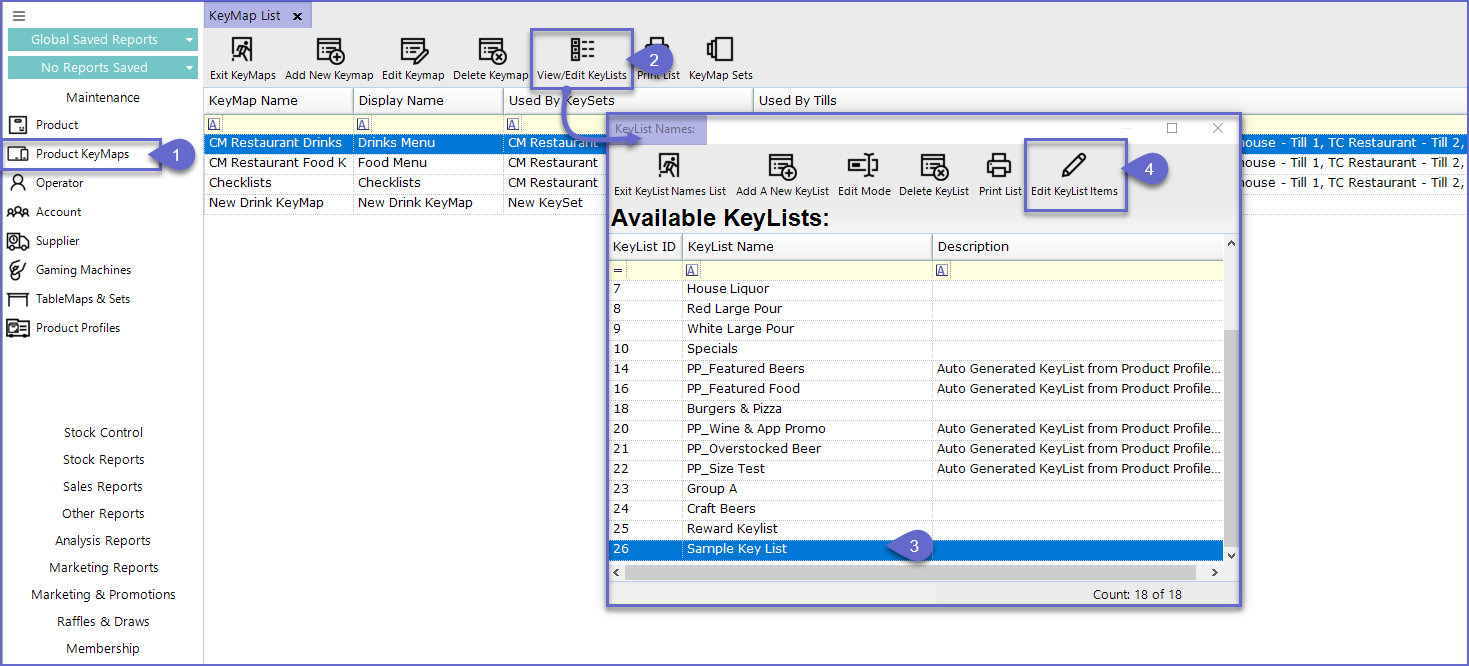
- This will now open the KeyList Items List window where Operators can Add, Edit and/or Remove the Products
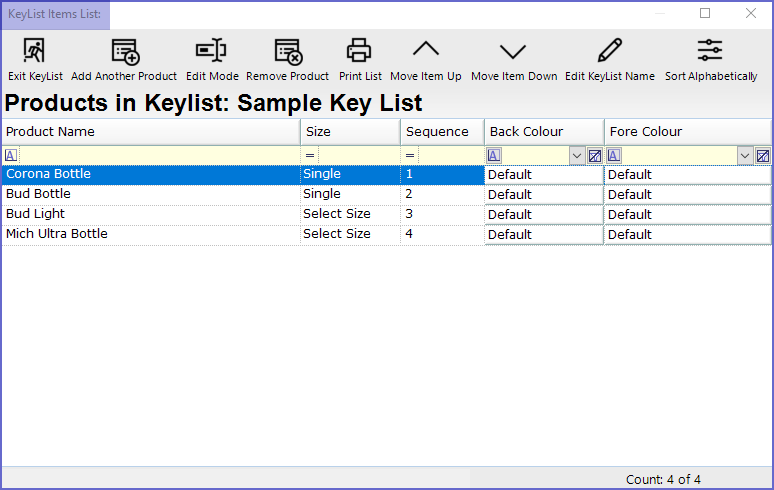
Additional Features |
Description |
| Edit Mode |
|
| Remove Product |
|
| Move Item Up/Down |
|
| Edit KeyList Name |
|
| Sort Alphabetically |
|

