3 | Enabling Stripe for Scheduled Billing
This article explains the process of setting Stripe as a Scheduled Billing device in Venue Maintenance. After a Stripe Device has been set up in Backoffice , the next step is to enable Stripe for Scheduled Billing. This is completed within Venue Maintenance.
This article explains the process of setting Stripe as a Scheduled Billing device in Venue Maintenance.
After a
Prerequisites
- For Operators to be able to set up Scheduled Billing, the following flags have to be enabled:
-
Operator Maintenance 'General' Tab - 'General Settings' Flags
- Applicable 'System Setup' flags
-
Operator Maintenance 'Maintenance' Tab - All 'Billings' Flags
Scheduled Billing Setup
- After logging into BackOffice, go to Venue Maintenance > Messaging & Billing
- In the Scheduled Billing section, tick the 'Enable Scheduled Billing' flag which will enable Scheduled Billing
- Set the Payment Device as the one created for Stripe and other settings as required
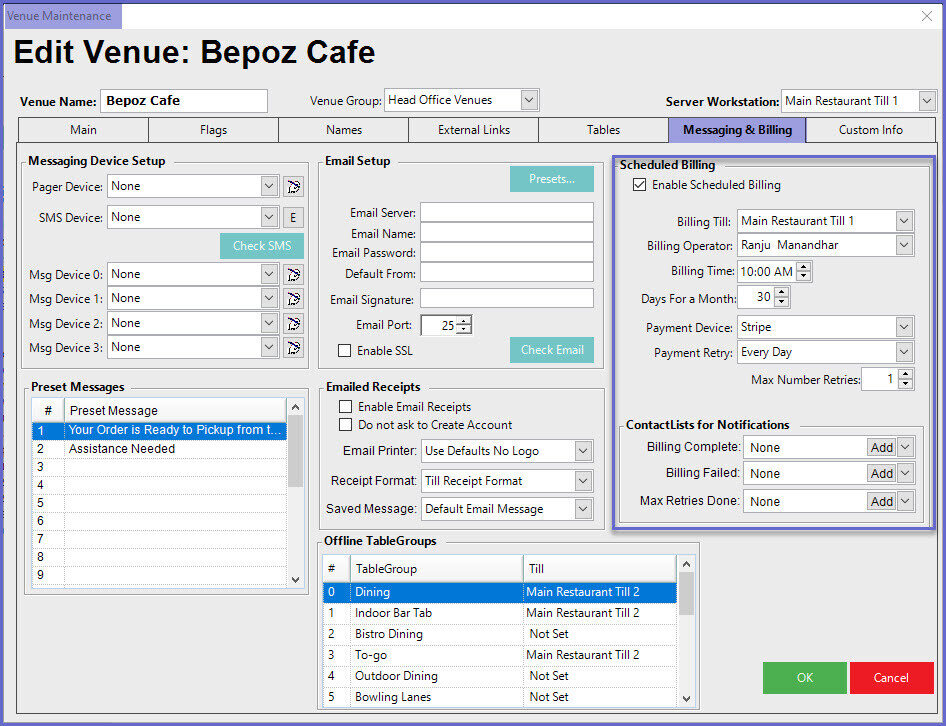
- Once completed, memberships for accounts can be renewed on a scheduled basis via Stripe
