10 | Entering a Manual Receipt via SmartPDE Mobile
This article explains how to create a Manual Receipt via the SmartPDE Mobile App including Supplier details. Manual Receipts can then be processed fully from BackOffice.
This article explains how to create a Manual Receipt via the SmartPDE Mobile App including Supplier details. Manual Receipts can then be processed fully from BackOffice.
Prerequisites
- Minimum Bepoz version of 4.7 and onwards
- Completion of SmartPDE Mobile App Setup in the given order:
-
SmartPDE Mobile Licensing & Installation -
SmartPDE Mobile Workstation Setup -
SmartPDE Mobile Scheduled Job & Configurations -
SmartPDE Mobile Database Settings -
SmartPDE Mobile HomePage - To access Manual Receipt functions within the SmartPDE mobile application, the applicable Operator Privileges will need to be enabled:
-
Operator Maintenance 'Stock Control' Tab - Purchasing & Receiving: "Receive Manual Receipt" Flag
Entering a Manual Receipt
- Note: It is a good practice to retrieve the latest copy of the database before performing any stock operation within the SmartPDE Mobile App; this ensures the data integrity is maintained between the SmartPDE Mobile App and the local database in BackOffice
- For info on how to get a new database, please refer to
this article
- To get started, login into the SmartPDE mobile app using a valid Operator ID
- Click on the "hamburger"-style icon on the top left of the application screen and click on the 'Manual Receipt' option in the side menu
- This will open the Manual Receipt home screen
- Proceed to select a Venue and Store to create a Manual Receipt for
- Note: To enable Default Venue and Store, please refer to
this article - Also, enter the Supplier Invoice number & Supplementary Reference number as required
- Note: The Supplier Invoice number & Supplementary Reference number are mandatory only if the respective flags are turned ON in BackOffice
- Once the Venue, Store & Supplier are selected, click on the 'Receipt' button at the bottom to navigate to the Product Search page to add Products to the Manual Receipt
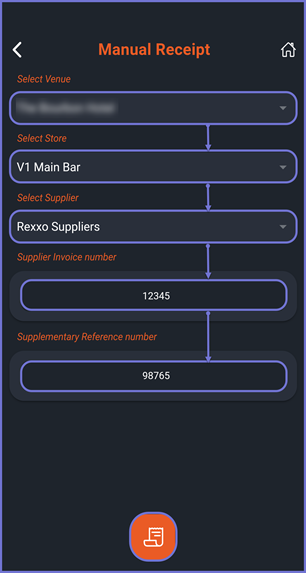
- Proceed and search for a desired Product by typing the Product name or by using the mobile Barcode Scanner option at the bottom of the screen
- Note: To Add a Barcode or search a product using a barcode, please refer to
this article - Once the desired Product is selected, the Product Details page is opened
- Note: For more information on the Product Details page, please refer to
this article - Proceed to add a Quantity and CostEx for the selected product in the 'Enter Qty' field & 'Enter CostEx' field within the Price Level card and click on the 'Add to Manual Receipt' button
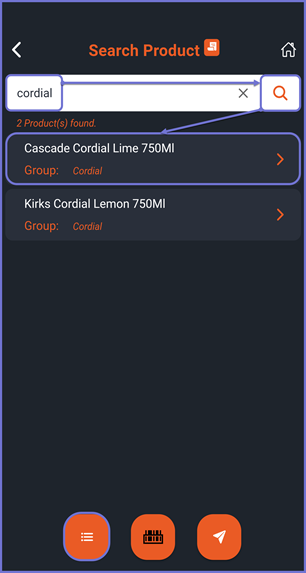
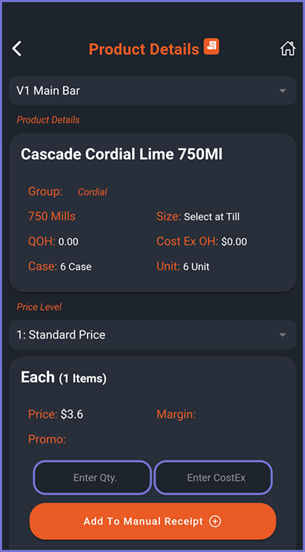
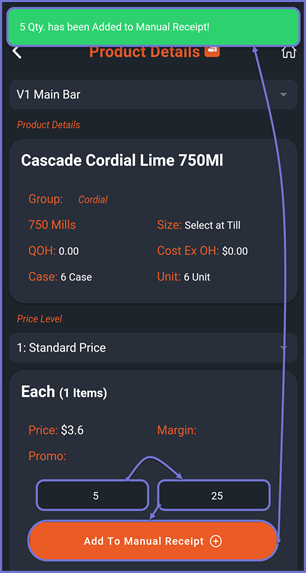
- To add more Products to this Manual Receipt, click on the 'Back' option on the top left corner and repeat the above steps to add more Products
- To view all the Products added within the Manual Receipt, click on the 'List' button on the bottom which brings up a modal pop-up window displaying all the products within that Manual Receipt
- Note: To edit or delete an item, please refer to
this article - The Products that have been added with their respective Quantities are displayed
- Click on Add to add more Products to the Manual Receipt
- Click on Done if you are satisfied with the items added
- Once the Operator clicks on Done, the app prompts with a Yes and No, Add More selection
- After a Yes selection, the Manual Receipt is sent to the Send to Server screen
- Navigate to the Send to Server screen and send the newly created Manual Receipt to the Server i.e. BackOffice
- Note: For more information on Send to Server, please refer to
this article
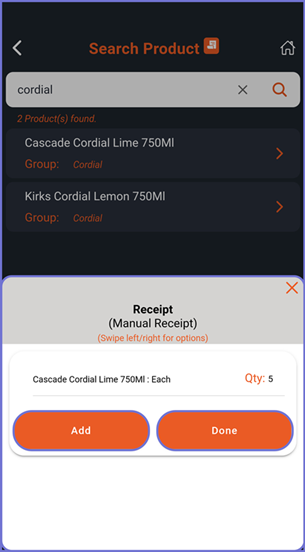
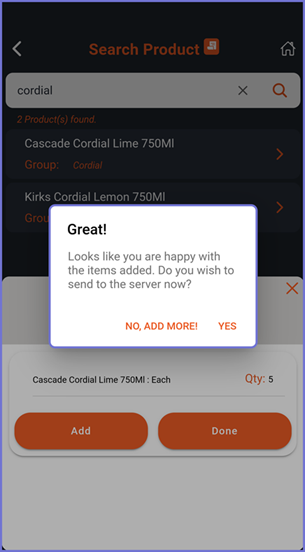
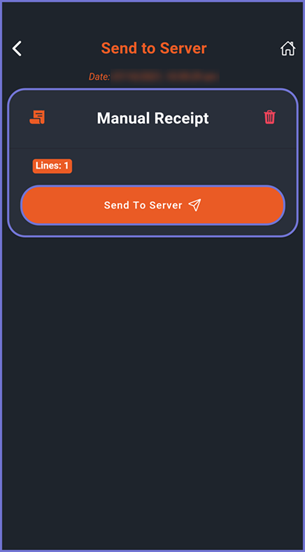
Next Steps
- The newly created Manual Receipt can be found within 'Stock Control' -> 'Purchasing & Receiving' in BackOffice
- The Manual Receipt will then need to be processed and posted from BackOffice for completion
- Follow
this article for more on how to process Manual Receipt in BackOffice
