9 | Entering a Purchase Order via SmartPDE Mobile
This article explains how to create a Purchase Order using the SmartPDE Mobile A
This article explains how to create a Purchase Order using the SmartPDE Mobile App which can then be processed fully in BackOffice.
Prerequisites
- Minimum Bepoz version of 4.7 and onwards
- Completion of SmartPDE Mobile App Setup in the given order:
-
SmartPDE Mobile Licensing & Installation -
SmartPDE Mobile Workstation Setup -
SmartPDE Mobile Scheduled Job & Configurations -
SmartPDE Mobile Database Settings -
SmartPDE Mobile HomePage - To access Purchase Order functions within the SmartPDE mobile application, the applicable Operator Privileges will need to be enabled:
-
Operator Maintenance 'Stock Control' Tab - Purchasing & Receiving: "Create/Edit Purchase Orders" Flag
- Purchasing & Receiving: "Post Purchase Orders" Flag
Entering a Purchase Order
- Note: It is a good practice to retrieve the latest copy of the database before performing any stock operation within the SmartPDE Mobile App; this ensures the data integrity is maintained between the SmartPDE Mobile App and the local database in BackOffice
- For info on how to get a new database, please refer to
this article
- To get started, login into the SmartPDE mobile app using a valid Operator ID
- Click on the "hamburger"-style icon on the top left of the application screen and click on the 'Purchase Order' option in the side menu
- This will open the Purchase Order home screen, proceed to select a Venue and Store to create a Purchase Order for
- Note: To enable Default Venue and Store, please refer
here - Also, select Supplier from the drop-down list provided which would be configured as per BackOffice configurations
- Note: The Operator can also view previous POs created and their status based on the selected Supplier
- This also depends on the General Settings
- Once the Venue, Store & Supplier are selected, click on the 'Add' button at the bottom to navigate to the Product Search page to add products to the Purchase Order
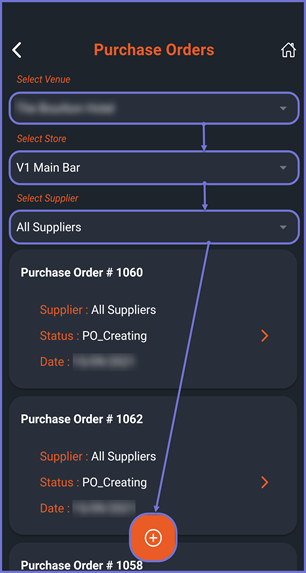
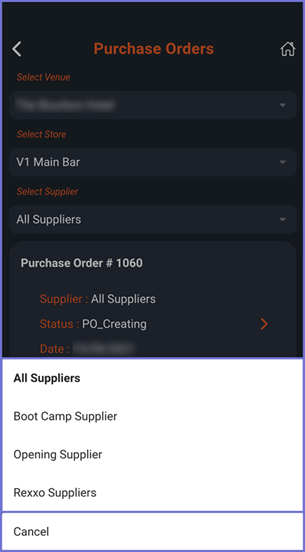
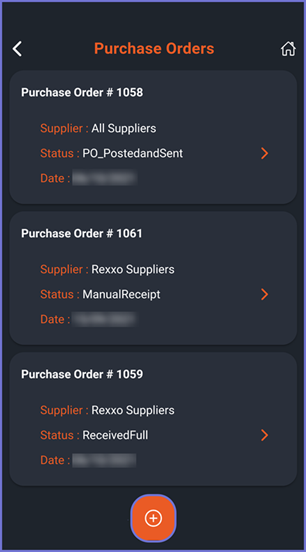
- Proceed and search for a desired product by typing the product name or by using mobile Barcode Scanner option at the bottom of the screen
- Note: To Add a Barcode or search a product using a barcode, please refer to
this article - Once the desired product is selected the Product Details page is opened
- Note: For more information on the Product Details page, please refer to
this article - Proceed to add a quantity for the selected product in the 'Enter Qty' field within the Price Level card and click on 'Add to PO' button
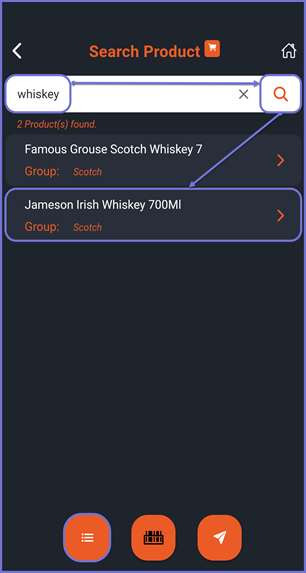
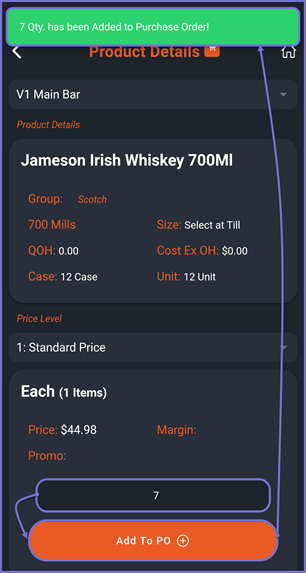
- To add more Products to this Purchase Order, click on the 'Back' option on the top left corner and repeat the above steps to add more products
- To view all the Products added within the Purchase Order, click on the 'List' button on the bottom which brings up a modal pop-up window displaying all the products within that Purchase Order
- Note: To edit or delete an item, please refer to
this article - The Products that have been added with their respective Quantities are displayed
- Click on Add to add more Products to the Purchase Order
- Click on Done if you are happy with the items added
- Once the Operator clicks on Done, the app prompts with a Yes and No, Add More selection
- After a Yes selection, the Purchase Order is sent to the Send to Server screen
- Navigate to the Send to Server screen and send the newly created Purchase Order to the Server, i.e. BackOffice
- Note: For more information on Send to Server, please refer to
this article
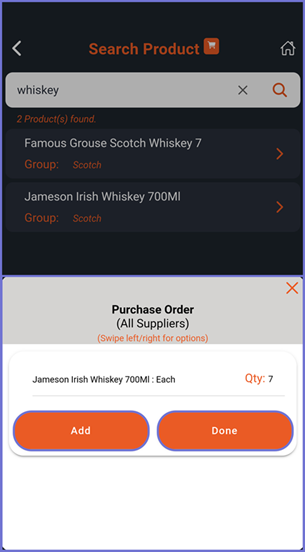
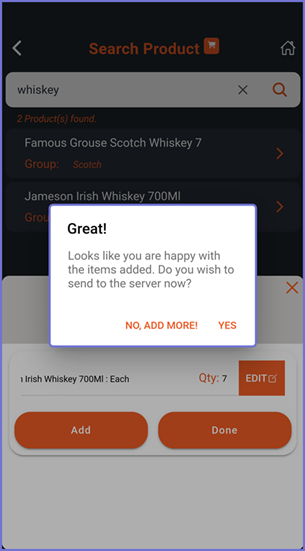
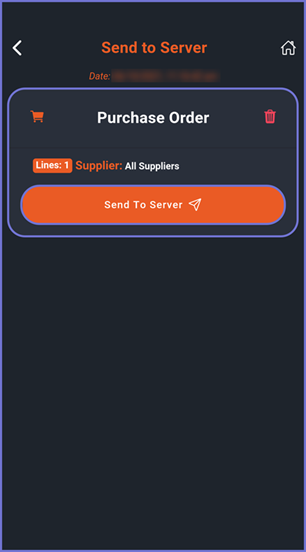
Next Steps
- The newly created Purchase Order can be found within 'Stock Control' -> 'Purchasing & Receiving' in BackOffice
- The Purchase Order will need to be processed and posted from BackOffice
- Follow
this link for more on how to process Purchase Orders in BackOffice
