11 | Entering a Stocktake via SmartPDE Mobile
This article explains how to enter a Stocktake via the SmartPDE Mobile app which can then be processed in BackOffice.
This article explains how to enter a Stocktake via the SmartPDE Mobile app which can then be processed in BackOffice.
Prerequisites
- Minimum Bepoz version of 4.7 and onwards
- Completion of SmartPDE Mobile App Setup in the given order:
-
SmartPDE Mobile Licensing & Installation -
SmartPDE Mobile Workstation Setup -
SmartPDE Mobile Scheduled Job & Configurations -
SmartPDE Mobile Database Settings -
SmartPDE Mobile HomePage - To access Enter Stocktake functions within the SmartPDE mobile application, the applicable Operator Privileges will need to be enabled:
-
Operator Maintenance 'Stock Control' Tab - General Stock Settings: "View Stock Information" Flag
- General Stock Settings: "Stocktake Functions" Flag
- General Stock Settings: "View Other Venue Stock" Flag
- General Stock Settings: "Store Products Only" Flag
Entering a Stocktake
- Note: It is a good practice to retrieve the latest copy of the database before performing any stock operation within the SmartPDE Mobile App; this ensures the data integrity is maintained between the SmartPDE Mobile App and the local database in BackOffice
- For info on how to get a new database, please refer to
this article
- To get started, login into the SmartPDE mobile app using a valid Operator ID
- Click on the "hamburger"-style icon on the top left of the application screen and click on the 'Enter Stocktake' option in the side menu
- This will open the Enter Stocktake home screen
- Proceed to select a Venue and Store to enter Stock Count of a Product
- Note: To enable Default Venue and Store, please refer to
this article - Once the Venue and Store are selected, click on the 'Stocktake' button (calculator icon) at the bottom to enter the Stock Count of a product
- The App prompts the Operator to get current Stocktake information from the Server with a Yes and No selection
- This is optional and Counts can be entered without it
- After a Yes selection, the current Stocktake information is received from the server and the app redirects the Operator to the Search Product page
- After a No selection, the current Stocktake information is not received from the server and the app redirects the Operator to the Search Product page
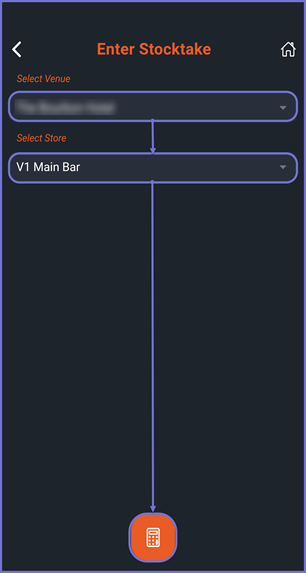
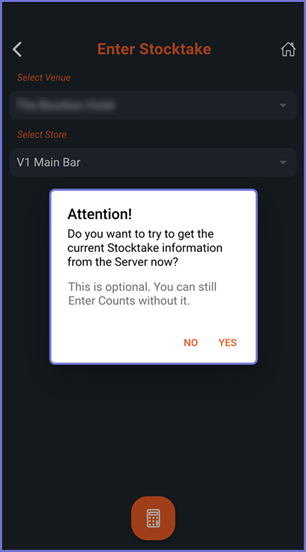
- Proceed and search for a desired Product by typing the Product name or by using the mobile Barcode Scanner option at the bottom of the screen
- Note: To Add a Barcode or search a product using a barcode, please refer to
this article - Once the desired Product is selected, the Product Details page is opened
- Note: For more information on the Product Details page, please refer to
this article - Proceed to add a quantity for the selected product in the 'Enter Qty' field within the Price Level card and click on the 'Add to Stocktake' button
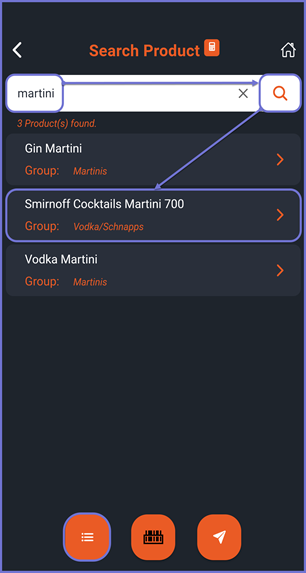
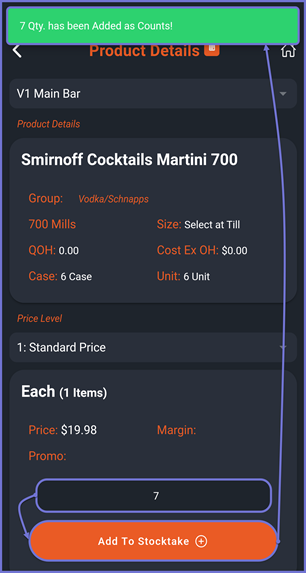
- To add more Products to this Stocktake, click on the 'Back' option on the top left corner and repeat the above steps to add more Products
- To view all the Products added within the Stocktake, click on the 'List' button on the bottom which brings up a modal pop-up window displaying all the products within that Stocktake
- Note: To edit or delete an item, please refer to
this article - The Products that have been added with their respective Quantities are displayed
- Click on Add to add more Products to the Stocktake
- Click on Done if you are satisfied with the items added
- Once the Operator clicks on Done, the app prompts with a Yes and No, Add More selection
- After a Yes selection, the Stocktake is sent to the Send to Server screen
- Navigate to the Send to Server screen and send the newly created Stocktake to the Server, i.e. BackOffice
- Note: For more information on Send to Server, please refer to
this article
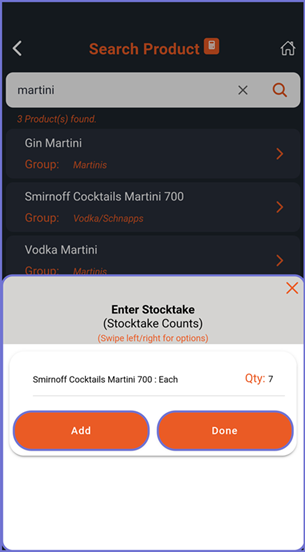
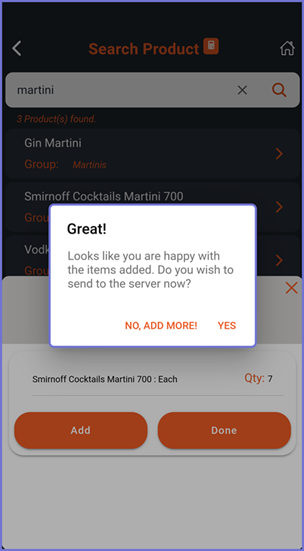
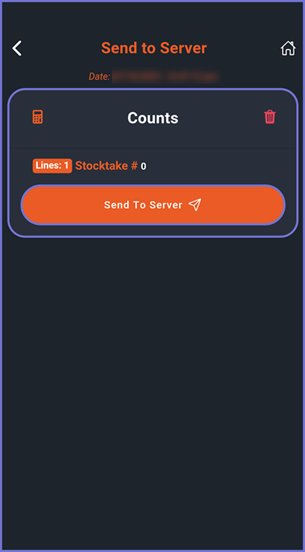
Next Steps
- The newly created Stocktake can be found within 'Stock Control' -> 'IN-Stocktake' in BackOffice
- The Stocktake will need to be processed and updated from BackOffice to complete the Stocktake
- For more on how to process Stocktakes in BackOffice, please refer to
this article
