12 | "From Sales" Purchase Order Creation
This article covers how to Create and Post a new Purchase Order using Auto option "From Sales" which bases an order on a specific period's sales quantities, e.g. previous week's sales or current month's. The quantities in the auto P.O. can be easily changed before being posted.
This article covers how to Create and Post a new Purchase Order using Auto option "From Sales" which bases an order on a specific period's sales quantities, e.g. previous week's sales or current month's.
The quantities in the auto P.O. can be easily changed before being posted.
How-To
The 'From Sales' option will generate a Purchase Order based on sales and will, therefore, replace any stock sold
Run BackOffice and Log In
From the Stock Control menu, select Purchasing and Receiving
Choose the corresponding Venue from the drop-down selection
Click on the New Purchase Order button
A Supplier List will appear; select the desired Supplier
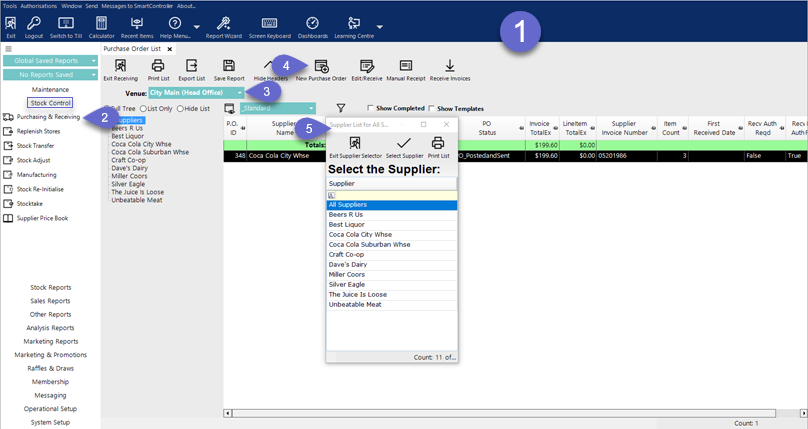
After selecting a Supplier, the below screen will be displayed

Choose From Sales
The Period Selection Screen will be displayed; select the desired period for Ordering
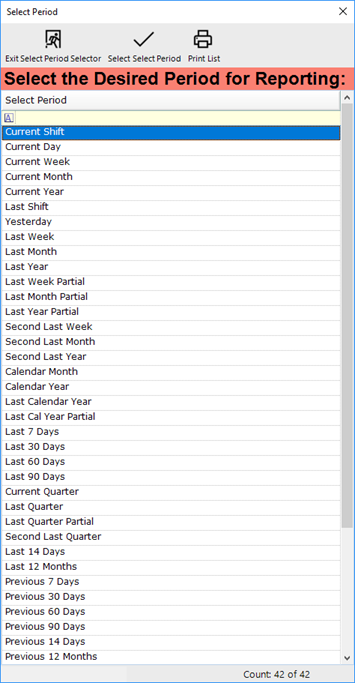
The Purchase Order will be generated automatically based on sales from period selected
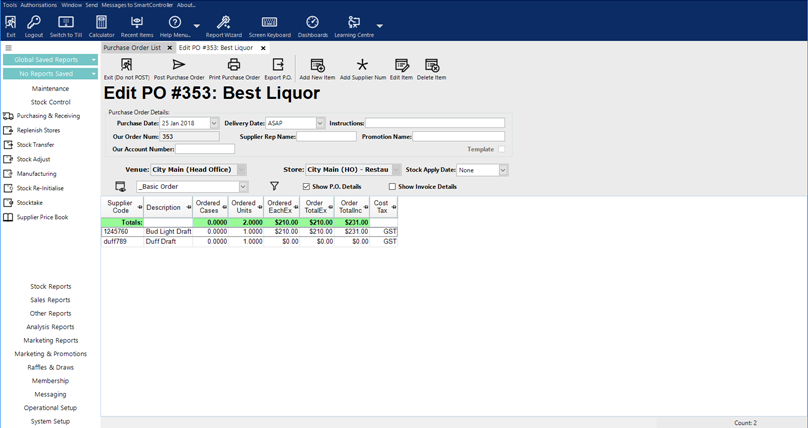
Add, remove or alter values using the same method as with a Manual/Blank purchase Order
To Post the Purchase Order select the Post Purchase Order button
