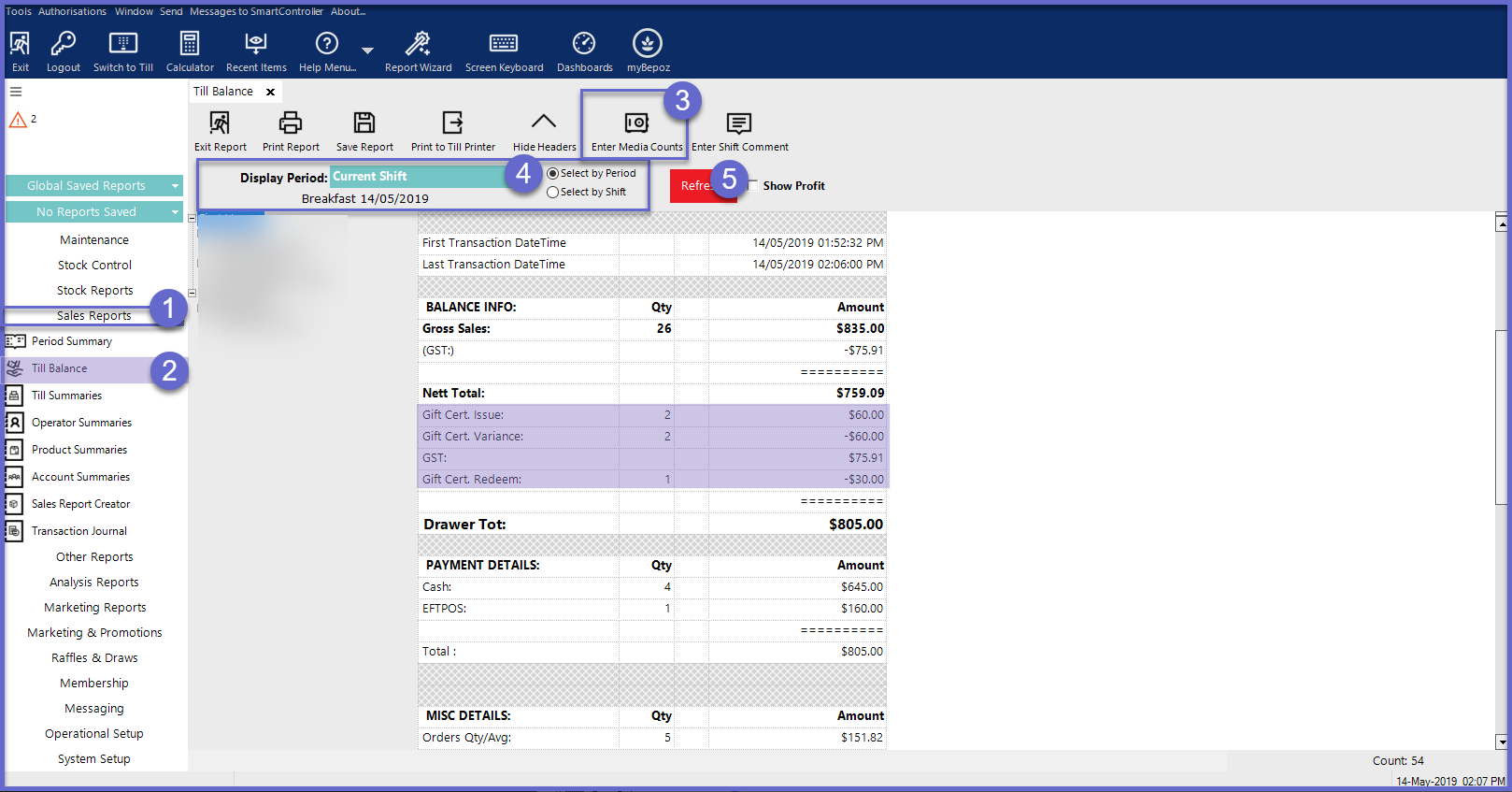5 | Gift Voucher Setup
This article details Gift Certificates and the process of configuring a Till Function Map for their sale. Gift Certificates are a type of Voucher that has monetary worth and can be used as a means of payment for a Transaction. Gift Certificates can either be purchased directly or awarded with a Prize Promotion. In Bepoz, Gift Certificates can be sold by creating as a Voucher Setup and by then configuring a Till Function to sell the Voucher.
This article details Gift Certificates and the process of configuring a Till Function Map for their sale.
Gift Certificates are a type of Voucher that has monetary worth and can be used as a means of payment for a Transaction.
Gift Certificates can either be purchased directly or awarded with a Prize Promotion.
In Bepoz, Gift Certificates can be sold by creating as a Voucher Setup and by then configuring a Till Function to sell the Voucher.
- To access Voucher Setup features, the applicable Operator Privileges will need to be enabled
- Marketing & Promotions Tab
- Promotions: "Maintain Voucher Setups" Flag
- Promotions: "Issues/Edit Vouchers " Flag
- General Tab
- System Setup "Maintain Till Function Maps" Flag
- Reporting Tab
- Sales Reports: "Allow Cash Reports" Flag
Gift Certificate
- This Voucher Setup Type is a complete Gift Certificate tracking system
- Gift Certificates are a type of Voucher that is set up and reported on in the same way as other Vouchers
- Gift Vouchers, however, have extra reporting in the Balance Reports due to their inherent “value” rather than a Discount Amount
- Both “Gift Certificate Issued” and “Gift Certificate Redeem” totals are reported separately
- Pre-Printed Gift Certificates or pre-programmed magnetic cards are also supported
- To Create a Gift Voucher setup, go to Marketing & Promotions > Voucher Setup
- Click on Add Voucher Setup to Create a New Voucher or Edit Voucher Setup to Edit an existing Voucher Setup
- Type the Voucher Name and Set the Voucher Type as Gift Certificate
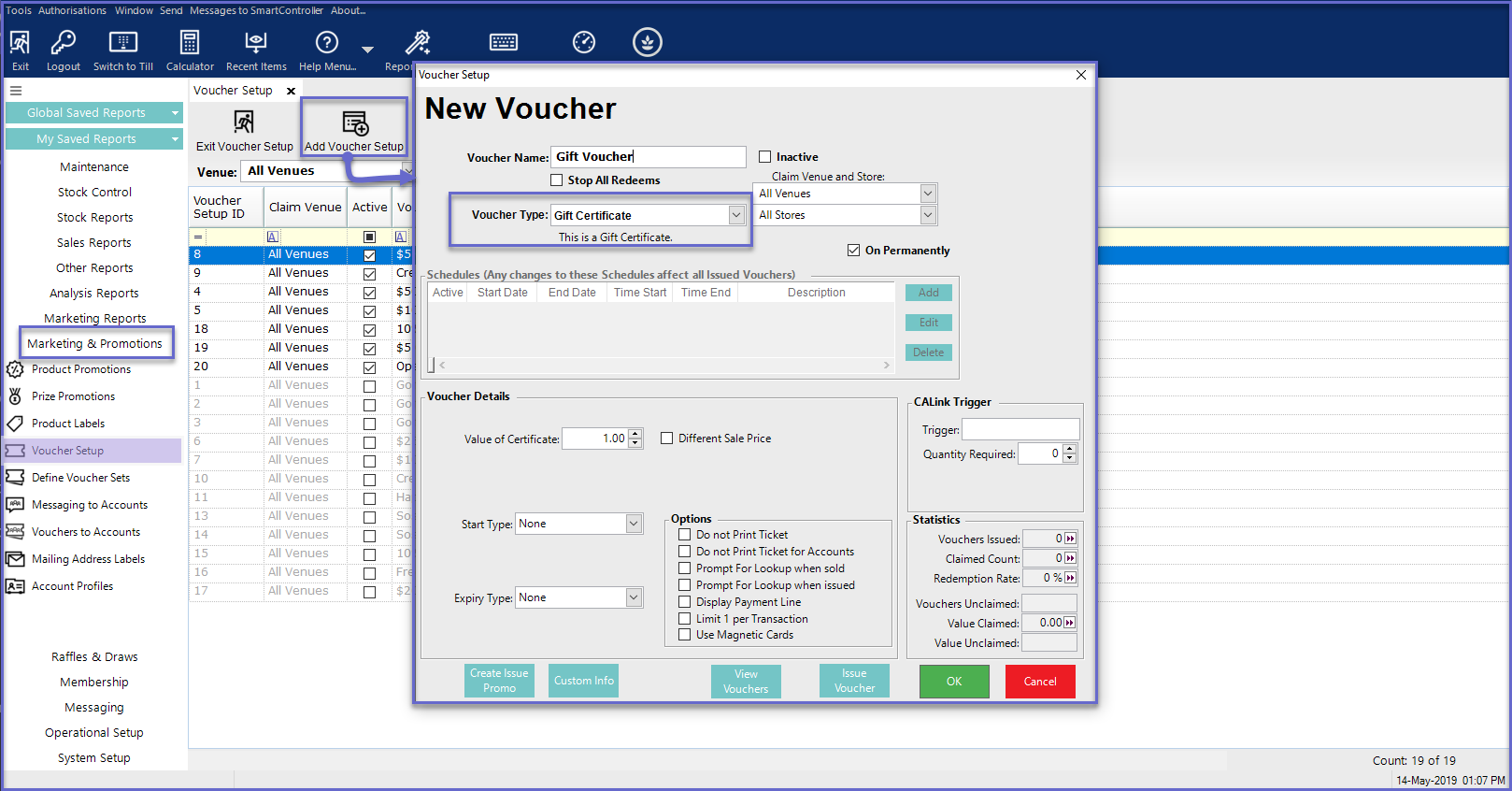
Additional Voucher Details
- The Value of Certificate field allows for setting a pre-determined monetary amount for Gift Certificate; to prompt the Operator to manually enter a value for the Gift Certificate, set the Value of Certificate to '0.00'
- When issuing the Gift Certificate, the issuer will be asked to enter the lookup number or scan the Gift Certificate to supply the Lookup Number
- Then the Gift Certificate is either scanned or the lookup number is then entered to redeem the Voucher at a later date
- This is a Voucher Type-specific detail that needs to be considered while configuring the Gift Certificate Setup
- The Different Sale Price flag allows for selling a Gift Certificate at a desired price value which could be different from the Value of Certificate
- To sell Gift Certificate at a different price, turn ON the Different Sale Price flag
- Once this flag is turned ON, it will display the Enter Sale Price field which allows for entering the desired price amount for the Gift Certificate
- Note: If this flag is turned ON and the Enter Sale Price field is left to $0.00 then the Gift Certificates will be sold at $0.00 on SmartPOS
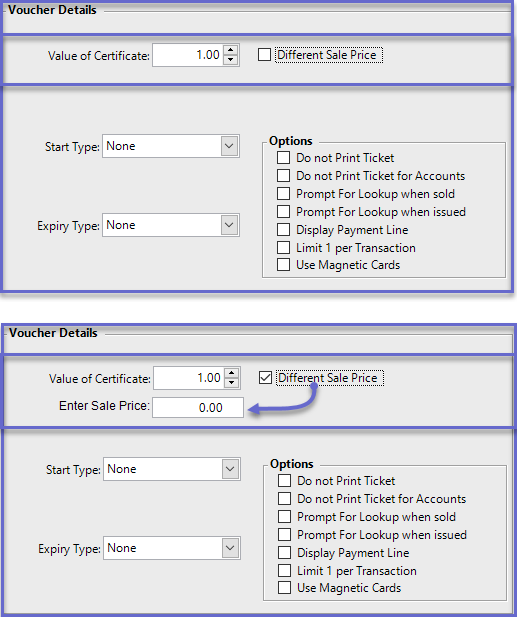
- When selling Gift Certificates, the Till will use the Printer Format set as the Prize Promotion Printer Format for that Workstation
Gift Certificate Transactions
- Gift Vouchers are typically sold from SmartPOS but can also be issued via a Prize Promotion or issued from BackOffice
- To issue a Gift Voucher using a Prize Promotion, an Operator can link the Voucher to a Product which, when sold, will trigger the Voucher issue
- These Certificates can also be linked to Accounts which can be done through Voucher Setup
- The Gift Vouchers can either be sold directly for their face value or can be sold at a different price from SmartPOS
- Once the Gift Certificate Voucher Setup has been created, a function to sell these Vouchers has to be configured in the Till Function Map
Till Function Configuration
- For Till Configuration, go to System Setup > Till Function Maps
- Select the desired Function Map and Panel to place the Till Function on
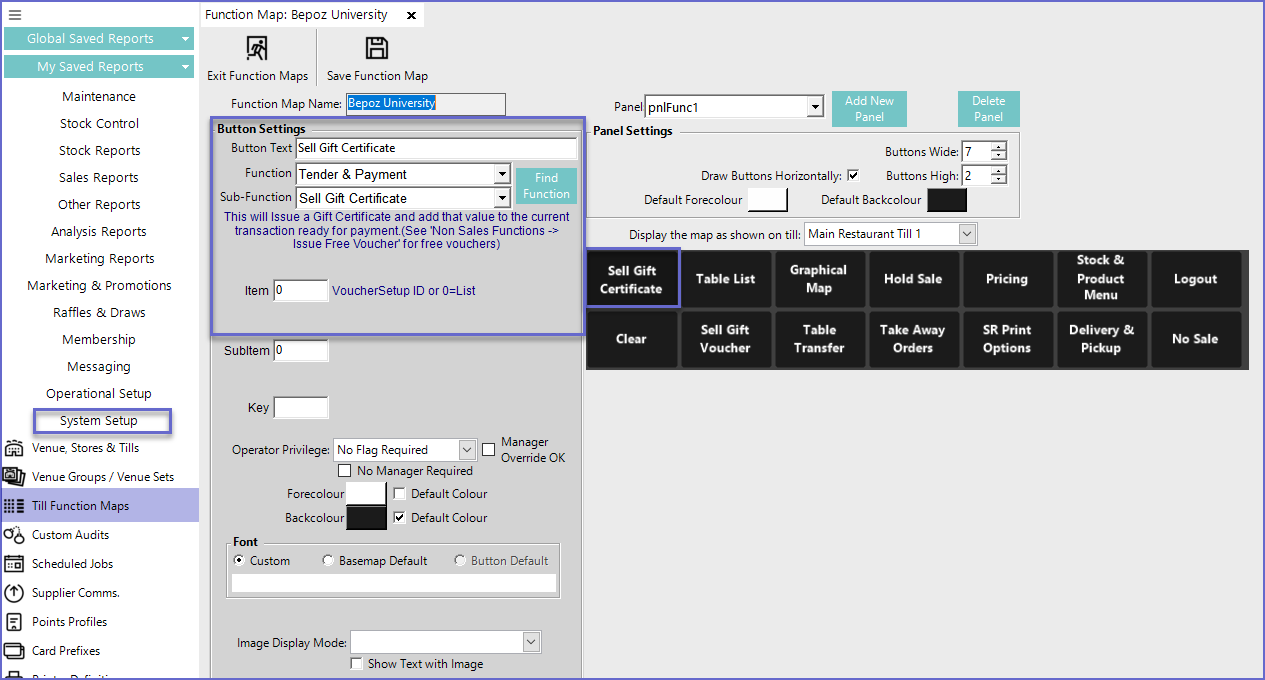
|
Configuration Option
|
Description |
| Button Text |
|
| Function |
|
| Sub-Function |
|
| Item |
|
- Once finished, Save the Function Map so that the Till Function can be used in SmartPOS
- The Gift Voucher can now be sold directly from SmartPOS as a Product
- As mentioned above, the Price of these Vouchers is either pre-determined or left for manual entry
- Any changes to the Voucher Setup will also change the feature of the Voucher that is being sold through SmartPOS
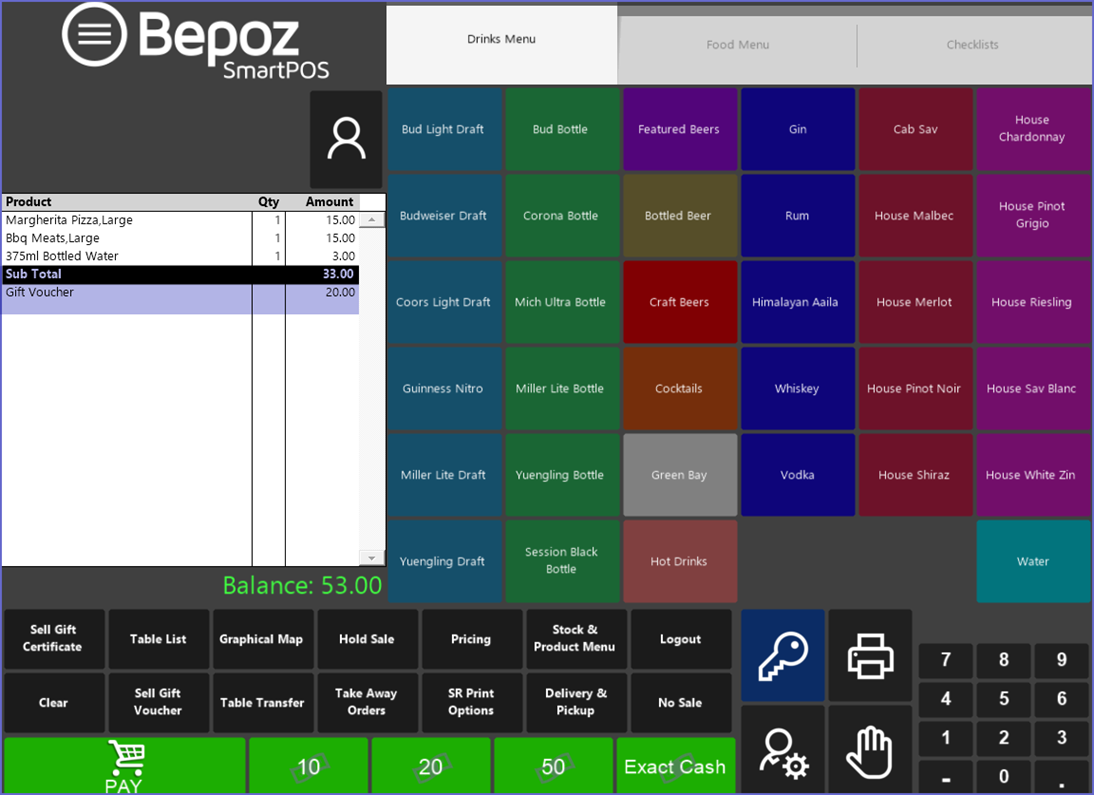
Gift Certificate Reporting
- To view the report, go to Sales Report > Till Balance
- Add necessary Media Counts
- Select the Time and Period for which the report is being generated
- Click the Display button