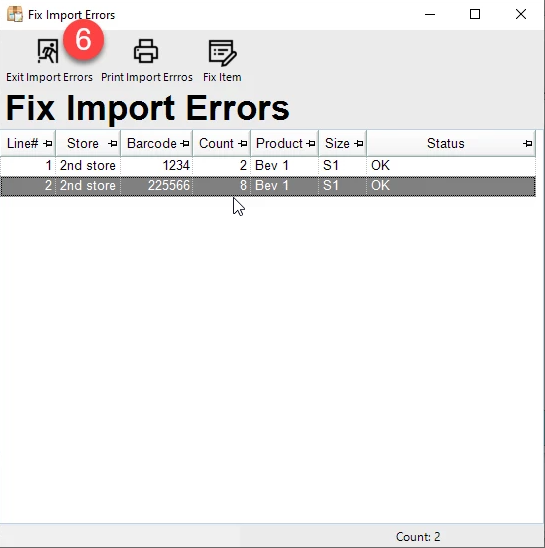5 | Handle Errors from Denso PDE Device
This article covers how to handle errors from a Denso PDE Device Overview
This article covers how to handle errors from a Denso PDE Device
Overview
- This article is intended for a person who uses a Denso PDE and then wants to import these counts into a Backoffice stock function
- These handling error needs are supported in the following areas the Import Counts are being facilitated in:
- Requisitions
- Stock Transfer
- Purchase Order
- Product Labels
Prerequisites
N/A
Getting Started
- When Importing Counts using the Denso PDE or manually file import, you may face some import errors due to unmatched products.
- The below will cover when importing counts with Requisition, Stock Transfer, Purchase Order and Product Labels
- When you receive the below window either from Importing Counts in Requisition, Stock Transfer, Purchase Order and Product Labels, select Continue
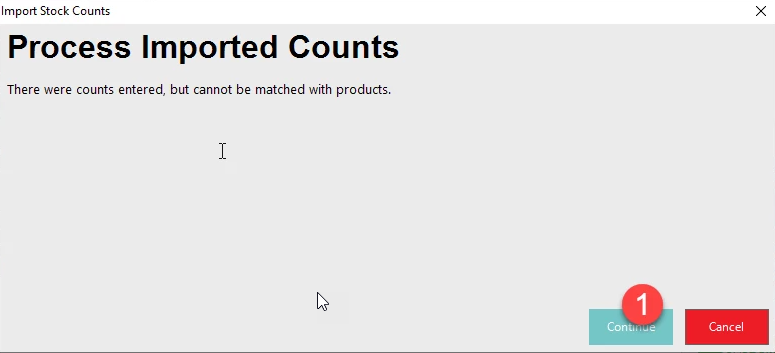
- It will then display the Fix Import Error window
- The red highlighted line shows that products are unmatched and indicates that the item requires a fix
- Highlight the unmatched item and select the "Fix Item" button
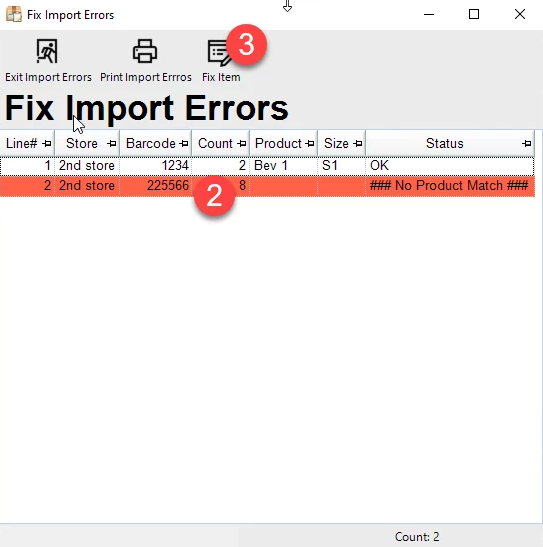
- Highlight the product from the list and click Select Product to match
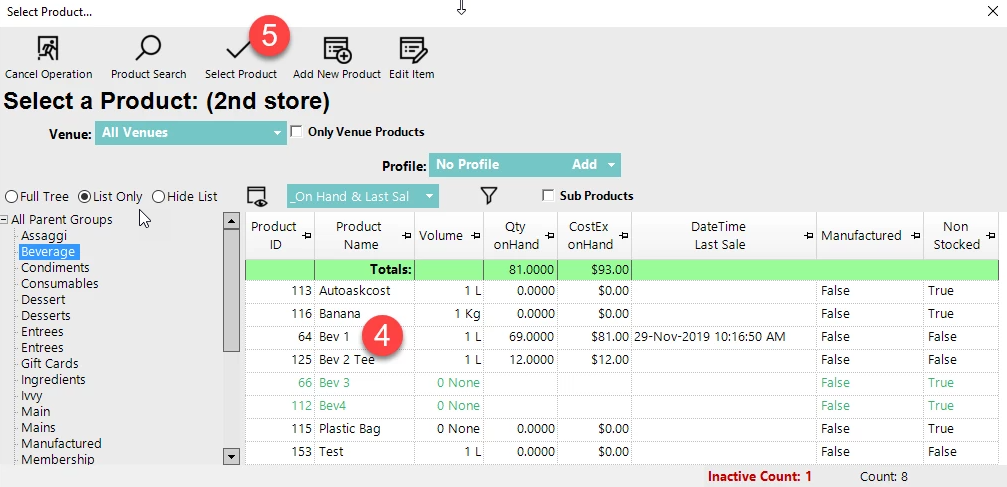
- The line item will make an adjustment and the Status will change to 'OK'
- Repeat until all products are matched and then select Exit Import Errors