1 | How to Import a KDS Theme
.
This article provides a detailed walkthrough for importing KDS themes and also includes the sample code for creating a basic light and dark theme
Workstation Theme - How to Import
- KDS Workstation allows the customisation of colour and font size of several UI elements in the workstation settings
- KDS Themes can be imported directly from the KDS Server > Workstation Settings
- Themes are built around a JSON file that contains each individual element and their configuration
- Below is a sample file that will provide the user with a basic light theme to get started
- Further customisation can then be done through the workstation settings
Create a new theme file
- Open a new text file and copy the code below into the file
- Save the file as <filename>.json
- It's good practice to save this file to the default SmartKDS install location "C:\Program Files(x86)\Bepoz\SmartKDS\
- The new theme can now be imported into SmartKDS Workstation using the below guide
Importing a theme file
- Open the KDS Server application - "C:\Program Files(x86)\Bepoz\SmartKDS\KDS.Server.exe"
- Navigate to the Workstation Settings tab
- Select the Themes sub option
- Select the Import option and navigate to the location where the user has saved the theme file
- Once the theme file has been selected, the user must enter a Theme Name
- Save the theme
- Apply the theme
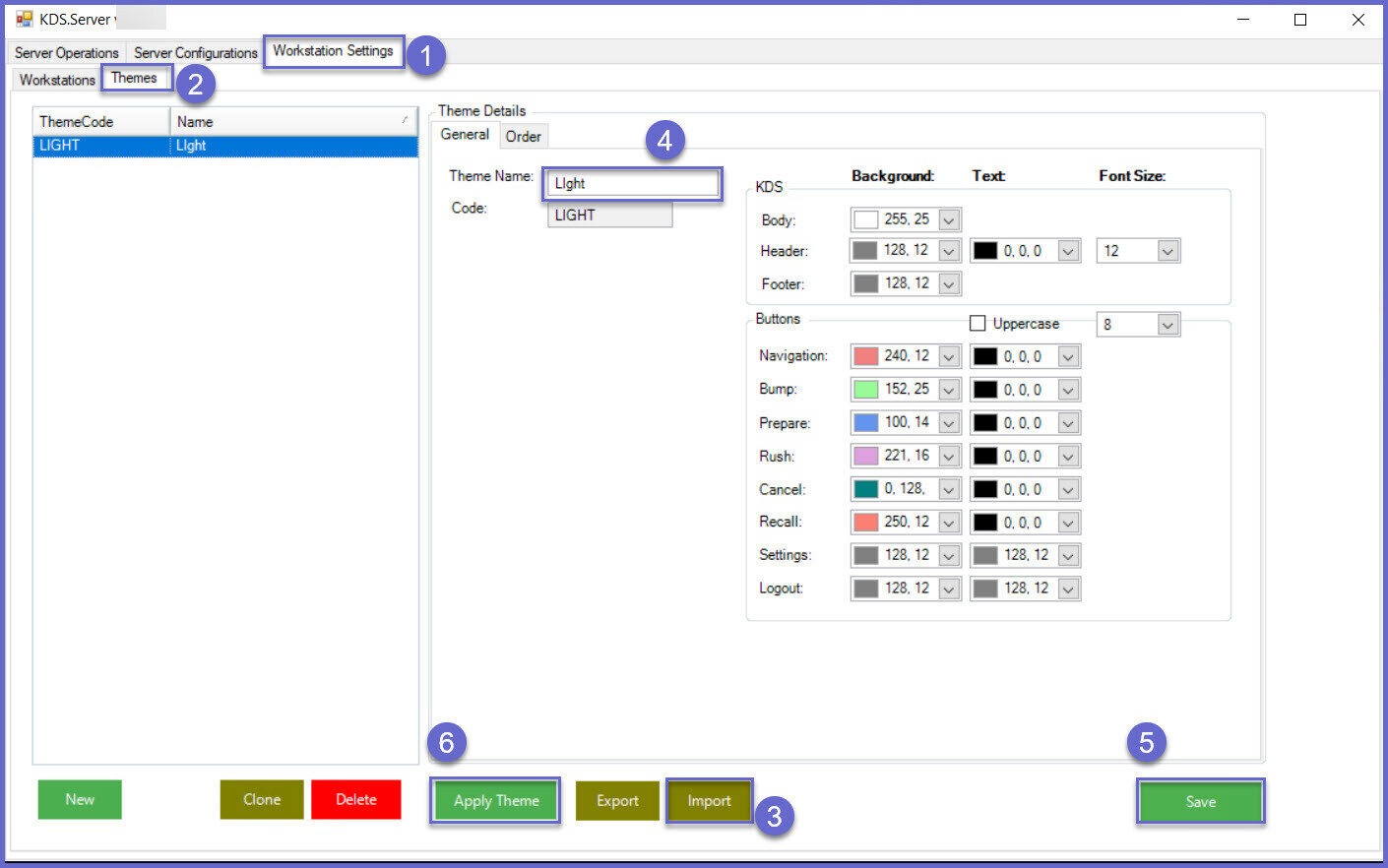
Selecting a theme
- Once the user has imported or created their own theme
- The theme will be available to select and apply in the Workstation settings
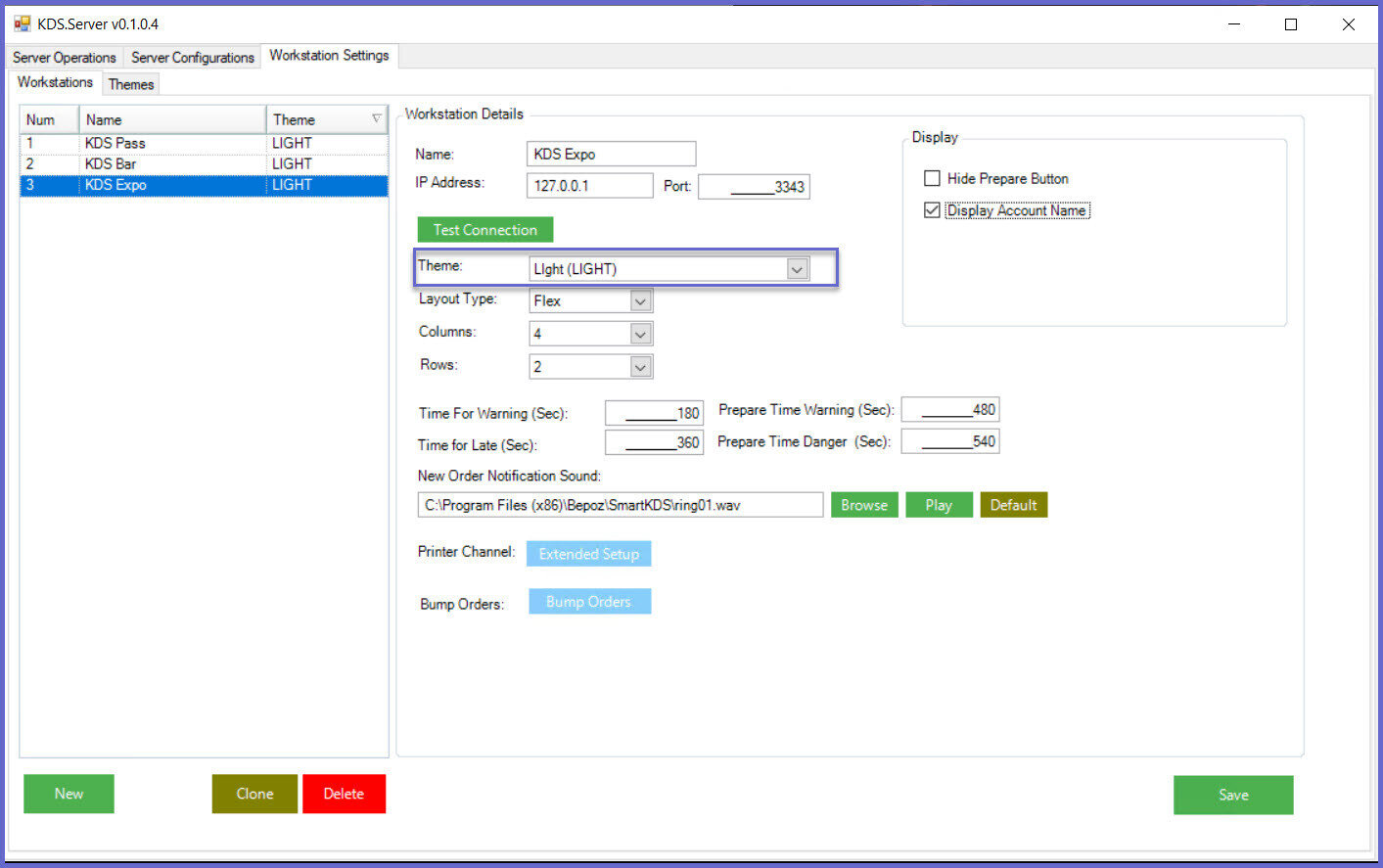
Quicklinks & Additional Resources
-
SmartKDS Installation -
KDSLink Setup -
SmartKDS Server Configuration -
SmartKDS Workstation Settings -
SmartKDS Printer Setup -
SmartKDS Usage -
SmartKDS Workstation -
KDS Metrics Report
