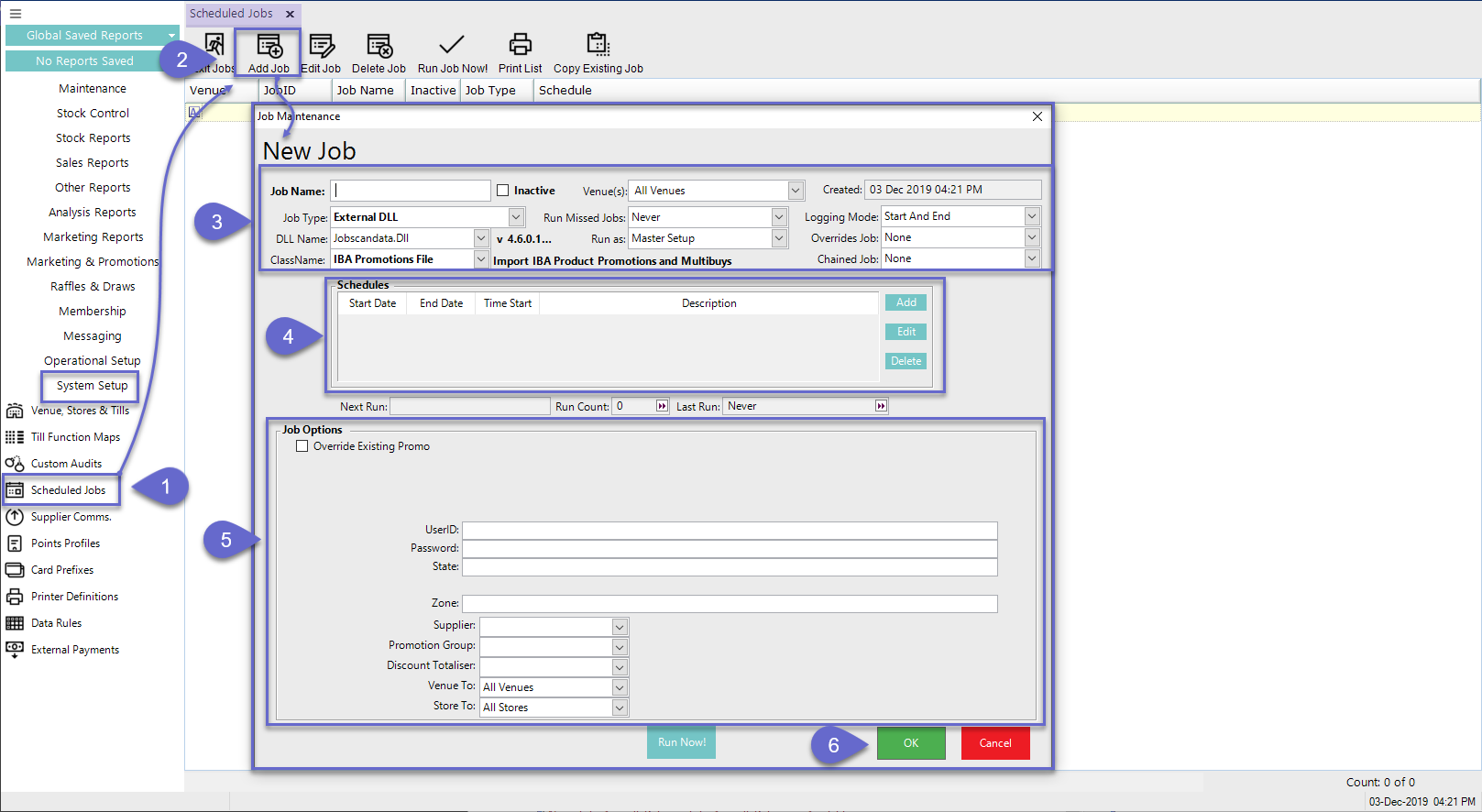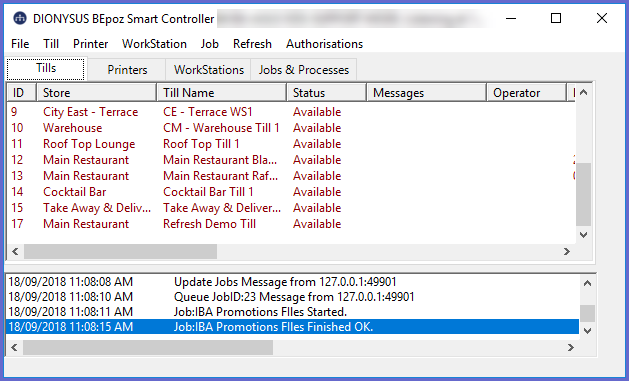3 | IBA Promotions Import Setup
This article covers a step-by-step guide to importing an IBA Promotions File in BackOffice. IBA Products and Promotions can be imported through Scheduled Jobs. All data retrieved will then be Imported and Updated accordingly in BackOffice. After the Import process has been completed, all Product Promotions and Multibuy Promotions from IBA will then be applied to Products within the local Bepoz Database.
This article covers a step-by-step guide to importing an IBA Promotions File in BackOffice.
IBA Products and Promotions can be imported through Scheduled Jobs. All data retrieved will then be Imported and Updated accordingly in BackOffice.
After the Import process has been completed, all
Prerequisites
- To access Promotion Import features, the applicable Operator Privileges will need to be enabled
-
Operator Maintenance 'General' Tab - System Setup: "Access Venue, Stores & Tills" Flag
- System Setup: "Maintain Venue, Stores & Tills" Flag
- System Setup: "Maintain Scheduled Jobs" Flag
IBA Promotions File Scheduled Job
- The workflow for Importing the IBA Promotions file is quite similar to the Product file and will require creating an additional new Scheduled Job; complete the following steps to do so:
- Navigate to System Setup and select Scheduled Jobs
- Select the Add Job button and a new Job Maintenance window will open
- There are a number of credentials that need to be input:
- Job Name: Give the Job a relevant name
- Job Type: External DLL
- DLL Name: Jobscandata.Dll
- ClassName: IBA Promotions File
- Additional configuration options may be selected if desired; e.g., Venue(s), Run Missed Jobs, Chained Job, etc.
- Set up a Schedule or Schedules for the when the Job will run automatically
- Configure the Job Options as follows:
- A UserID and Password (provided by IBA) are required to establish the connection with the IBA Web Service
- These credentials can be provided by IBA or the Venue's IT Manager
- Enter the State abbreviation of the State where Promotions are being imported for
- Enter the Zone number to further filter the promotions (to be imported) to a desired Zone
- Use the drop-down to select a Supplier from the System whose Products will be used to match with the imported Promotions
- Use the drop-down to select the appropriate Promotion Group; this will determine which Promotions are imported
- Use the drop-down to select the Discount Totaliser that any Discounts attributed to the created Promotions will be added to
- Click OK to save the Scheduled Job
- After re-opening the Job and selecting 'Run Now!', SmartController will show that the Job has Started and then will show when the Job has Finished OK; alternatively, this will occur per the Job's Schedule