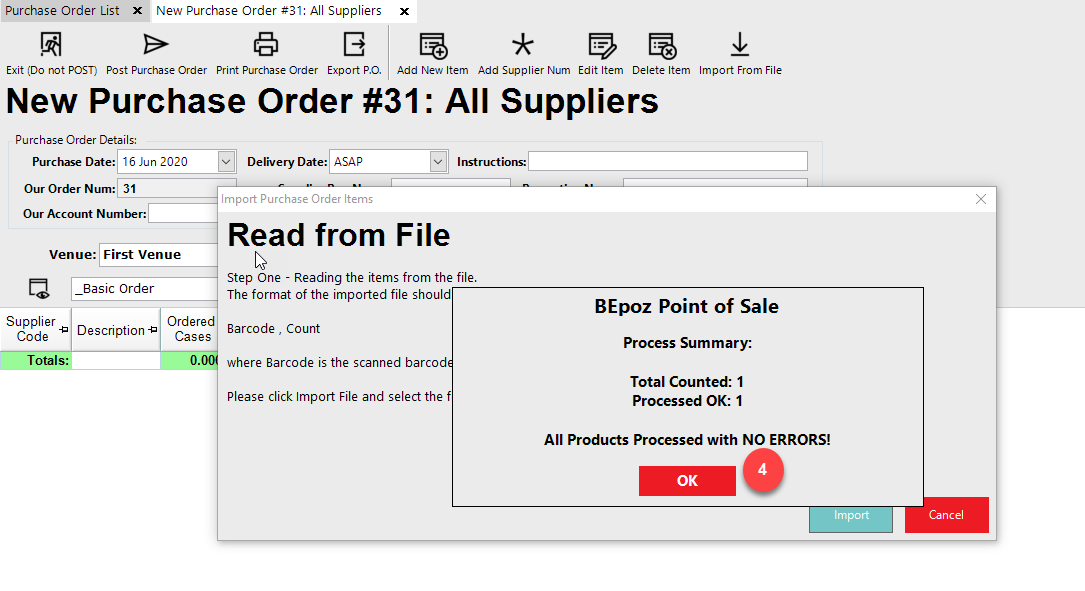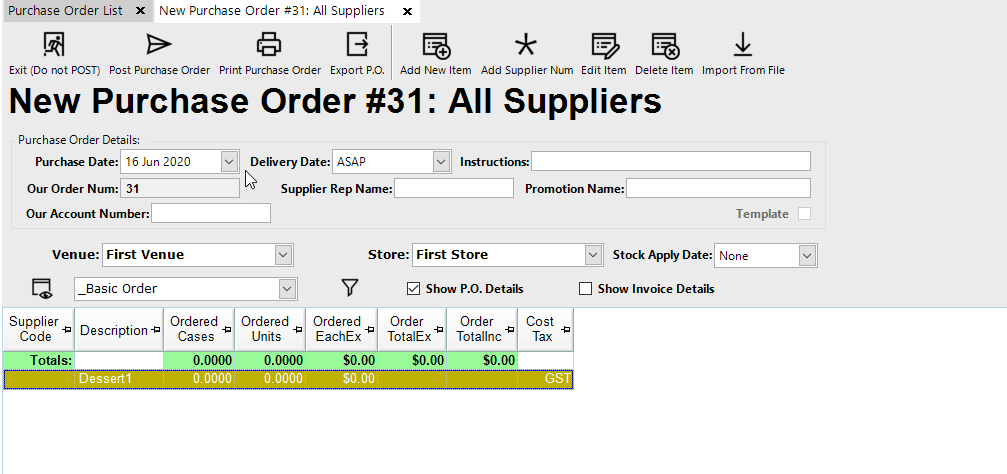3 | Import Counts into a Purchase Order
This article covers how to Import Counts into a Purchase Order either using Denso PDE or to manually Import Counts in Backoffice.
This article covers how to Import Counts into a Purchase Order either using Denso PDE or to manually Import Counts in Backoffice.
Overview
- This article is intended for a person who uses a Denso PDE and then wants to import these counts into a Backoffice stock function
- This lesson provides a guide for Importing Counts into a Purchase Order via Denso PDE or manually Import Counts
Prerequisites
- To access and edit Stock Transfer Settings, the applicable Operator Privileges will need to be enabled:
-
Operator Maintenance 'Stock Control' Tab - Purchasing and Receiving: "Create / Edit Purchase Orders" Flags
- Purchasing and Receiving: "Post Purchase Orders" Flags
Getting Started
- Navigate to the Stock Control from the Side Menu
- Click on the Purchasing & Receiving option which will open a window titles Purchase Order List
- Choose the corresponding Venue from the drop-down selection
- Click on the New Purchase Order button
- A Supplier List will appear; select the desired Supplier
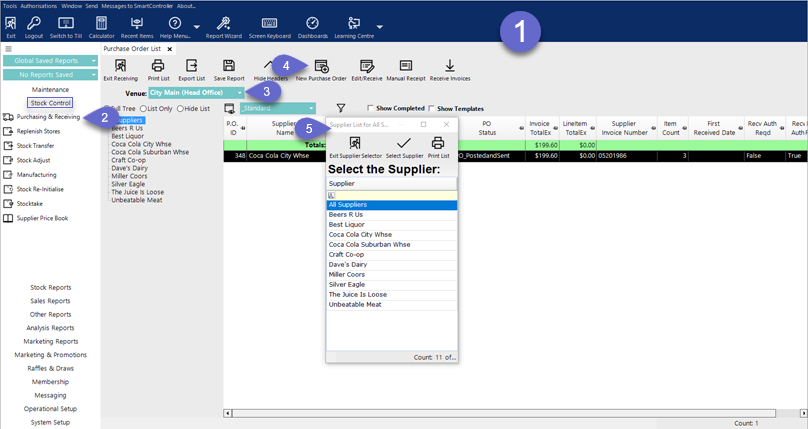
- After selecting a Supplier, the below screen will be displayed:
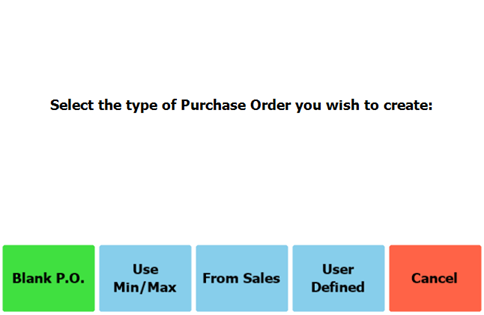
- Select the "Blank P.O" button
- A New Purchase Order tab will open
- Select Import from File, this will display an Import Purchase Order Items window
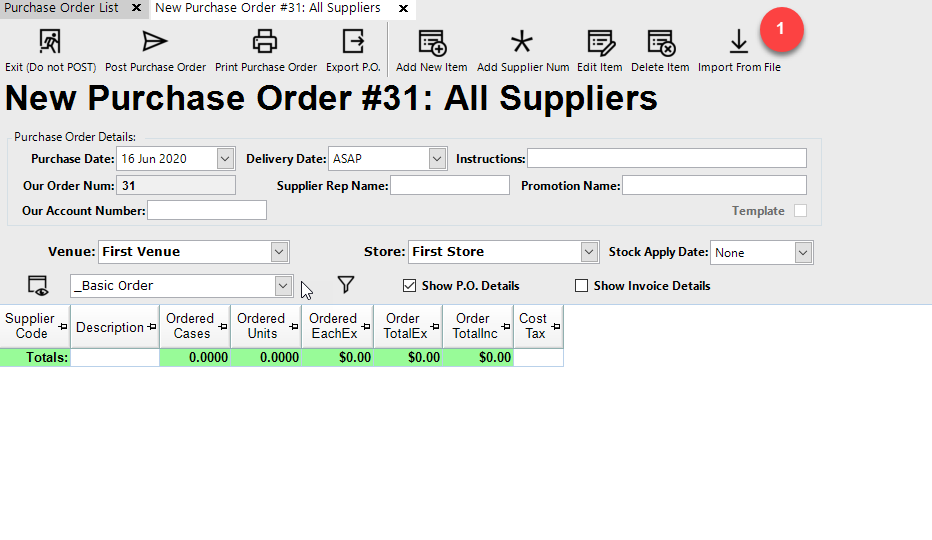
- Select Denso PDE TU3A and select Continue
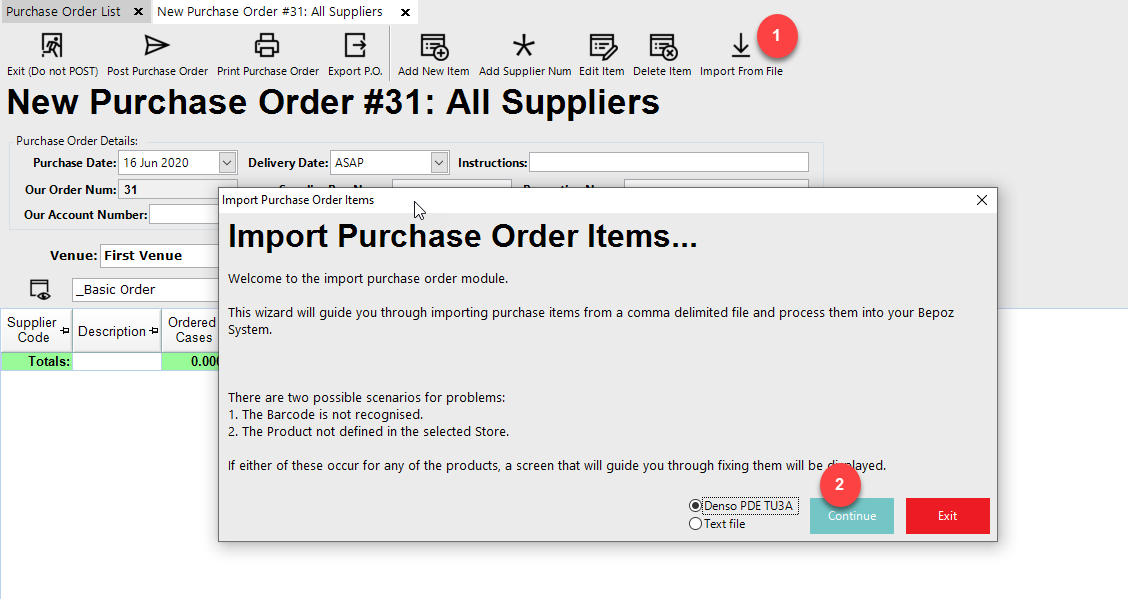
- Follow the workflow as outlined in the displayed window and select Continue
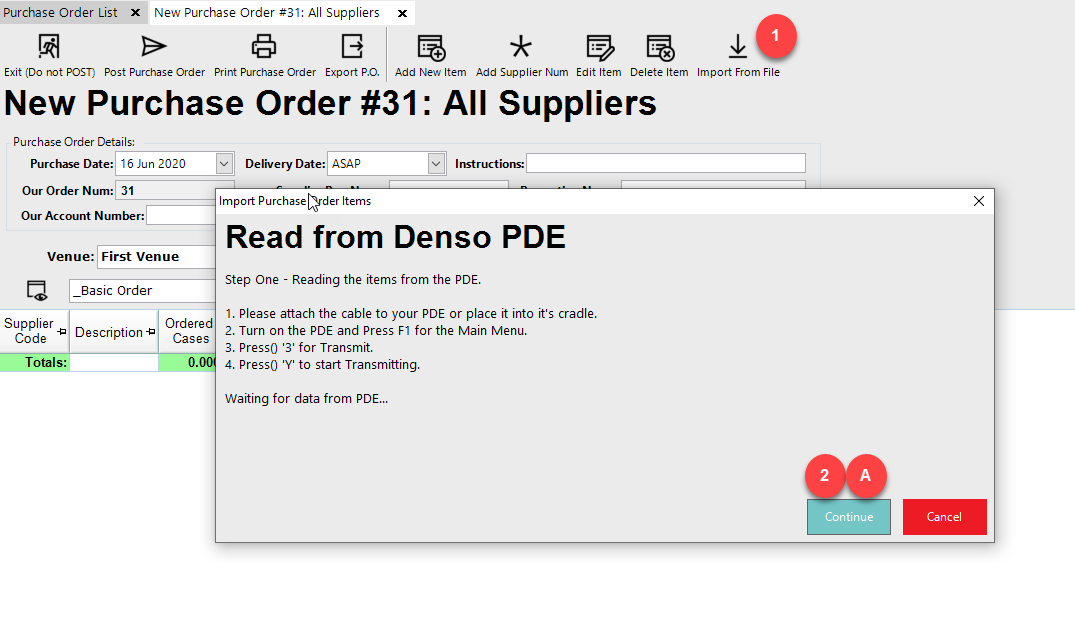
- This will allow you to select the file and import the requisition from the PDE
- Alternatively, select Text File and select Continue
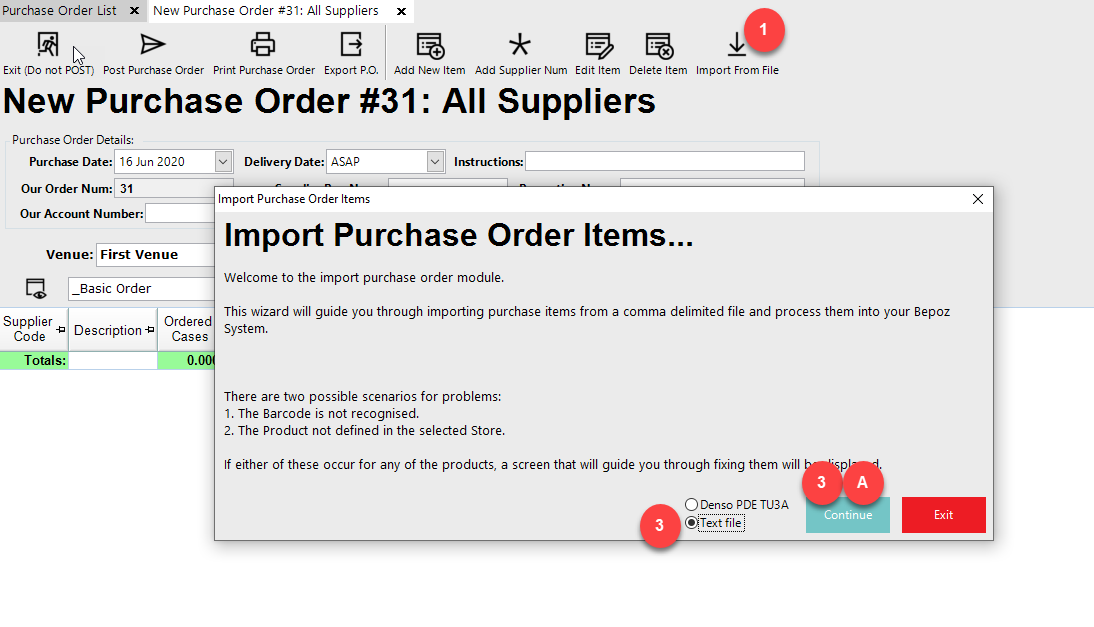
- Select the Import button to select the file to be imported
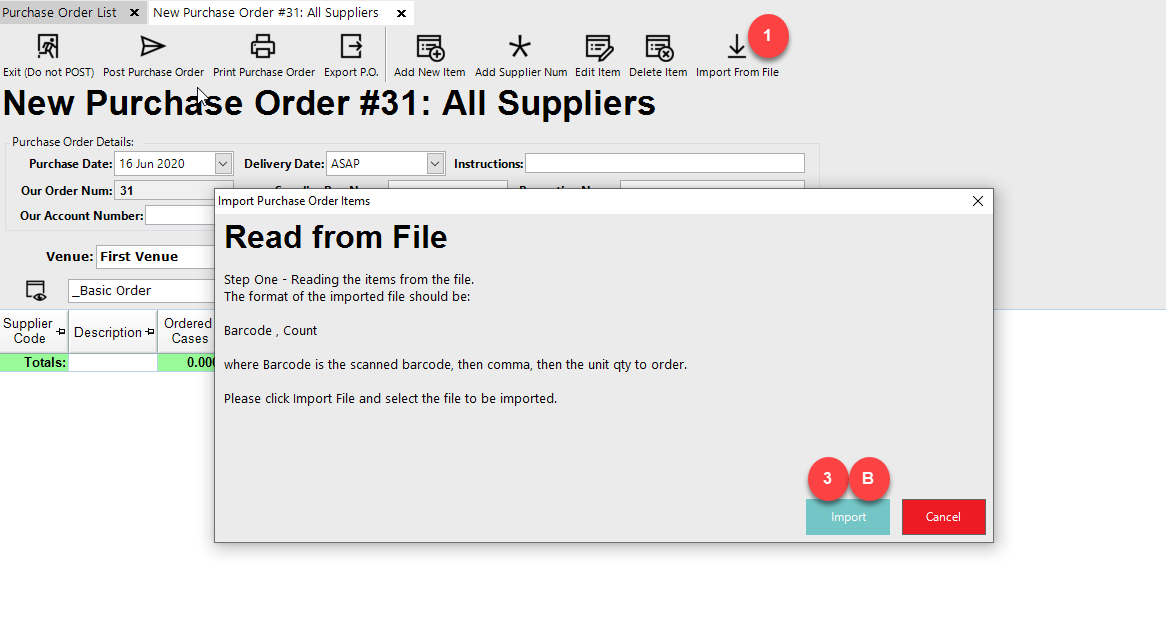
- Select the file and select Open
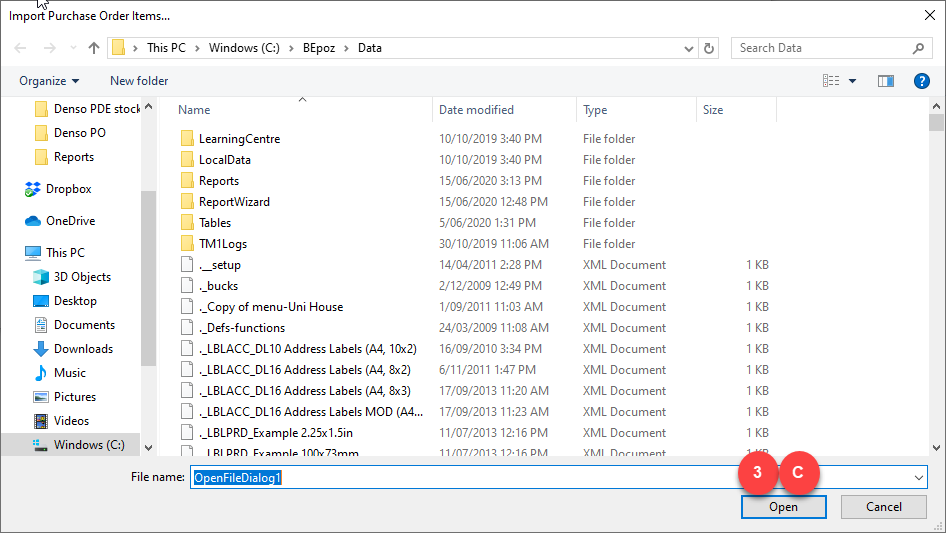
- Use the barcode to match the product and size in Bepoz
- If the size qty for the barcode is 1 Item, then use ordering size unit
- If the barcode size qty matches the order size case qty, use the ordering size Case
- If the barcode size qty does not match the Unit or Case ordering qty, mark as an error line to be fixed
- The operator will need to select either the unit or case order qty and use that selection on the PO
- Use the Qty value from the file to be the Qty to transfer for that product and size