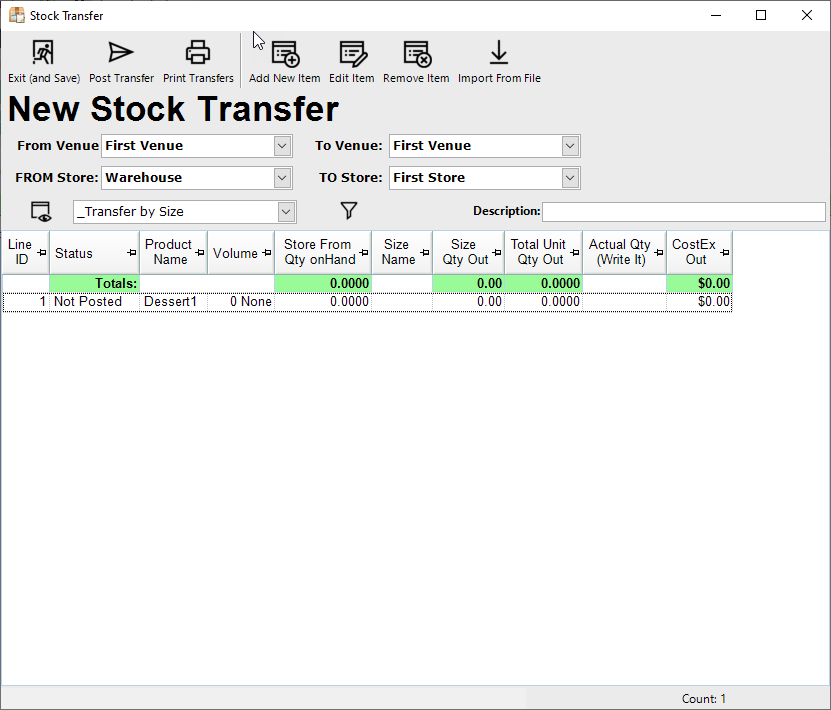2 | Import Counts into a Stock Transfer
Released Bepoz Version: 4.6.1.10 This article covers how to Import Counts into a Stock Transfer using either Denso PDE or manually Import Counts in Backoffice.
Released Bepoz Version: 4.6.1.10
This article covers how to Import Counts into a Stock Transfer using either Denso PDE or manually Import Counts in Backoffice.
Overview
- This article is intended for a person who uses a Denso PDE and then wants to import these counts into a Backoffice stock function
- This article provides a guide for Importing Counts into a Stock Transfer via Denso PDE or manually Import Counts
Prerequisites
- To access and edit Stock Transfer Settings, the applicable Operator Privileges will need to be enabled:
-
Operator Maintenance 'Stock Control' Tab - All "Purchase & Receiving" Flags
Getting Started
- Run BackOffice and Log In
- From the Stock Control menu, select Stock Transfer
- Click the New Transfer button
- A new window will appear where the Operator will be prompted to "Select the type of Transfer you wish to create"
- Click on Blank Transfer
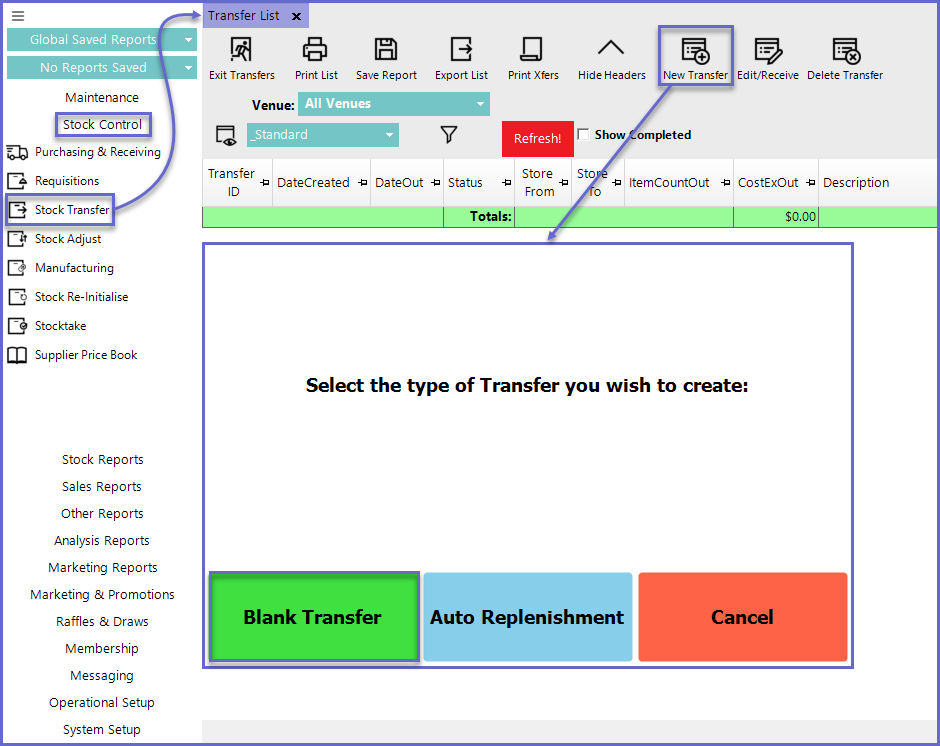
- Select the "From Store" and "To Store" fields from the available options and select the Import from File button from the header; this will display an Import Stock Counts window
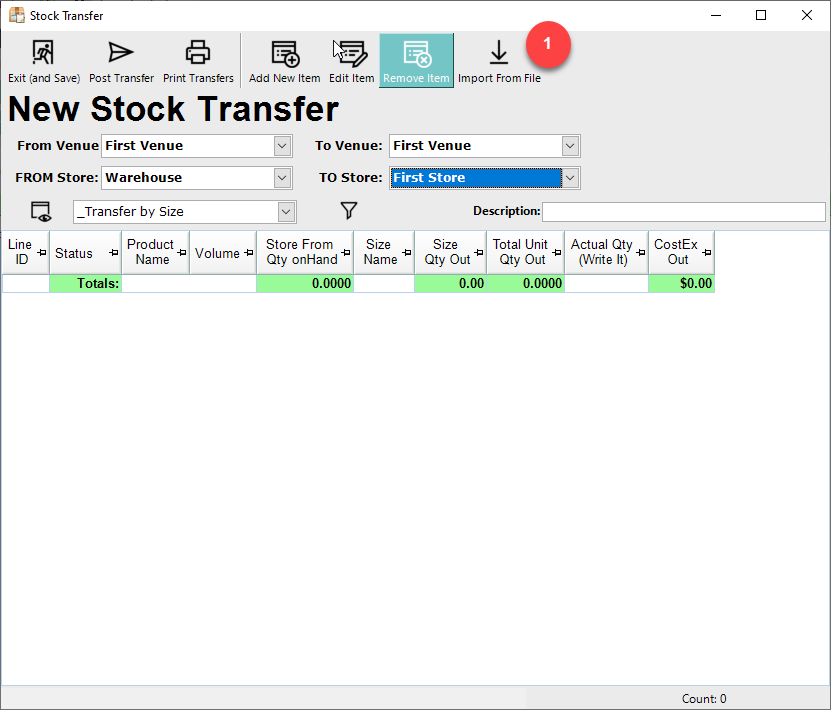
- Select Denso PDE TU3A and select Continue
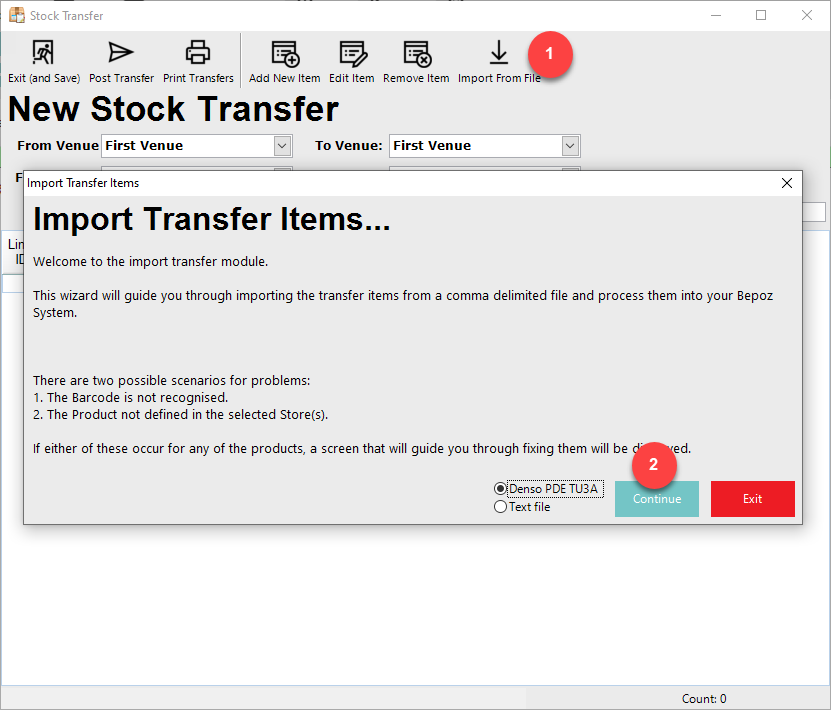
- Follow the workflow in the displayed window and select Continue
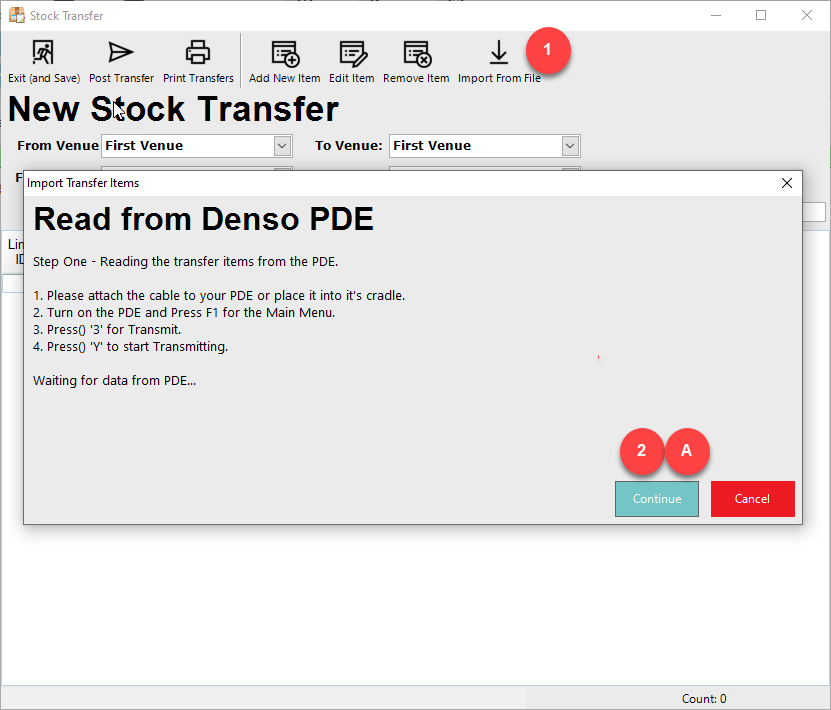
- This will allow you to select the file and import the requisition from the PDE
- Alternatively, select Text File and select Continue
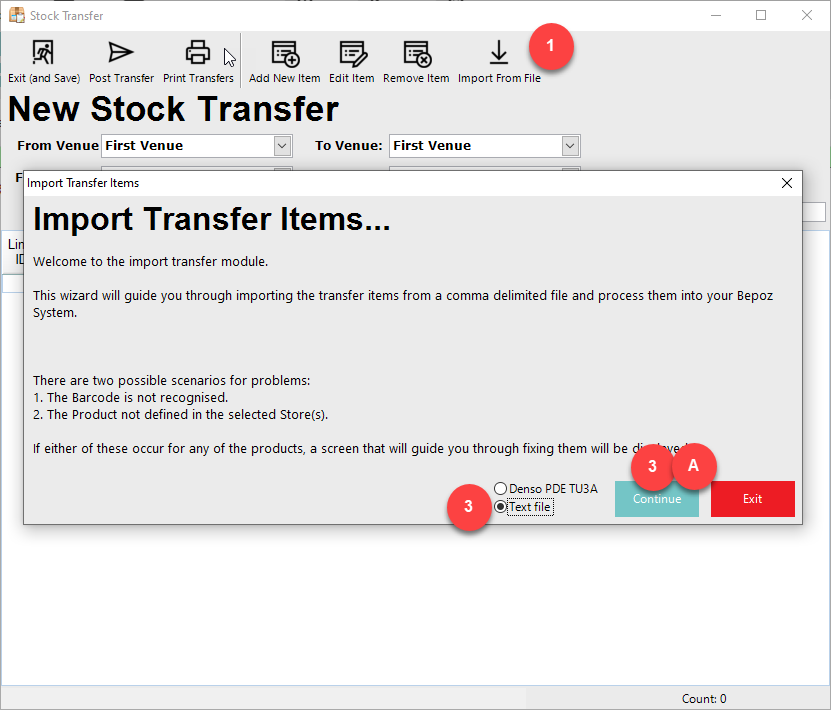
- Select the Import button to select the file to be imported
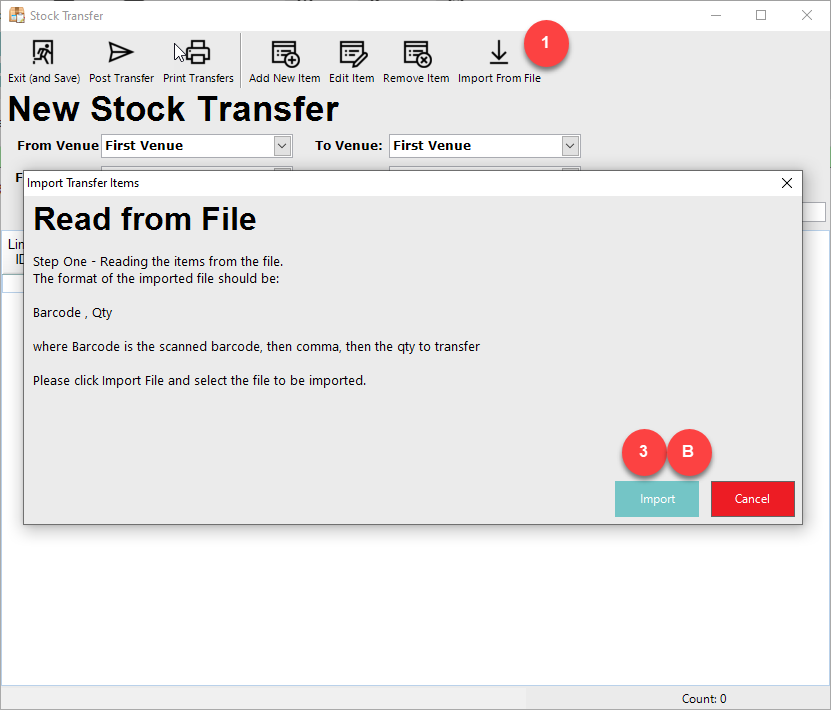
- Select the file and select Open
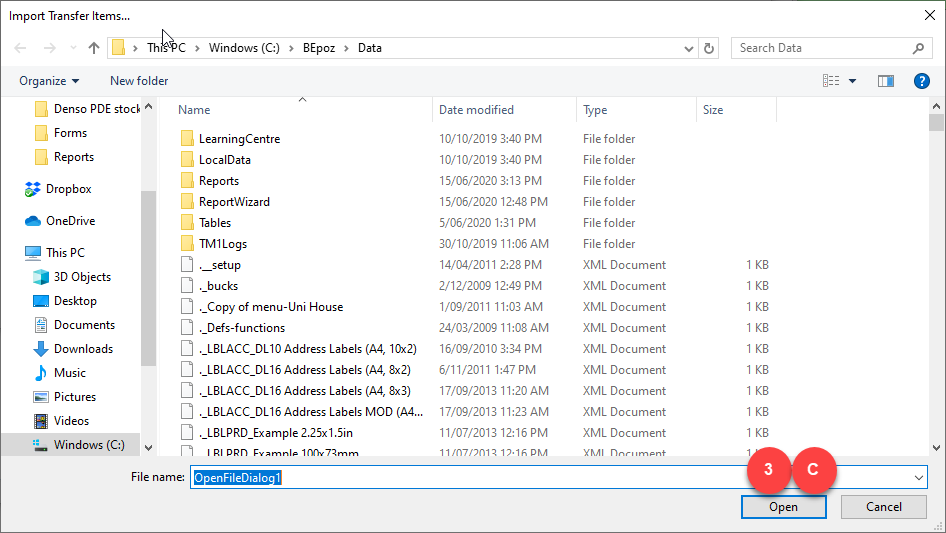
- Use the barcode to match the product and size in Bepoz and use the Qty value from the file to be the Qty to transfer for that product and size