1 | Intro to Memberships & Member List
This article outlines the foundational concepts to Memberships and Membership Lists and how they can be configured within BackOffice.
This article outlines the foundational concepts to Memberships and Membership Lists and how they can be configured within BackOffice.
Membership Explained
- Memberships is an optional component within Bepoz
- It integrates all Promotional and Marketing functions with an extensive Membership and Communication System
- Membership is a way of analyzing the Customer Demographics and Trends while also implementing incentives to encourage customer growth and expenditure
- Membership and Renewal Fees can be processed into the Bepoz Membership Component
- The Membership List tab allows an Operator to view all current Membership Types
- From this tab, an Operator can also Add New Membership Types, Edit Existing Membership Types, and Delete Existing Membership Types
- An Operator can also run/save Reports or Print the Membership Lists
Prerequisites
- To access Membership features, the applicable Operator Privileges will need to be enabled
- Operator Maintenance 'Maintenance' Tab
- All "Accounts & Membership" Flags; read on for details
Membership Implementation
Membership Operator Authorisation
Membership Products
Venue Membership Groups
- To use Memberships, the system must be authorized for the Membership Module
- To do so, follow these steps after logging into BackOffice:
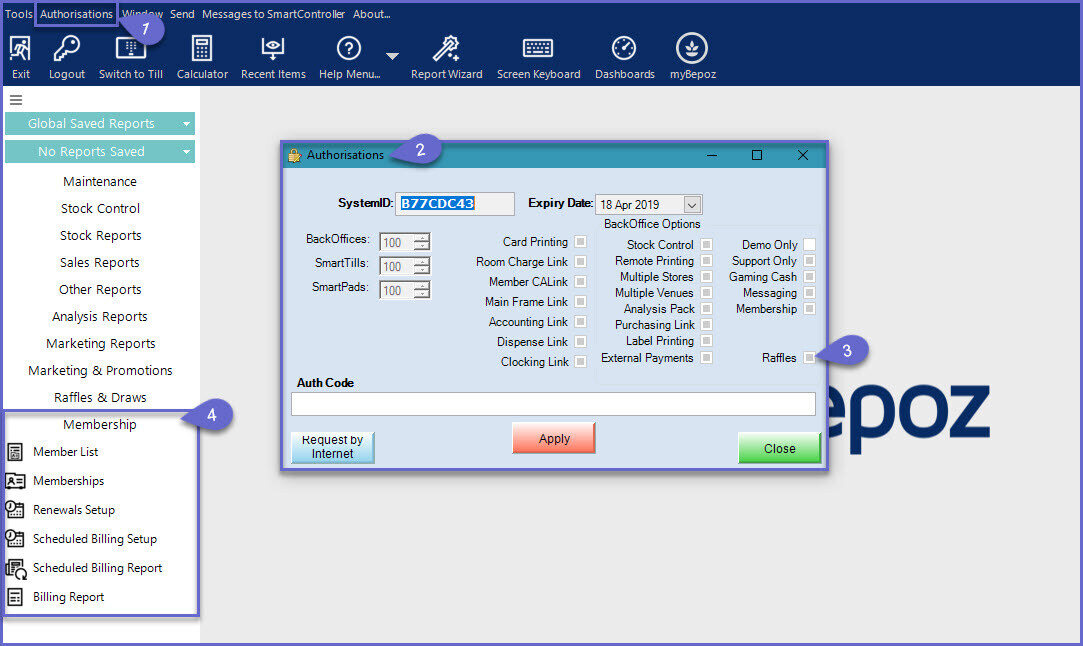
- Click on the Authorisations button at the top of the BackOffice window
- This will open an Authorisations window
- If the Membership flag is enabled, the system is authorized to use the Membership Module
- Once the system has been authorized, the Membership Module will appear within the Menu side-bar in BackOffice
- If you are not currently set up for Memberships and would like to be, please contact your Bepoz retail office
Membership Operator Authorisation
- Only Operators with the appropriate privilege level can edit/use the Membership Module
- To check Authorisation for an Operator or to add the privileges for an Operator
- Open the Operator Maintenance window for the selected Operator
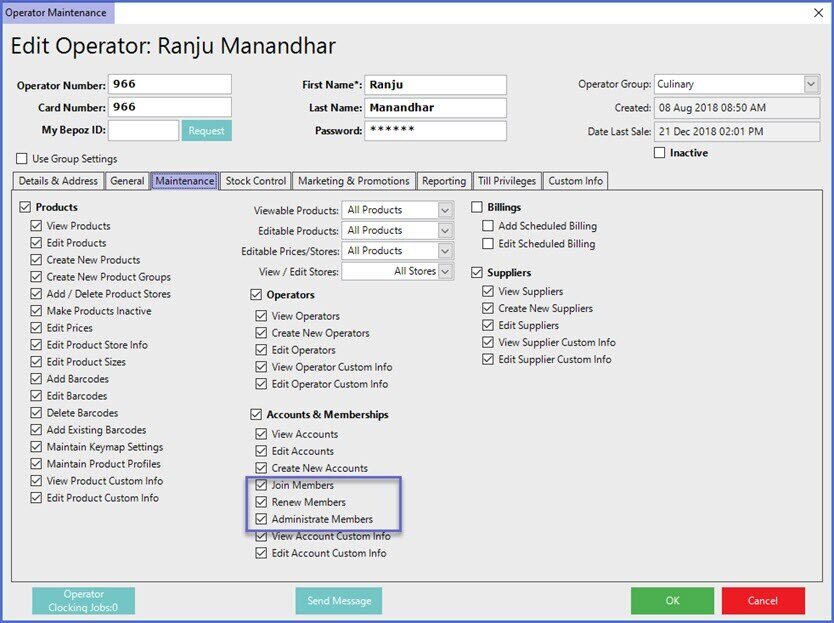
-
The flags for Join Members, Renew Members and Administrate Members will all need to be enabled for the Operator
Membership Products
- Prior to setting up any Membership Types, three (3) Membership Products will need to be created within the Product List so that Bepoz can accurately account for any Membership Payments
- Membership Join Product
- Membership Renewal Product
- Membership Payment Product
- These can be named something different to the below example, however, for Reporting purposes should remain relevant to their function

- These Products should be set with $0.00 as the Normal Price to be used as the Normal Product Mode Price
- Do not set these to be 'Zero Price' as the price is taken from the Membership Setup
- Next, these Membership Products will need to be assigned within Global Settings
- On the Global Settings 'Main' Tab , there will be a Membership section on the bottom, left
- Assign the three (3) Membership Products to the corresponding fields within Membership Settings
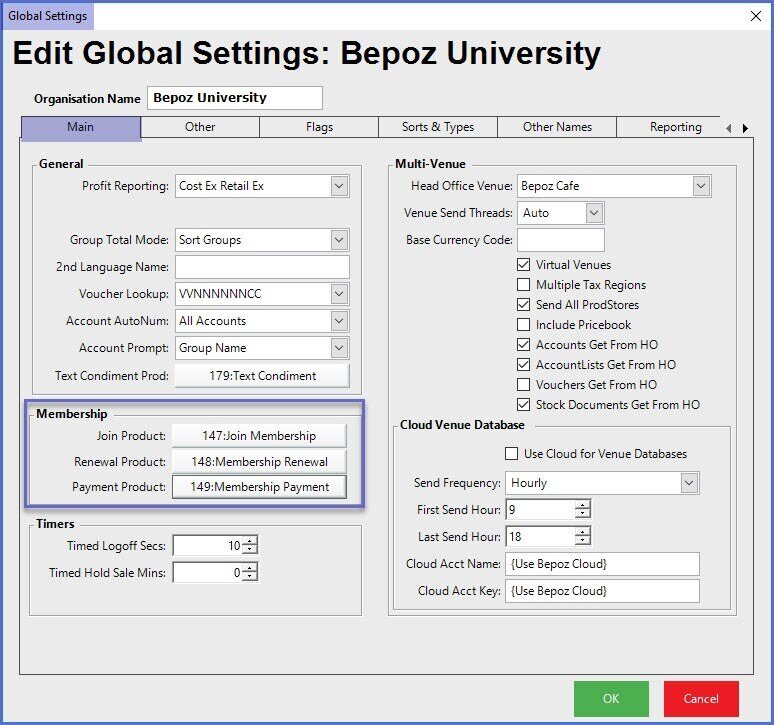
Venue Membership Groups
- Within Venue Maintenance, one of the System's Account Groups will need to be nominated as the Membership Group as all Membership Accounts within a Venue must be under the same Parent Group
- To do so; navigate to the Venue within Backoffice in which the Membership needs to be set up
- Open the Venue Maintenance window for that Venue:
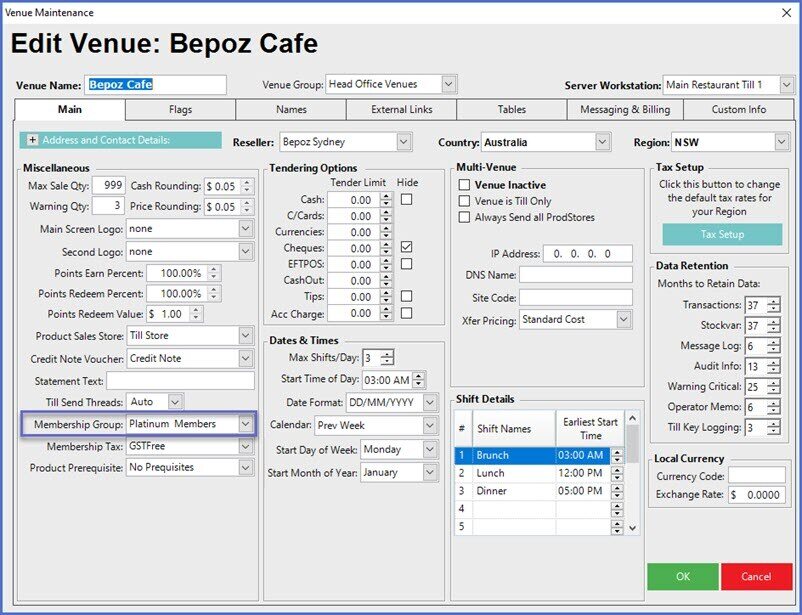
- Locate the Membership Group drop-down selector from the Main Tab and select the Account Group that will now be designated as a Membership Group
- If required, repeat these steps for each individual Venue within the Organisation or for the Venues in which a Membership Group needs to be designated
- The system will now be set up to create Membership Types
- Operators can now access the Membership section of BackOffice via the side menu
'Membership List' Tab Overview
- To access the Membership List tab, go to Backoffice > Membership Menu > Memberships
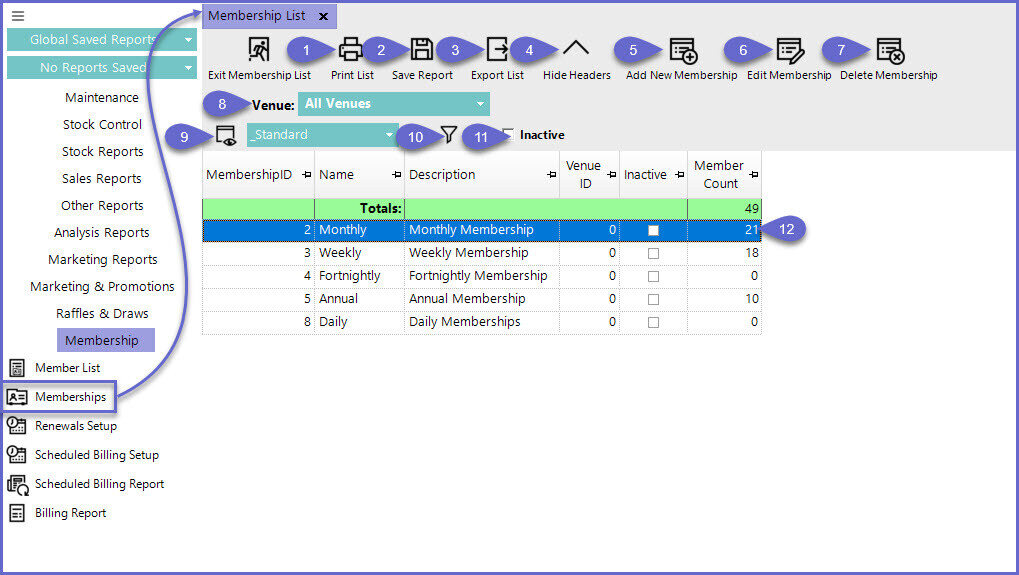
Feature/Function |
Description & Information |
| Print List |
|
| Export List |
|
|
Save Report |
|
| Hide Headers |
|
| Add New Membership |
|
| Edit Membership |
|
| Delete Membership |
|
| Venue Selection |
|
| Views |
|
| Filter |
|
| Inactive Flag |
|
| Edit Mode Icon |
|
| List of Memberships |
|




