1 | Introduction to Stock List
This article covers the basic principle of Stock List and how products can be pre-created, so they can be used in performing relevant Stock functions. Stock List will allow businesses to control what can be ordered from the list as opposed to having all products in the database available. Stock Lists are allocated by Operator and/or privilege controlled. Stock Lists can only be Managed from BackOffice, however, they can be used via SmartPOS and SmartPDE.
This article covers the basic principle of Stock List and how products can be pre-created, so they can be used in performing relevant Stock functions.
Stock List will allow businesses to control what can be ordered from the list as opposed to having all products in the database available.
Stock Lists are allocated by Operator and/or privilege controlled.
Stock Lists can only be Managed from BackOffice, however, they can be used via SmartPOS and SmartPDE.
Prerequisites
- To access and edit Stock List, the applicable Operator Privileges will need to be enabled:
- Operator Maintenance 'Stock Control' Tab
- General Stock Settings: Manufacturing Lists Only
- Transfers & Adjustments: Transfer Lists Only
- Purchasing & Receiving: PO / Receipt Lists Only
- Requisitions: Requisition Lists Only
Getting Started
- To add a New Stock List, follow these steps after logging into BackOffice:
- Navigate to the Stock Control from the Side Menu
- Click on the Stock List option which will open a window titles Stock List
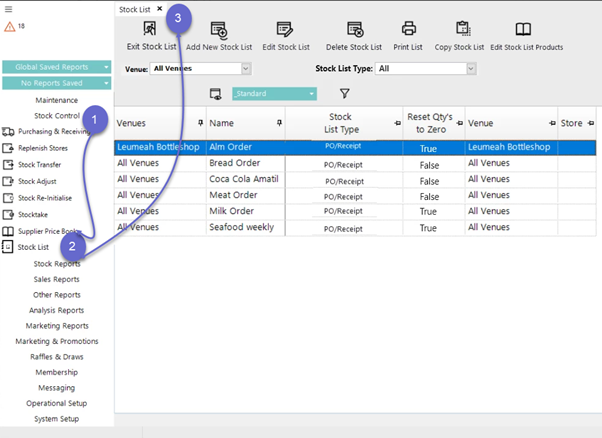
General Options
|
Options |
Description |
|
Add New Stock List |
|
|
Edit Stock List |
|
|
Delete Stock List |
|
|
Venue |
|
|
Stock List Types |
|
|
View Button |
|
