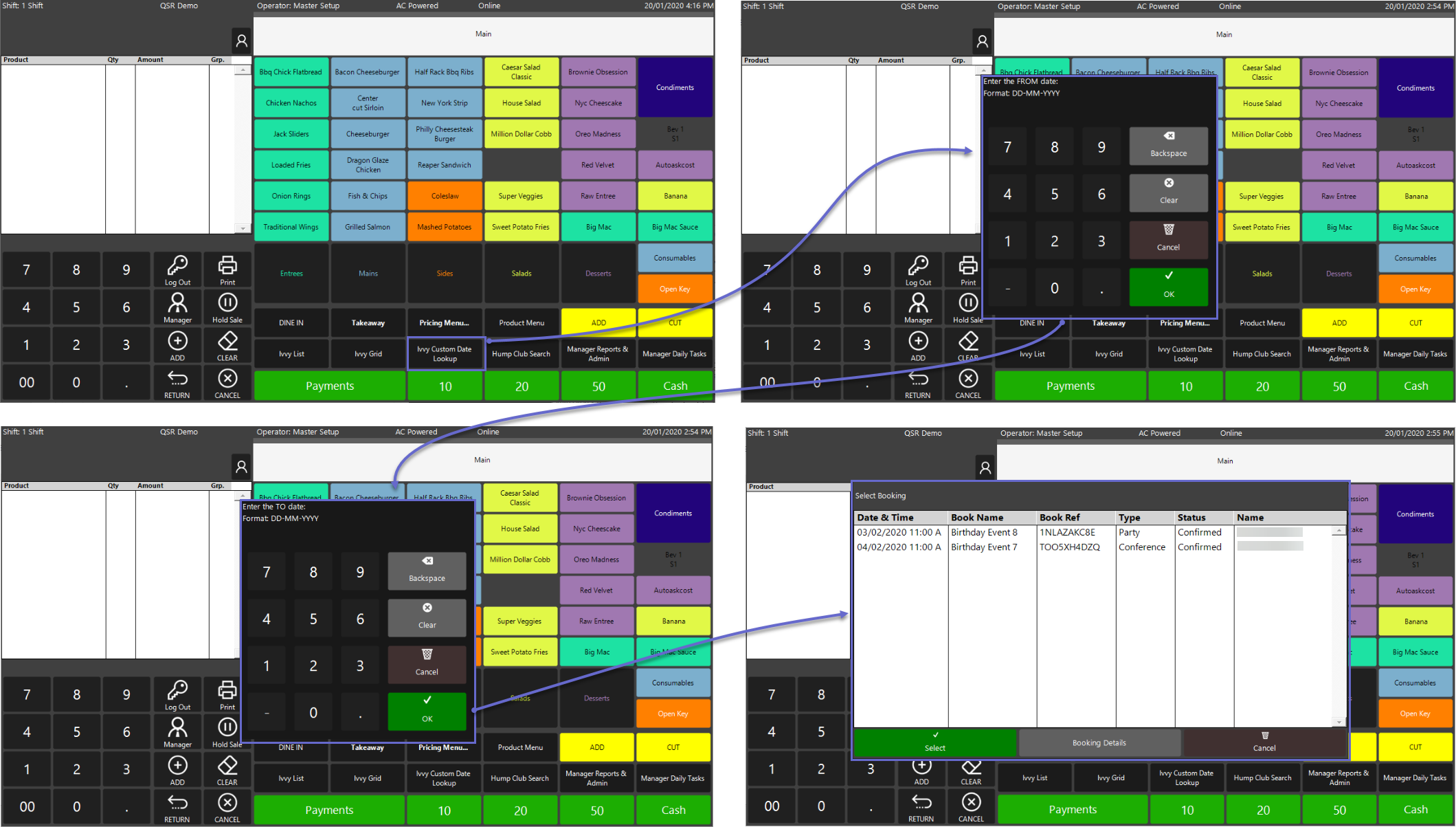5 | iVvy Till Function Usage
This article takes a look at the SmartPOS Till Functions that are related to the iVvy Interface. Before proceeding, it may be necessary to become familiar with the iVvy Interface Implementation. The two (2) Till Functions that are related to the iVvy Interface can be used to view Bookings in either List or Grid format. From either of these options, individual Bookings can be seen and further Booking Details which are retrieved from iVvy can also be viewed.
This article takes a look at the SmartPOS Till Functions that are related to the iVvy Interface.
Before proceeding, it may be necessary to become familiar with the
The two (2) Till Functions that are related to the iVvy Interface can be used to view Bookings in either List or Grid format. From either of these options, individual Bookings can be seen and further Booking Details which are retrieved from iVvy can also be viewed.
After selecting and opening an Event in SmartPOS, Payments can be processed directly from SmartPOS and the Bookings can be Closed.
Prerequisites
- To be able to access SmartPOS and use the iVvy Till Functions, the applicable Operator Privileges will need to be enabled:
-
Operator Maintenance 'Till Privileges' Tab - General: "Operate Tills" Flag
- Additional privilege flag/s may need to be enabled if these particular Till Functions are configured to require a "Till Button Privilege" which are numbered 1-7
- Additionally, the SmartPOS Workstation being used will need to have a Till Function Map assigned to it with the Till Function buttons configured and on a panel that is accessible to the Operator
- Due to customization capabilities in Bepoz, the Function buttons shown in this article may be located elsewhere and/or may be labeled differently
iVvy Till Functions in SmartPOS
- Ensure that after the BackOffice configurations have been completed, SmartController & SmartPOS are restarted to initialize the interface with iVvy
- When using either of the Booking Till Functions, the Booked Events' information will be retrieved from iVvy and will display similar to below, but will depend on the specific Till Function configurations (E.g., specific Service Period shown):

Booking List
- The Booking List offers options to:
- Select an Event from the list to open in SmartPOS
- View Booking Details for a Booked Event
Booking Grid
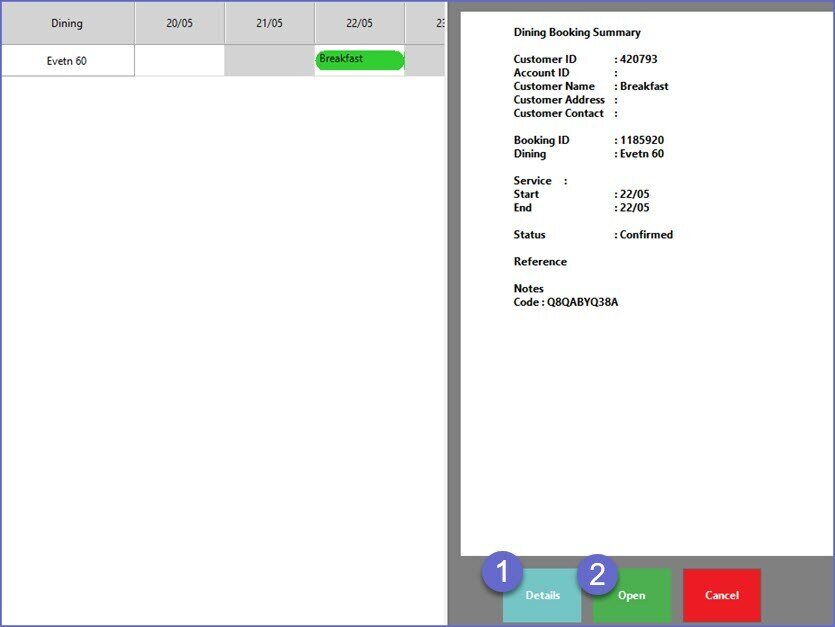
- Clicking on a Booked Event in the Booking Grid will also offer options to:
- View Booking Details for the Event
- Open the Event in SmartPOS
Booking Details
- The Booking Details window will show the retrieved Booking information from iVvy including the following:
- Booking ID
- Reference Code
- Booking Name
- Current Status
- Dates & Times
- Contact Info
- $ Amounts
- Additional Package, Accommodation, and BEO data
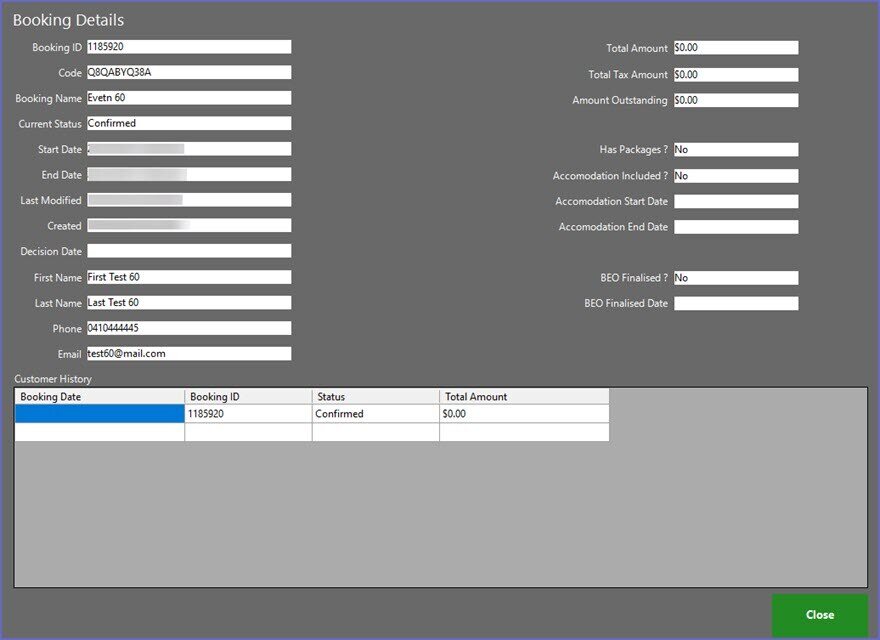
Ivvy Custom Date Lookup
- The Custom Date Lookup function button allows to retrieve bookings between a desired time period
- When clicked, this will prompt to enter a From Date and then prompt to enter a To Date
- NB: The Key field for this Till function button must be set to '6' in the BackOffice