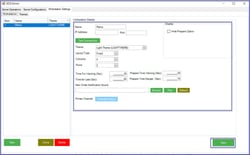KDS Workstation Setup
Overview
The SmartKDS is used to display items added to Orders on SmartPOS terminals to the kitchen staff on different workstations.
This articles covers setup-by-step guide required to configure the KDS Workstation.
Prerequisites
N/A
Getting Started
Workstation Settings
Once SmartKDS Server Configuration is completed, click on the ‘Workstation Settings’ tab to create themes and setup the workstation.
Themes- General
Navigate to the subtab 'Themes' and enter the theme name which you want to create. The code automatically displays according to the given theme name
Select the background color, Text and Font Size for KDS and the buttons
Click on Save button to save the General settings
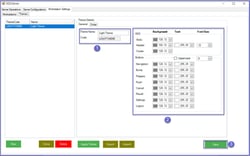
Themes- Order
This section gives the ability to select the background color, Text and Font Size for the KDS orders
Click on Save button to save the Order settings
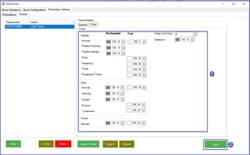
Workstation Details
Enter the Workstation Details in the below components:
Workstation Name: Name of the workstation which will be displayed on the KDS station
IP Address: Enter the IP address of the KDS Station
Port: Enter the Port number of the KDS Station
Theme: This will change the theme color of the KDS Station; select the theme from the drop-down list
If no available theme displays, you will need to create one
Layout Type: This will allow you to select a layout for the KDS Station, either a Fixed or Flex
Fixed mode will allow only one order to be displayed in one column and the next order will be displayed in the next column (this is the default, if not set)
Flex mode will display the Order tickets in a flexible order
The height/length of order display ticket varies based on the products/items within the order
In case of orders are too long or cannot fit in one column, a 'Continue' text is displayed at the bottom of the order and the order is split and displayed in two columns
Columns: These are the number of columns displayed on the SmartKDS
4 (this is the default, if not set)
6
8
Rows: These are the number of rows the Order ticket displayed on the SmartKDS; this option is only available if Fixed is set
1 (this is the default, if not set)
2
Time For Warning (Sec): This is a timer; when the order has been on the SmartKDS screen for the set time, the container of that order will automatically change colour to Orange to notify the staff that the order is getting late
Time for Late (Sec): This is a timer; when the order has been on the SmartKDS screen for the set time, the container of that order will automatically change colour to Red to notify the staff that the order is late
Prepare Time Warning (Sec): This is a timer; when the order has been on the SmartKDS screen for the set time, the container of that order will automatically change colour to Orange to notify the Chef that the prep order is getting late
Prepare Time Danger (Sec): This is a timer; when the order has been on the SmartKDS screen for the set time, the container of that order will automatically change colour to Red to notify the Chef that the prep order is late
New Order Notification Sound: This is a notification sound that the chefs will hear when a new order arrives on the SmartKDS
Printer Channel: To add the printer setup for the workstation
Hide Prepare Option: If the flag is turned on, it will Not show the Prepare option on the Menu Bar of SmartKDS station
Select Save button to save the settings