12 | KeyMap Examples
This article provides various examples of KeyMaps in SmartPOS. In one of it's simplest forms, a KeyMap can be created which will designate a Single Key for each Size of each Product within a Product Group or multiple Product Groups.
This article provides various examples of KeyMaps in SmartPOS.
In one of it's simplest forms, a KeyMap can be created which will designate a Single Key for each Size of each Product within a Product Group or multiple Product Groups.
Prerequisites
- To access KeyMap features, the applicable Operator Privileges will need to be enabled
-
Operator Maintenance 'Maintenance' Tab - Products: "Maintain Keymap Settings" Flag
Example KeyMaps
- In this example, the KeyMap displays five (5) different Sizes for each of six (6) different draft beers
- This could be a useful KeyMap in a KeySet and quite efficient if the business sells a high volume of these specific Sizes of Products
- There are zero prompts in order to ring in a sale of one these Product/Size combinations in this case, which will (arguably) speed up transaction time
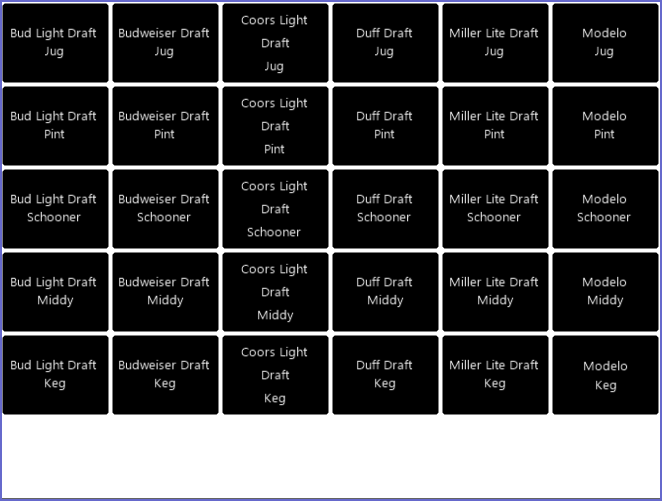
- Below is an example of a KeyMap with a combination of the three (3) different Key Types
- This KeyMap has been color-coded to see the different Products, Groups, and KeyLists
- Some Products have essentially been doubled or tripled; this has been done to demonstrate the different button strengths
- In this KeyMap, for all Products that have Size options, the Operator will be prompted to select a Size once the Product Key has been selected
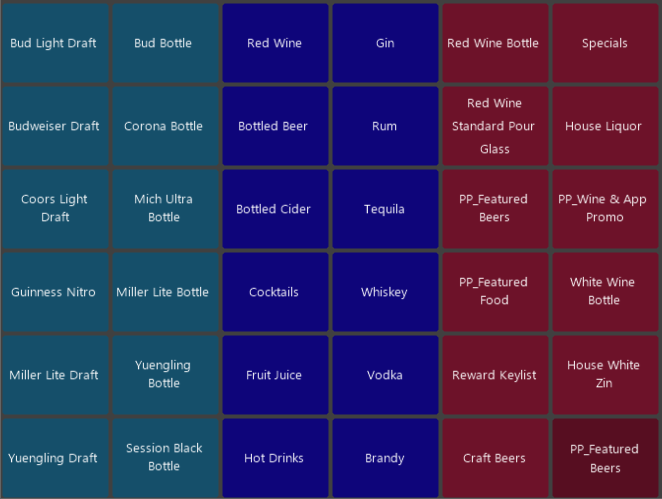
- Operators can copy the color from one key to another by Dragging and Dropping (using the Right mouse button)
- It will duplicate the ForeColour and Back Colour from the original
- To learn how to create a Keymap, please visit the
Creating & Deleting KeyMaps Article
