2 | Konami Interface Setups
This article covers the Konami Interface setup using CALink.exe. Any external process that wishes to communicate with Konami must connect to a specific KCMS (Konami Service Bus Protocol ) interface server using the HTTPS standard. The TCP/IP address, URL, and port number of the KCMS interface server will be unique per Venue.
This article covers the Konami Interface setup using CALink.exe.
Any external process that wishes to communicate with Konami must connect to a specific KCMS (Konami Service Bus Protocol ) interface server using the HTTPS standard. The TCP/IP address, URL, and port number of the KCMS interface server will be unique per Venue.
Prerequisites- For an operator to be able to set up the interface with Konami, the following privileges must be enabled
- Main Tab (General Settings) - Venue Maintenance
- All 'System Setup' Flags
Venue Maintenance CALink Settings
- In Venue Settings you will need to set up the External Links to communicate with the Konami interface via the CALink.exe
- After opening the Venue Maintenance window, go to the External Links tab and set up the CALink sections as desired:
- CALink #1 is used for Gaming Points
- CALink #2 is used for Account Charges to a Cash/Comp Digital Wallet
- This allows for connecting to an external membership system so that Member information can be returned to Bepoz; e.g., name, number, and pricing privilege (in some instances)
- There are 2 possible links from 2 different Bepoz application programs
- The first is the Gaming Points Link; this is Client Account Link and is the link used with most Gaming Systems to obtain the Customer/Member information from the Membership/Gaming System
- The second is the Account Charge Link which is used for MultiVenue Systems to link the local Venues to one Membership database at HeadOffice
- This will allow all Account Balances and Points to be processed and returned in real-time
- For each of these links, the TCP/IP address and the port must be entered
- This is the address of the computer that is running those Bepoz applications and may not be the Bepoz server
- In the specific application, the TCP/IP address of the computer that the link connects to will also need to be set
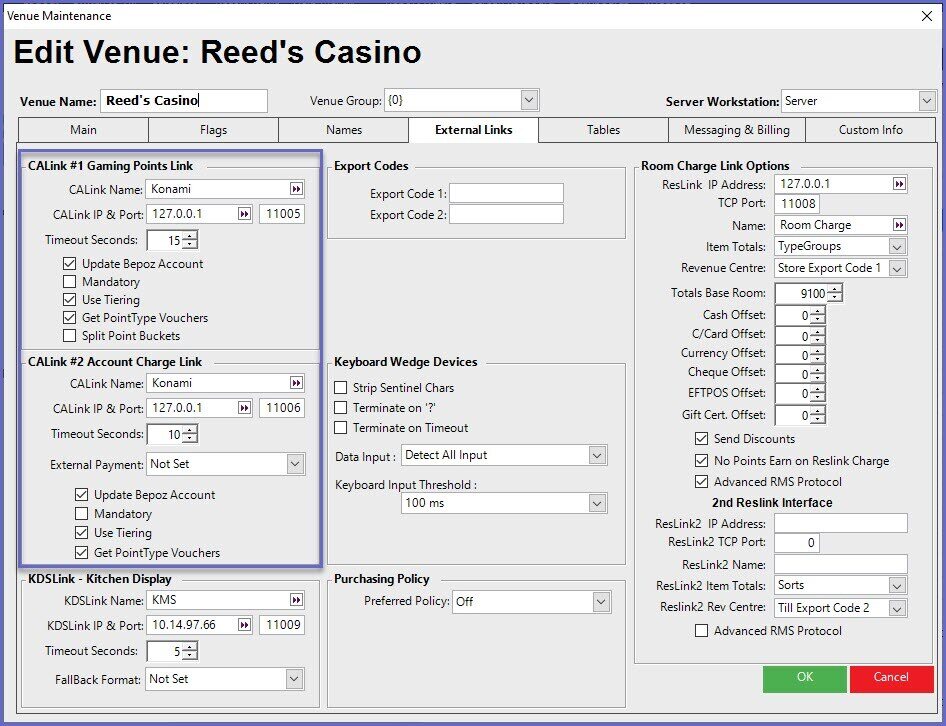
Configuration Option |
Description |
| CALink Name |
|
| CALink IP & Port |
|
| Timeout Seconds |
|
| "Update Bepoz Account" flag |
|
| "Mandatory" flag |
|
| "Use Tiering" flag |
|
| "Get PointType Vouchers" flag |
|
| "Split Point Buckets" flag |
CALink Setup
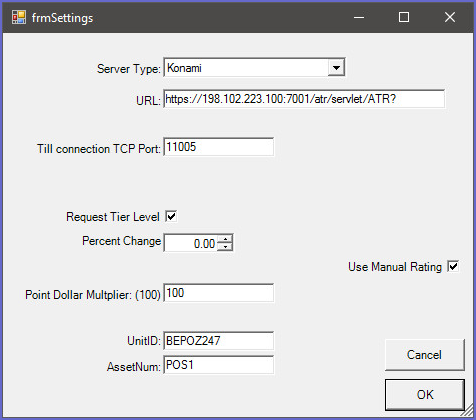
Server Type - Konami
URL- Supplied by Konami
Till Connection TCP Port- Default is 11005
Request Tier Level- If a tier level is being used in Konami you will have to flag this option
Percentage Change- Default is 0
Use Manual Rating - When this flag is ON Bepoz is not the points bank, Konami becomes the points bank. The Bepoz system sends through a dollar figure and Konami sends Bepoz the points figure
Point Dollar Multiplier - This option will multiple the dollar amount
UnitID - Supplied by Konami
AssetNum - Supplied by Konami
