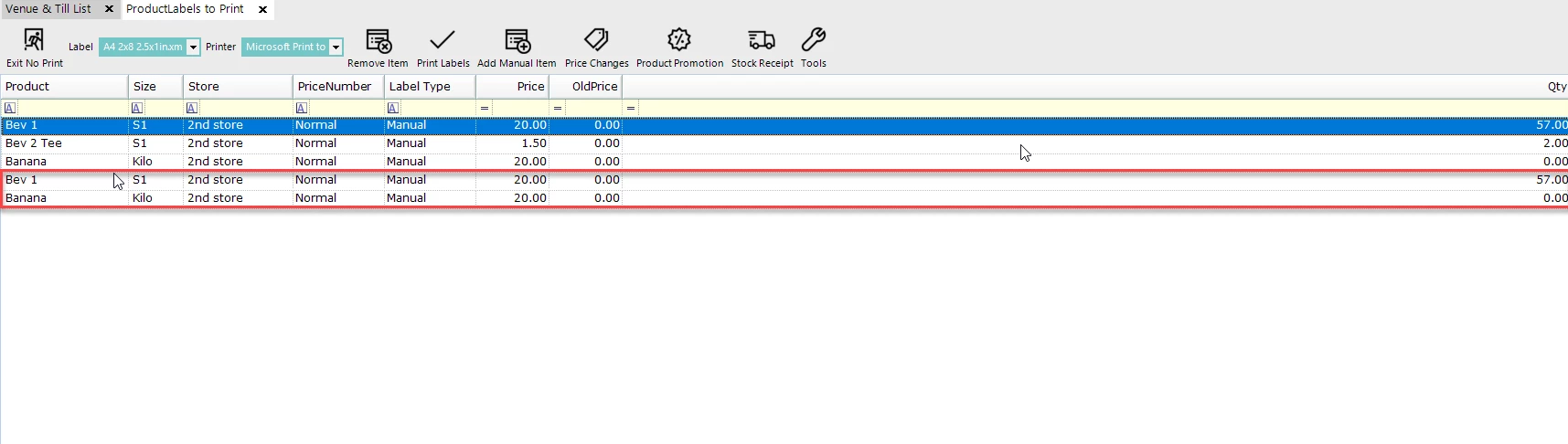3 | Labels to Print from Product Promotions
This article outlines a brief overview of Printing Labels from a Product Promotion in BackOffice. After reading this article, the end-user will be able to Print Labels from a Product Promotion and will also be able to Duplicate Labels from the list. A button called "Product Promotion" under Product Labels allows for easier management of labels and products that can be used for Promotions.
This article outlines a brief overview of Printing Labels from a Product Promotion in BackOffice.
After reading this article, the end-user will be able to Print Labels from a Product Promotion and will also be able to Duplicate Labels from the list.
A button called "Product Promotion" under Product Labels allows for easier management of labels and products that can be used for Promotions.
Prerequisites
- N/A
How-To Guide
- Navigate to Marketing & Promotions and select Product Labels
- Click on "Product Promotion" button to prompt a Product Promotion
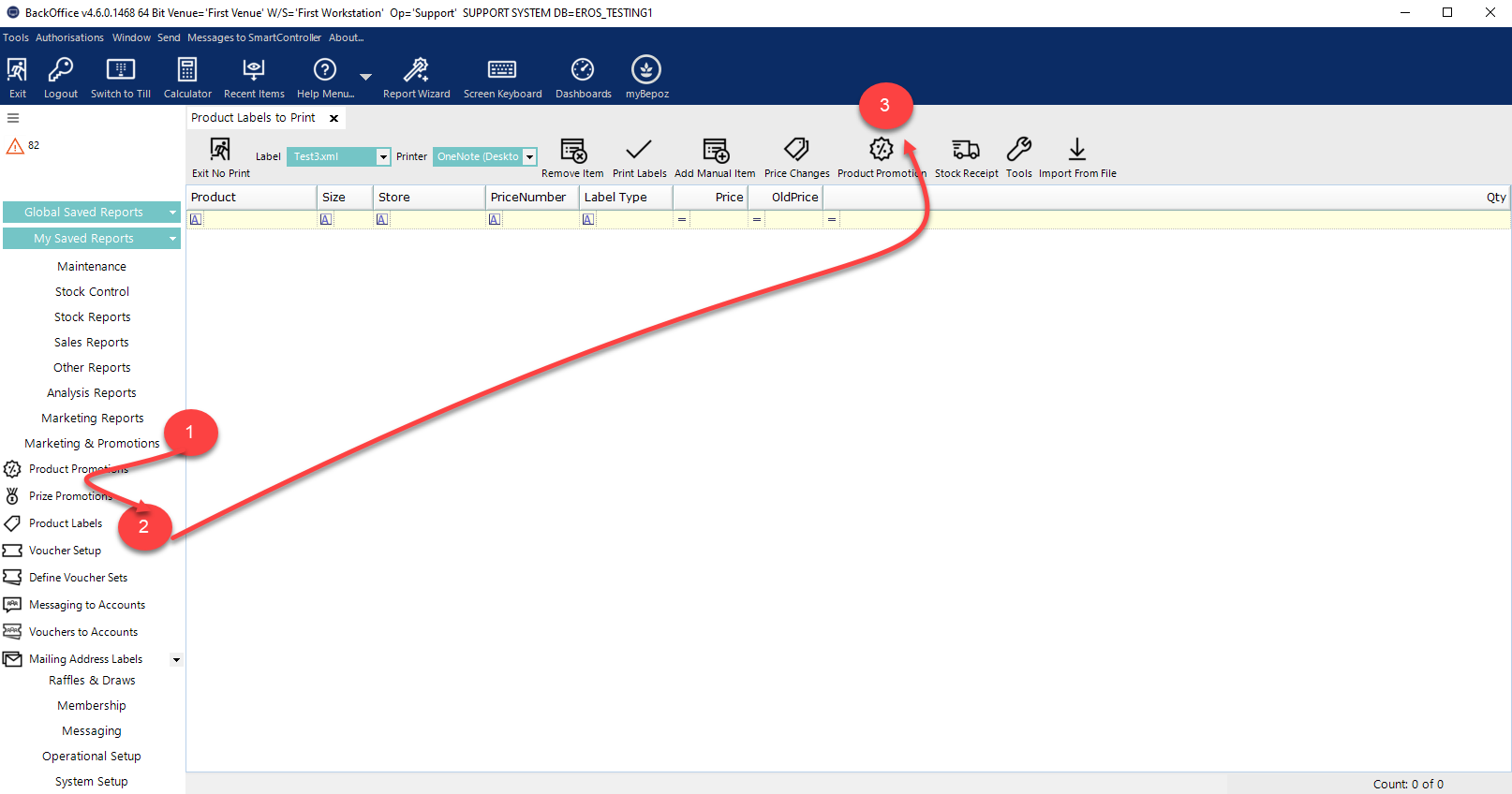
- Highlight the product promotion and click on "Select Product Promotion" button
- You can select multiple Product Promotions by holding down CTRL and highlighting the Product Promotions
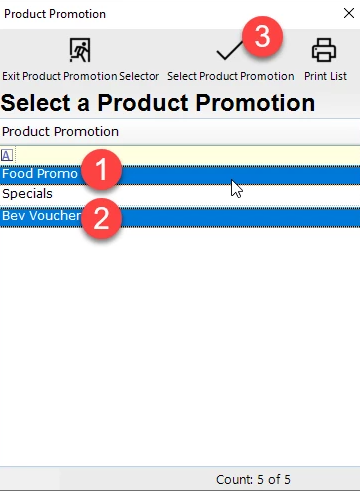
- A prompt will display to "Enter the number of labels EACH to Print"
- Enter the amount and select "OK"
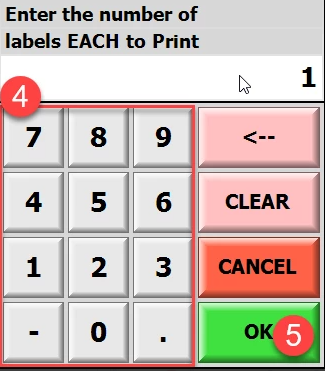
- Product Store will display and highlight the Store or select the drop-down list to select the Store
- Click on "Select Store" button
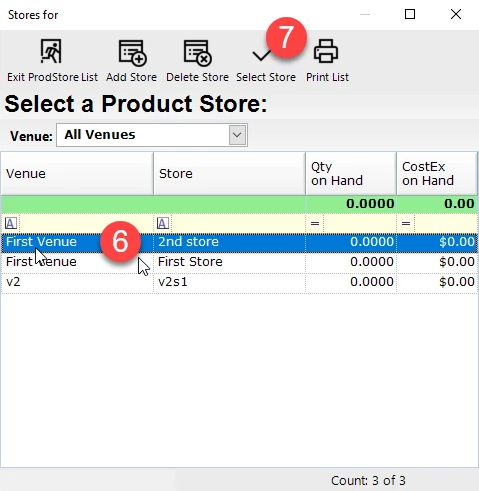
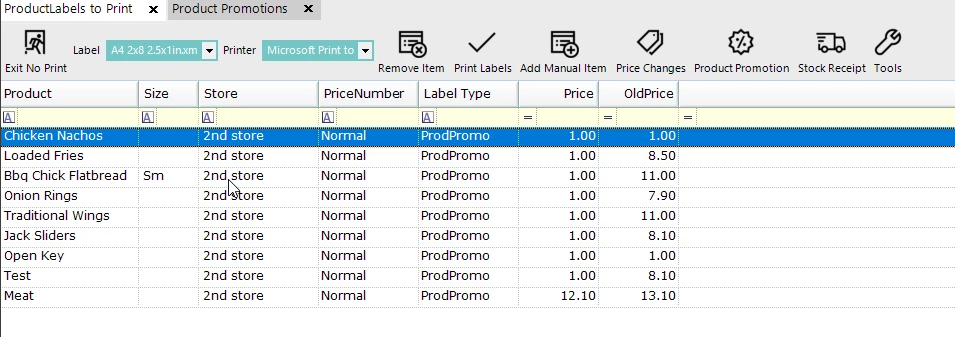
Duplicate Labels
- Select a Label entry product
- Select another Label entry product by holding down the CTRL button; this will allow you to multi-select an entry
- Click on "Tools" button and a drop-down option will display
- Select "Duplicate Selected Labels" option - this will duplicate the highlighted labels
- A prompt "Enter the number of labels EACH to Print" will display
- Enter a number and select "OK"
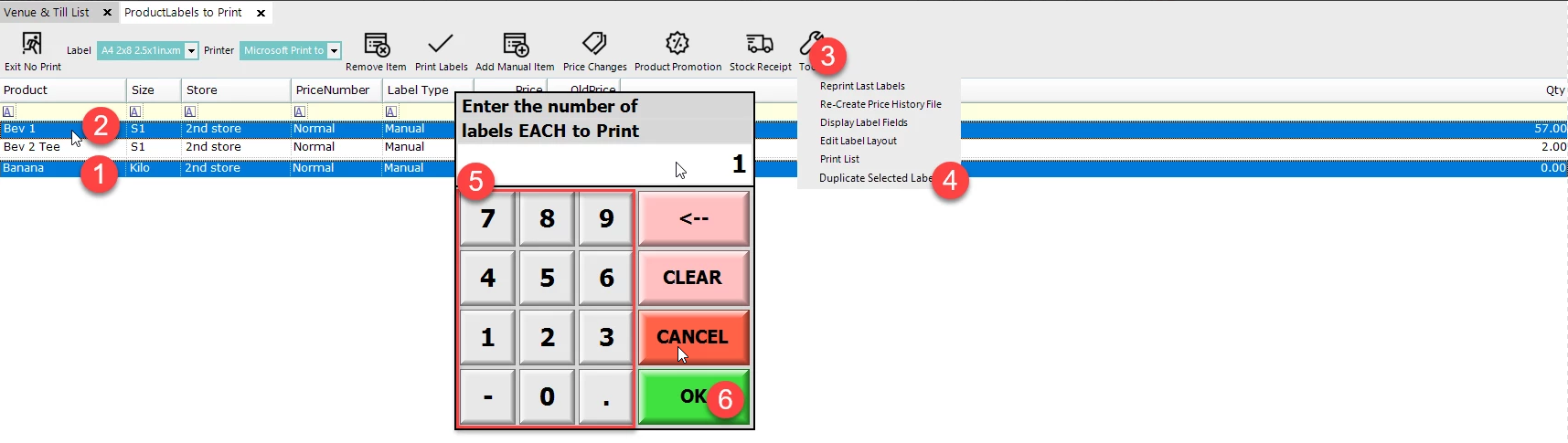
- The labels are now added to the list