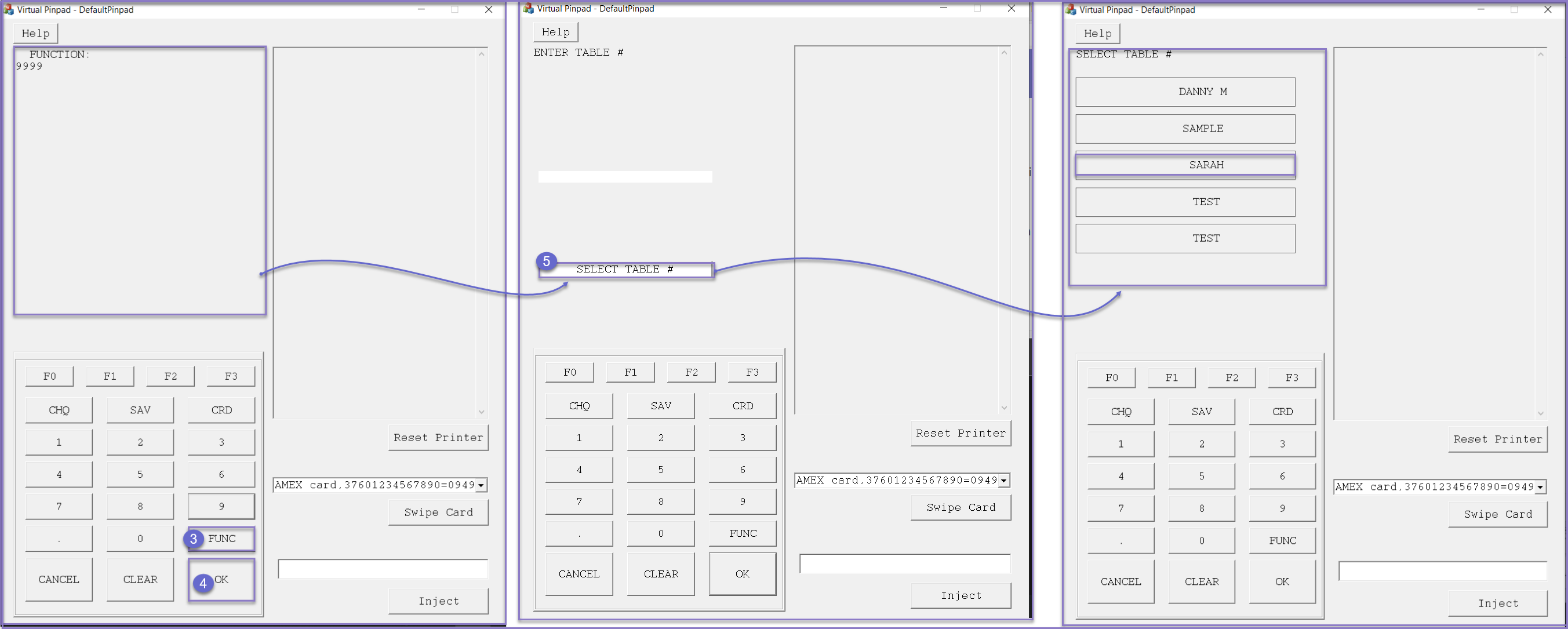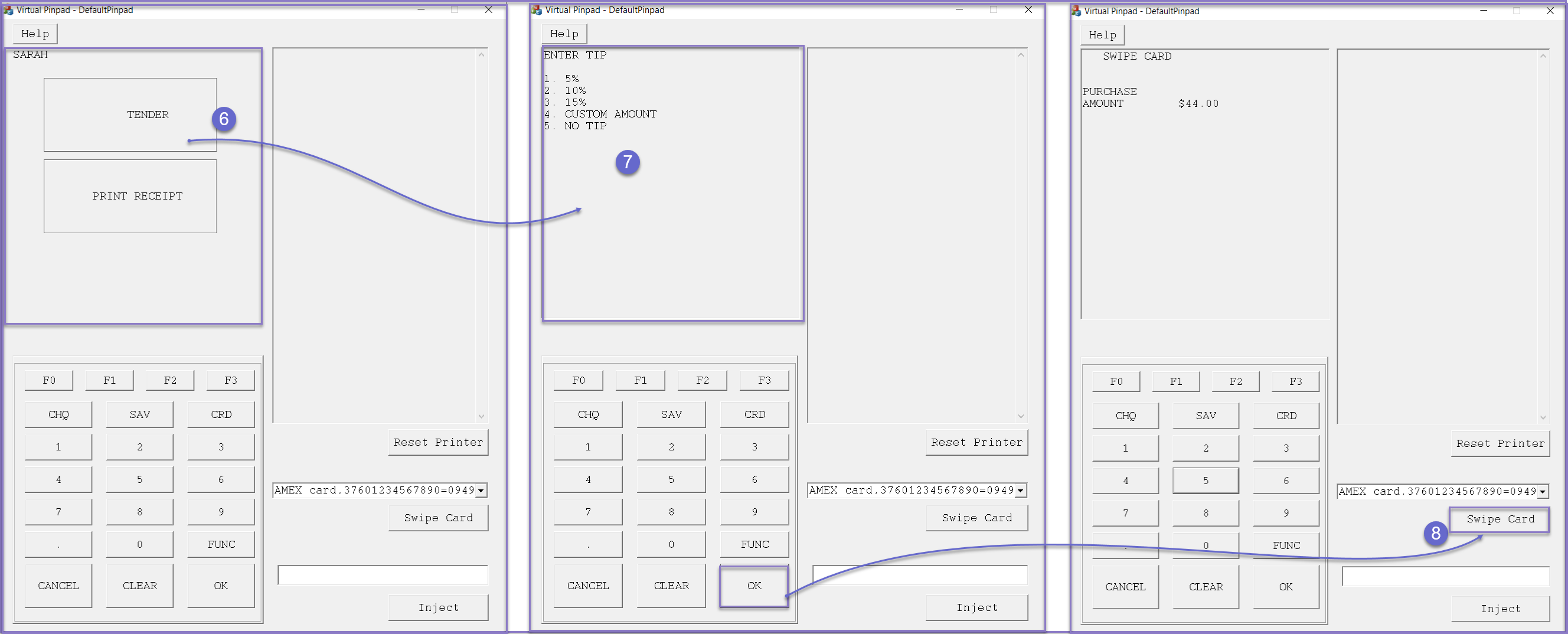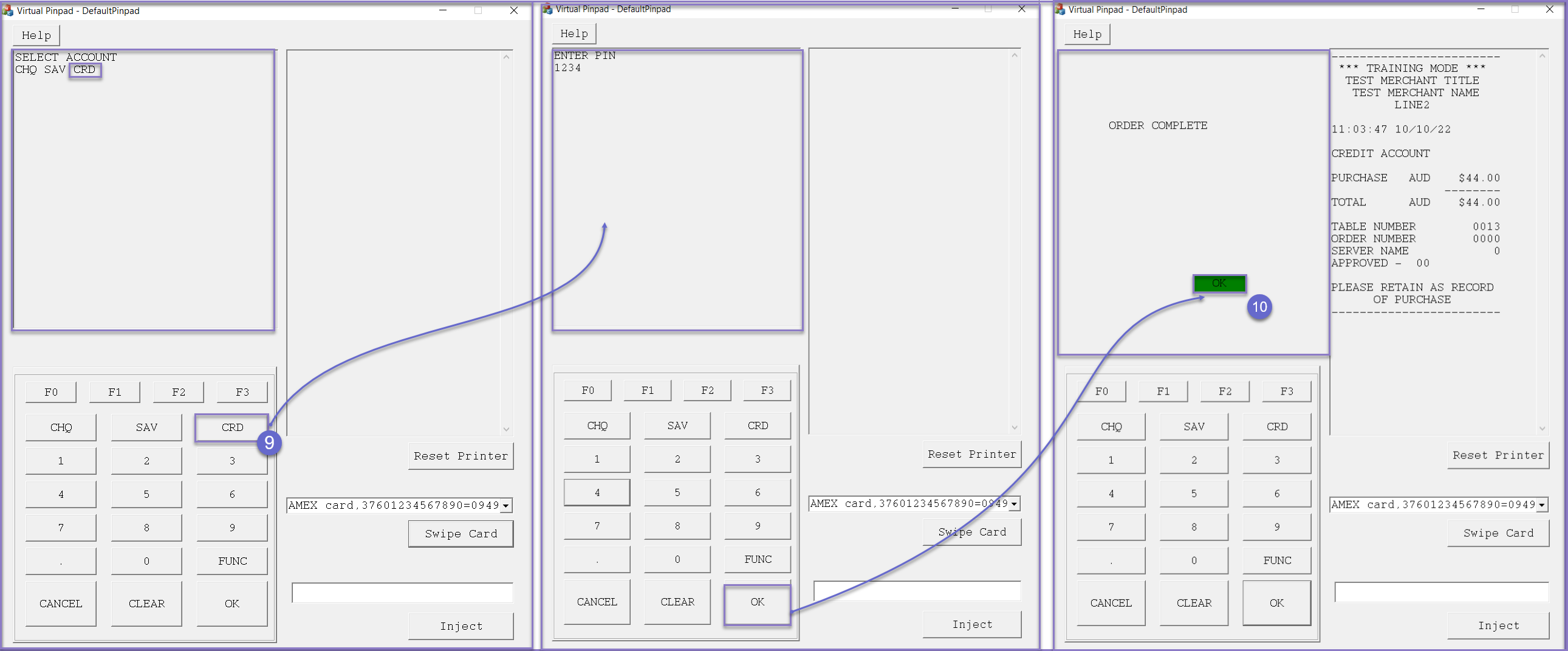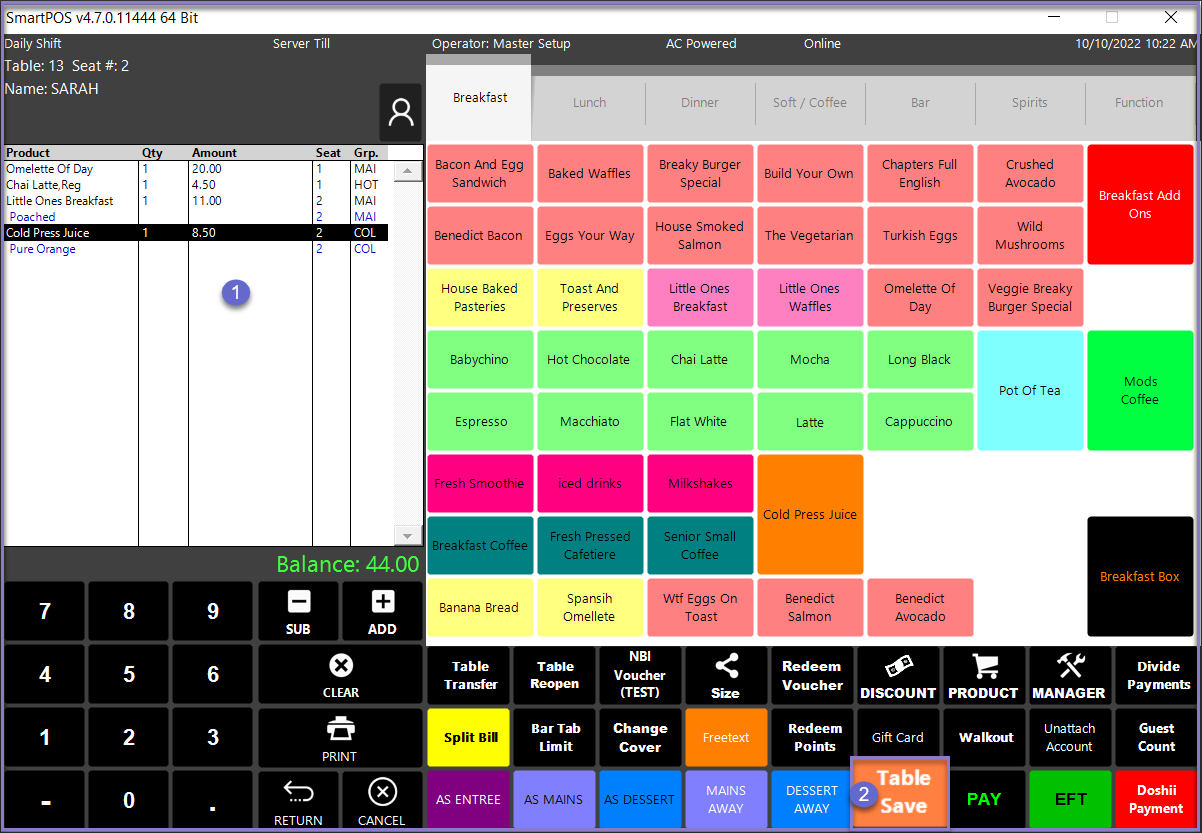10 | Linkly (Formerly PC-EFTPOS) - Pay @ Table User Guide
This article covers an overview of the Linkly Pay@Table Workflow and Payment Processes.
This article covers an overview of the Linkly Pay@Table Workflow and Payment Processes.
Prerequisites
- To access the Linkly Pay@Table features, the following Operator privileges will need to be enabled
-
Operator Maintenance 'Till Privileges' Tab - General: "Operate Tills" Flag
- Tables: "Table Sales" Flag
- Download the latest version of Linkly Pay@Table setup and the Linkly Virtual PINpad
SmartPOS Workflows
Processing Pay@Table
- To process a Linkly Pay@Table payment, the table transaction has to be saved at SmartPOS and then open the table at the Linkly Virtual PINPad to process the payment
- Login to SmartPOS and open the table
- Add a few sample products and save the table
- Open the Linkly Virtual PINPad and click on the 'Func' button; then enter the code which was configured during setup
- Click 'OK' on the Virtual PINPad
- We can either select the table from the table list or enter the table number which needs to be paid
- Two options are displayed on the PINPad: Tender and Print Receipt
- When the Tender is selected, it gives an option to enter the Tip
- Select one of the Tip options and click on 'Swipe Card' to make a payment
- Among the given account options, select 'CRD' and make the payment
- Once the payment is processed, it shows as 'Order Complete' on the PINPad, and a receipt is printed with the payment details