2 | Liven BackOffice Configurations
This article covers the process of configuring the Liven Interface in BackOffice. Liven API is an external payment system that can be used to process transactions in Sydney- and Melbourne-based restaurants. Liven is a payment system where the customers can choose to pay with their Liven Mobile Application instead of Cash or Bank Card. This application also provides universal cash rewards to the customers on the basis of how much they are spending on each transaction.
This article covers the process of configuring the Liven Interface in BackOffice. Liven API is an external payment system that can be used to process transactions in Sydney- and Melbourne-based restaurants.
Liven is a payment system where the customers can choose to pay with their Liven Mobile Application instead of Cash or Bank Card. This application also provides universal cash rewards to the customers on the basis of how much they are spending on each transaction.
For the businesses to use this interface, Operators need to do a simple task of configuring the Device in Bepoz Backoffice.
PrerequisitesN/A
Setting up an External Payment
- To integrate Liven in Bepoz, a new category of External Payment has to be set up in BackOffice
- To do so; go to Backoffice > System Setup
- Select the External Payments option which will open the External Payment Venues window
- Select a venue for which External Payment has to be created which will open a list of all the available External Payments for the venue
- Create a new Payment option with the desired name
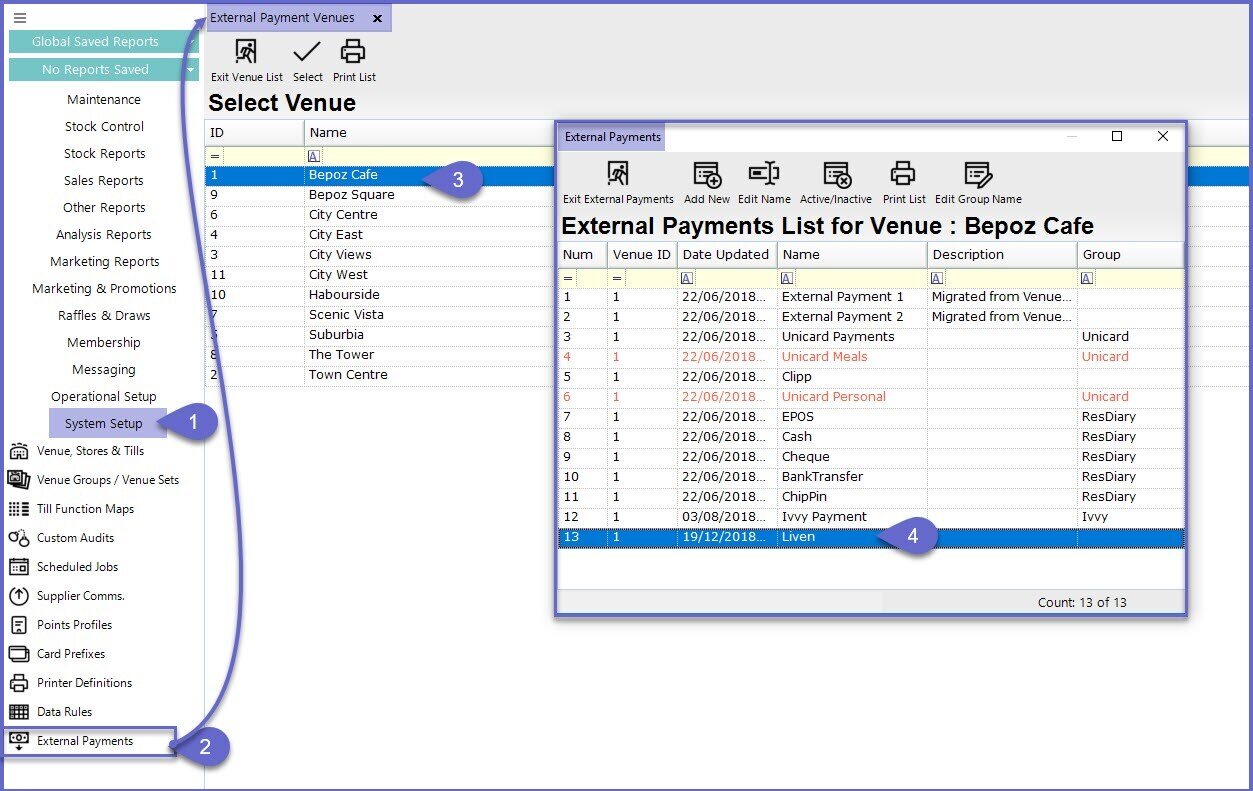
Liven Configuration External Payment Device
- Go to BackOffice > System Setup
- Click on the Venue, Stores & Tills option which will open a new window for Venue & Till List
- Select the Workstation or Till for which Liven Interface is being installed
- From the Menu Bar, Click on the 'Add New Device' button which will open the Device List window
- Select the Blank Device option and Press 'Select Device'
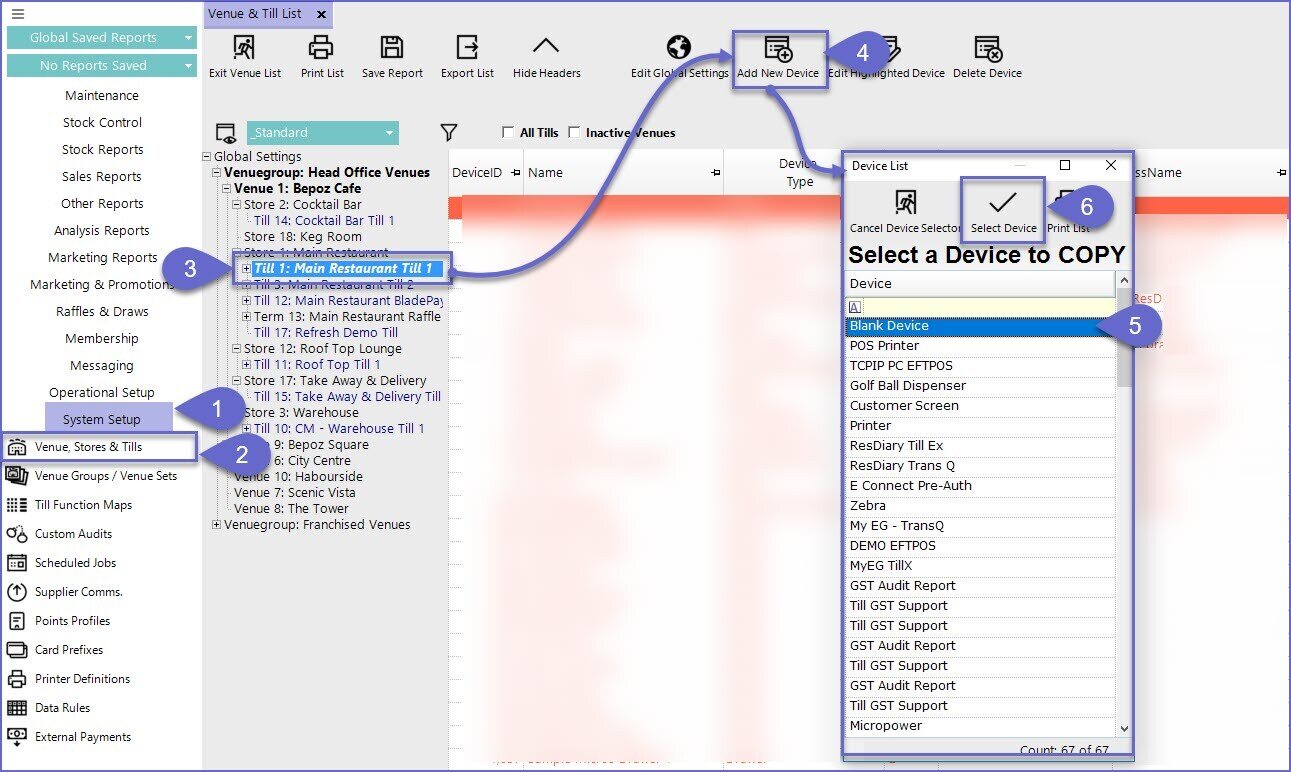
- This will open a new Device and Interfaces Maintenance window
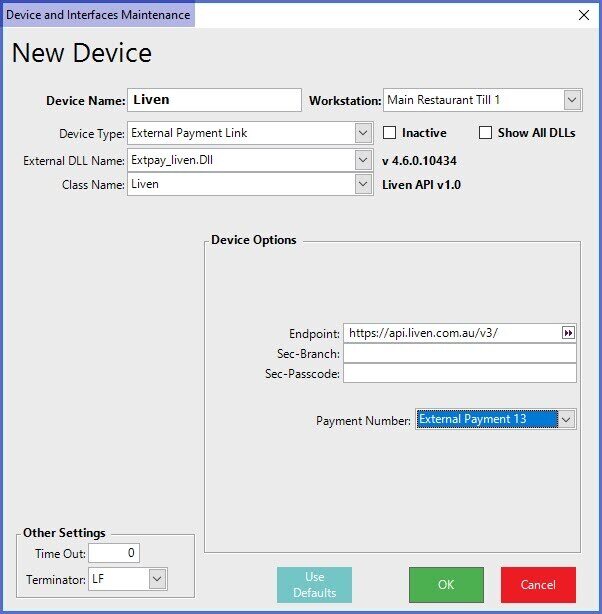
General Settings
Flags/ Fields |
Description |
| Device Name |
|
| Workstation |
|
| Device Type |
|
| External DLL Name |
|
| Class Name |
|
| Inactive |
|
| Show All DLLs |
|
Device Options
Fields |
Description |
| Endpoint |
|
| Sec-Branch |
|
| Sec-Password |
|
| Payment Number |
|
Other Settings
Field |
Description |
| Time Out |
|
| Terminator |
|
