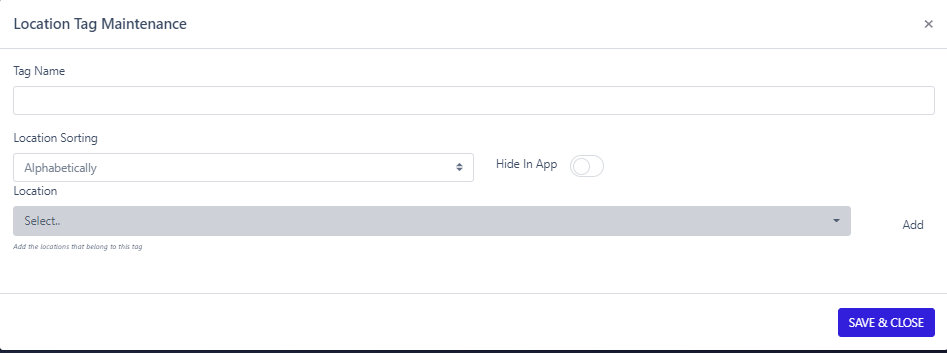5 | Locations | Location Tags
This article outlines the 'Location Tags' tab under the Locations setting and a step-by-step guide to editing and adding location tags Prerequisites To access and edit ‘Location Tags’ settings, the following Roles Privileges will need to be enabled Roles "Roles Maintenance" panel Privilege Flags: "System Setup" The venue toggle on the "Main" tab will need to be set to Multi Venue Location Tags Location Tags are labels that are used to sort multi-venues into distinct categories.
This article outlines the 'Location Tags' tab under the Locations setting and a step-by-step guide to editing and adding location tags
Prerequisites
- To access and edit ‘Location Tags’ settings, the following Roles Privileges will need to be enabled
- Roles "Roles Maintenance" panel
- Privilege Flags: "System Setup"
- The venue toggle on the "Main" tab will need to be set to Multi Venue
Location Tags
Location Tags are labels that are used to sort multi-venues into distinct categories. For example, one myplace app may have 10 locations, 5 that are restaurants and 5 that are pubs. Users can have two location tags, restaurant and pubs and sort each venue/store into their respective category. When a customer clicks the restaurant tag on the app, the 5 locations will appear.
In the 'Location Tags' tab, it will display the existing tags, a search icon, an add icon, and several columns for location tag configuration and information.
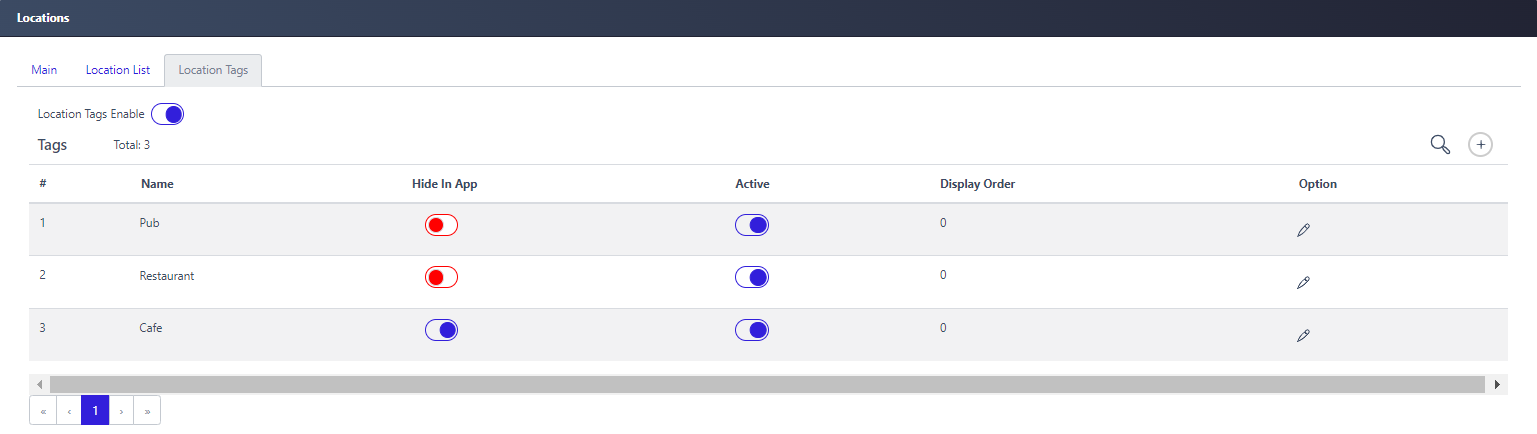
| Function | Description |
| Loaction Tag Enable |
|
| Search icon |
|
Add Icon  |
|
| # |
|
| Name |
|
| Hide in App |
|
| Active |
|
| Display Order |
|
| Option |
|
==============TABLE====================
Add a New Location Tag
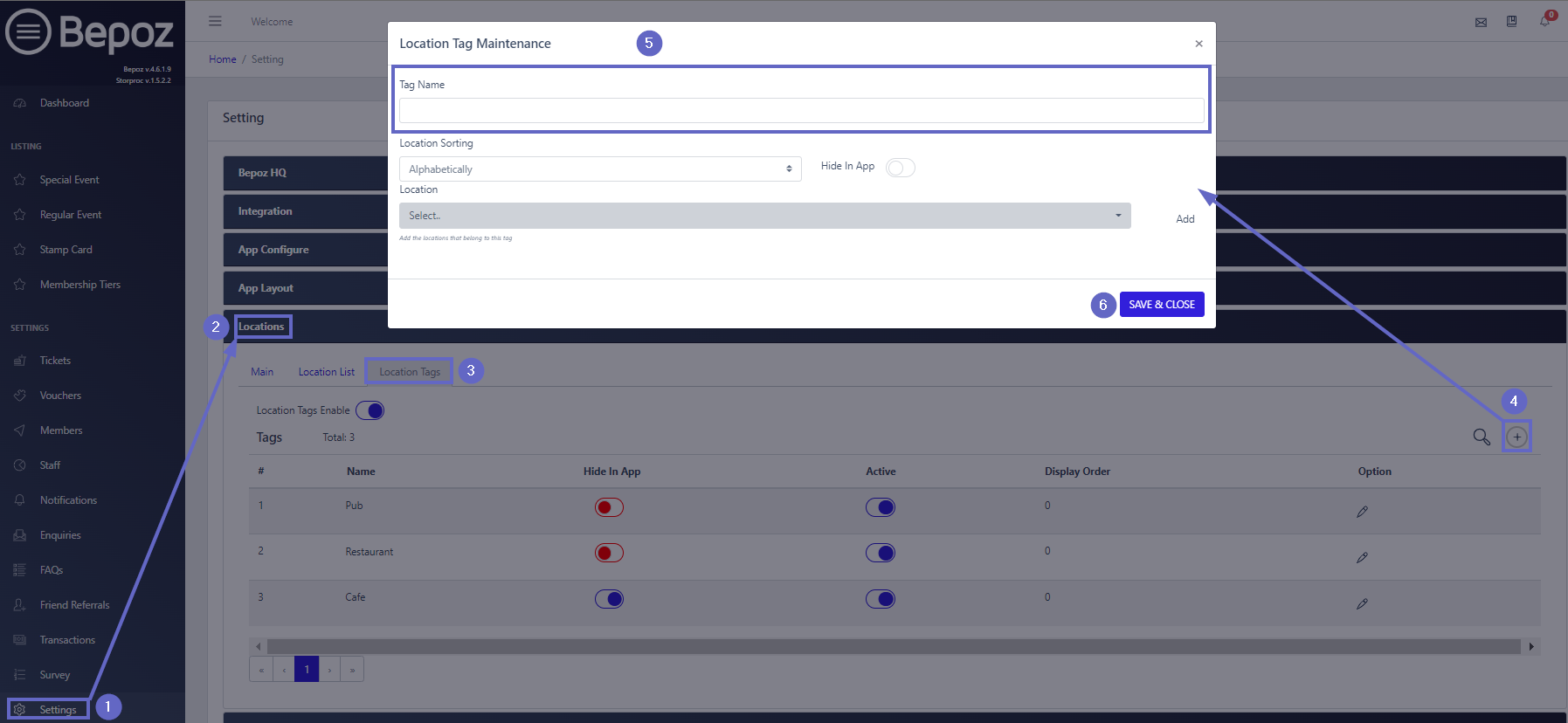
Steps
- To add a new product, follow these steps after logging into Myplace Backpanel.
- On the menu sidebar, click Settings
- Scroll down and click Locations
- Select the Location Tags tab
- Click the add icon on the right-hand side, which opens the Location Tag Maintenance window
- At a minimum, to create a new location tag, only a name is required
- Click Save and Close and a new Location Tag will be added
Edit an Existing Location Tag
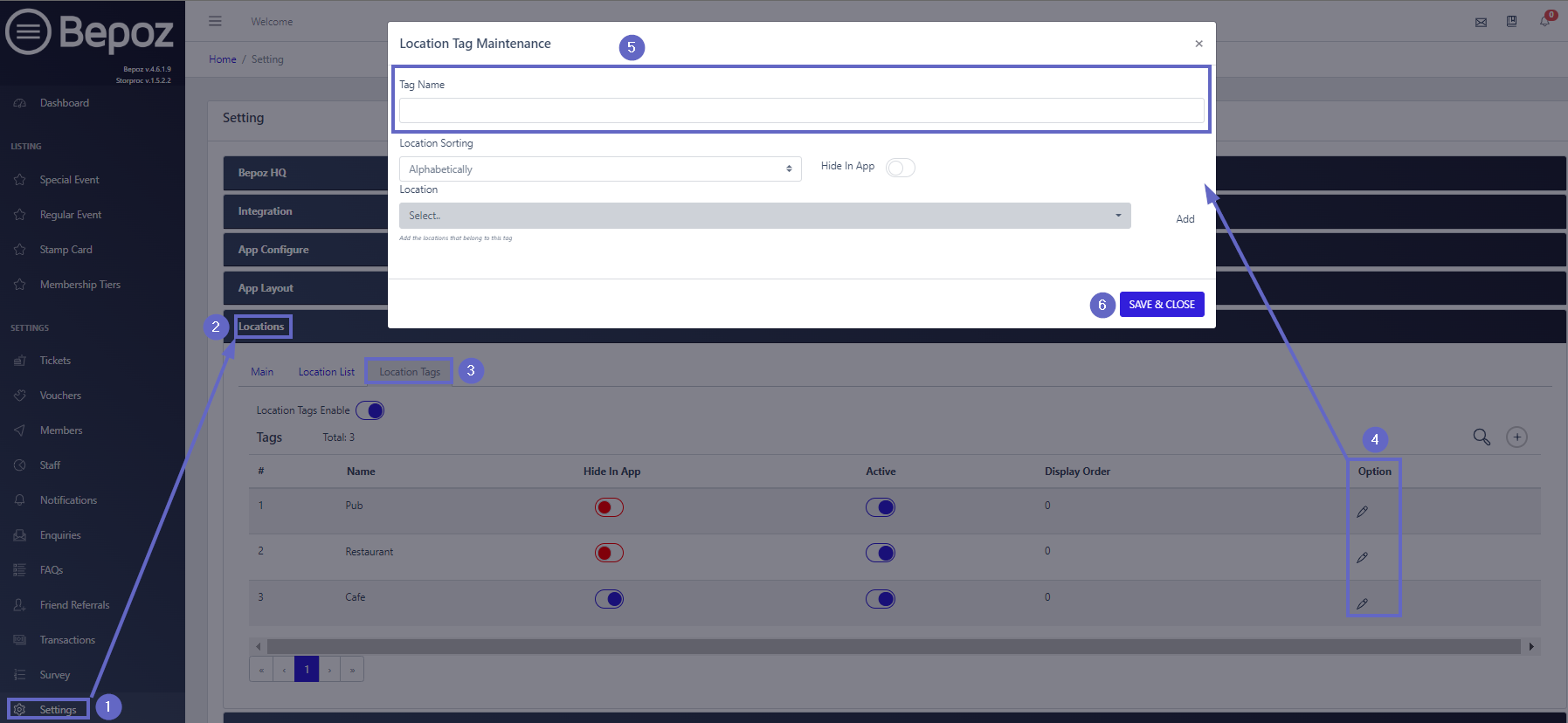
Steps
- To edit an existing location tag, follow the steps after logging into Myplace Backpanel:
- On the menu sidebar, click Settings
- Scroll down and click Location
- Select the Location Tags tab
- In the Option column, Click an edit icon in the desired row and the Location Tag Maintenance window will open
- At a minimum, only a name is required. All other fields are optional
- Click Save & Close and the existing location tag will be updated
Location Tag Maintenance