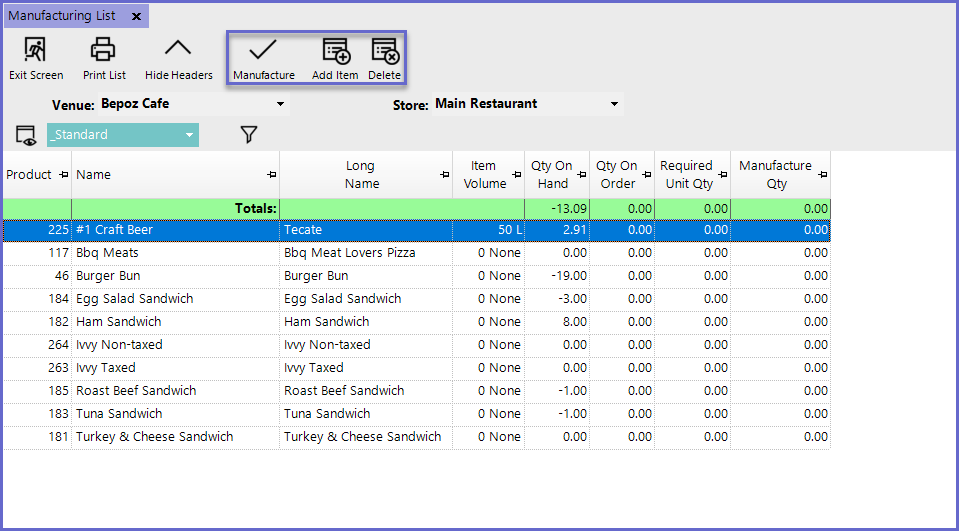2 | Manufacturing in BackOffice
This article covers how Product Manufacturing is completed via BackOffice. A product can be Manufactured via BackOffice meaning t he Stock for the Product is not received from a Supplier but rather created from ingredients (other products in the database). When Stock in Manufactured, the ingredients' Stock will be deducted at the time of Manufacture - not when the Product is sold.
This article covers how Product Manufacturing is completed via BackOffice.
A product can be Manufactured via BackOffice meaning the Stock for the Product is not received from a Supplier but rather created from ingredients (other products in the database).
When Stock in Manufactured, the ingredients' Stock will be deducted at the time of Manufacture - not when the Product is sold.
Prerequisites
- To access Manufacturing Settings, the applicable Operator Privileges will need to be enabled:
-
Operator Maintenance 'Stock Control' Tab - General Stock Settings: 'Manufacturing Functions' flag
Manufacturing in BackOffice
- Before accessing Manufacturing features, the 'Use Manufacture' flag will need to be enabled within Global Settings
- On how-to turn ON the 'Use Manufacture' flag, please refer to
Setting Up a Product For Manufacturing - Once done, select Stock Control from the menu and then select Manufacturing
- Select the Venue and Store to Manufacture Product/s for
- Select the Manufacture Products button which will prompt to select the type of Manufacturing List to create
- Blank Manufacturing
- Will create a blank Manufacturing List that will allow for manually adding the Manufactured Products
- All Manufacturing
- Will create a Manufacturing List containing ALL of the Manufactured Products in the Store selected
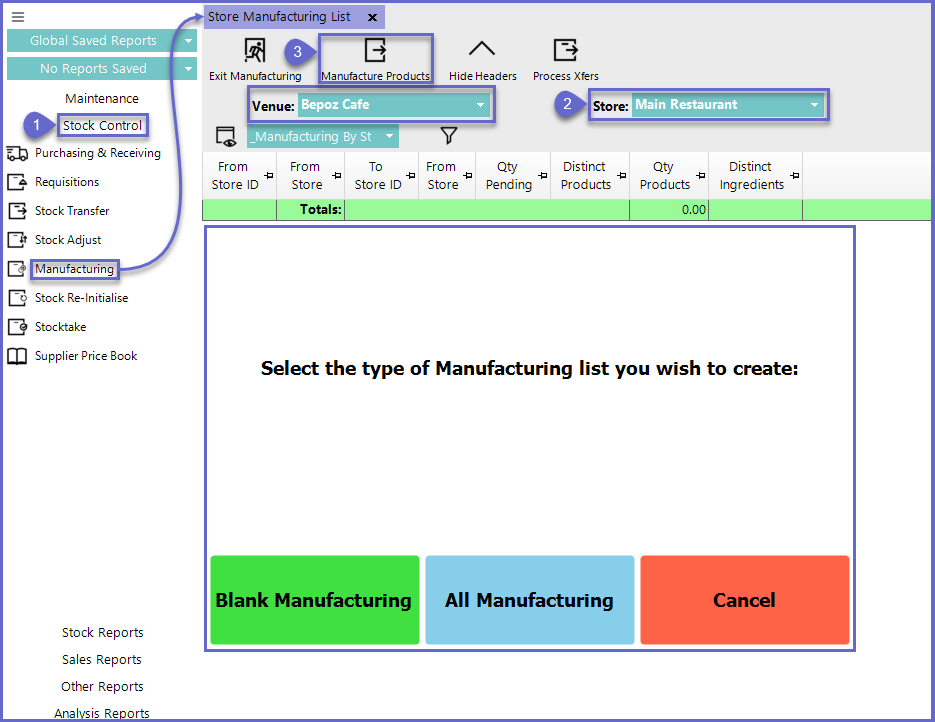
Blank Manufacturing
- After selecting the Blank Manufacturing Button, select the Add Item function
- In the Product List Menu, search the desired Manufactured Products that will be added to the list and then select the Select Products Function
- Repeat Steps 1-2 until all desired Products are added
- Once all Products are added to the List, select the Manufacture function to complete the process
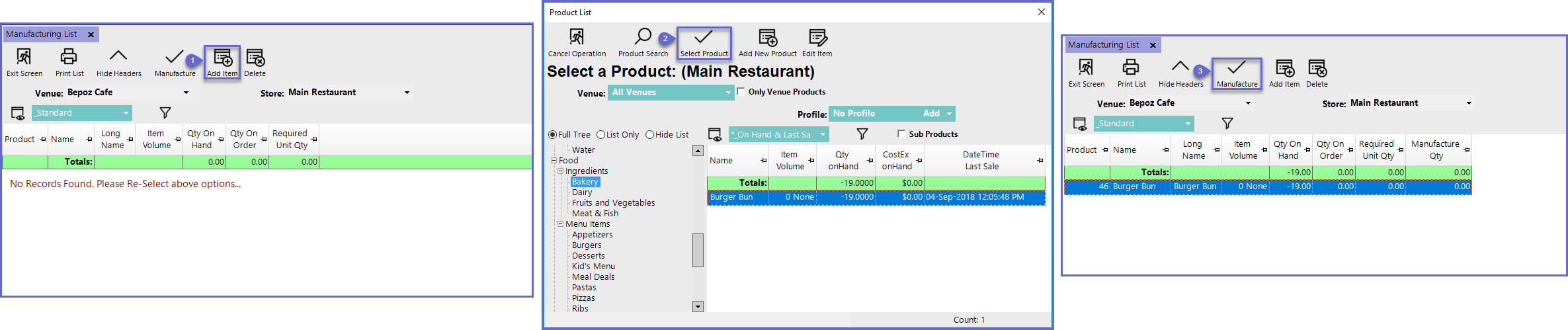
All Manufacturing
- After selecting the Blank Manufacturing Button, A Manufacturing List will generate automatically which will contain all of the Manufactured Products in that Store
- Items can be Added and Removed from the list using the respective functions
- Once satisfied with the Manufacture List, select the Manufacture Function to complete the process