11 | Member Draw Report
This article covers an overview of the Member Draw Report and its options in BackOffice. This report allows Operators to report on all numbers drawn in Member Draws. NB: The availability of the Raffles Draws component is controlled by a separate System Authorisation.
This article covers an overview of the Member Draw Report and its options in BackOffice.
This report allows Operators to report on all numbers drawn in Member Draws.
NB: The availability of the Raffles & Draws component is controlled by a separate System Authorisation.
Prerequisites- To access Raffles and Draws features, the applicable Operator Privileges will need to be enabled
- Marketing & Promotions Tab
- For an operator to be able to access Raffles and Draws Reports, the 'Allow Raffle & Draws Reports flag' within the Marketing & Promotions Tab of Operator Maintenance must be ticked on
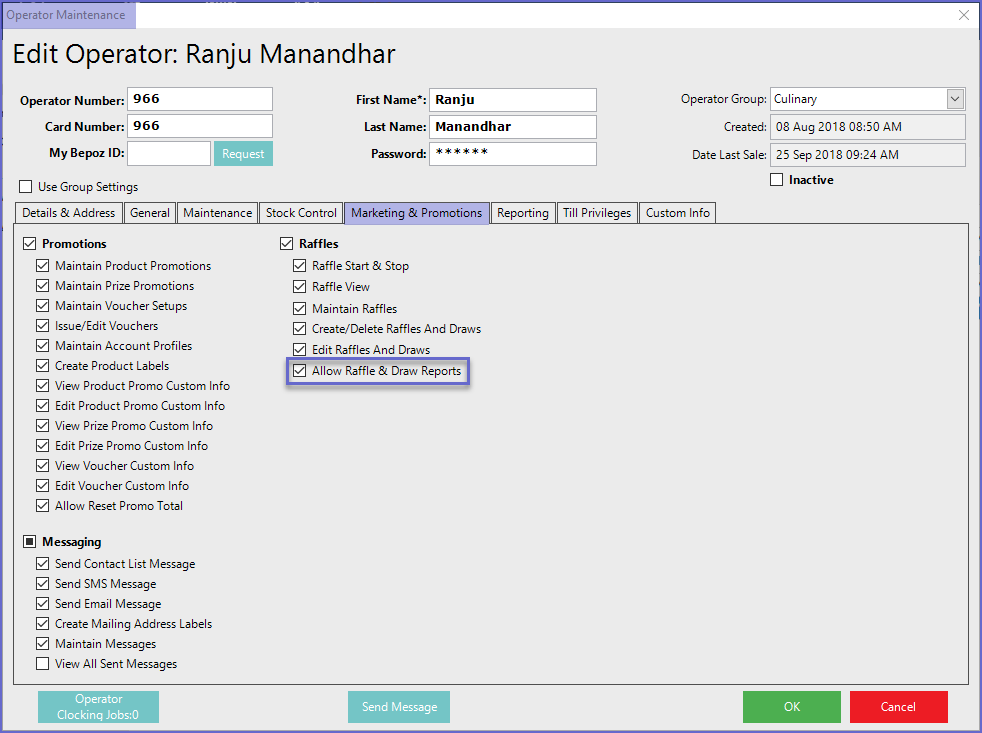
Member Draw Report
- To access Raffle Tickets Sold, navigate to Raffles & Draws > Member Draw Report which will open the Member Draw Report window
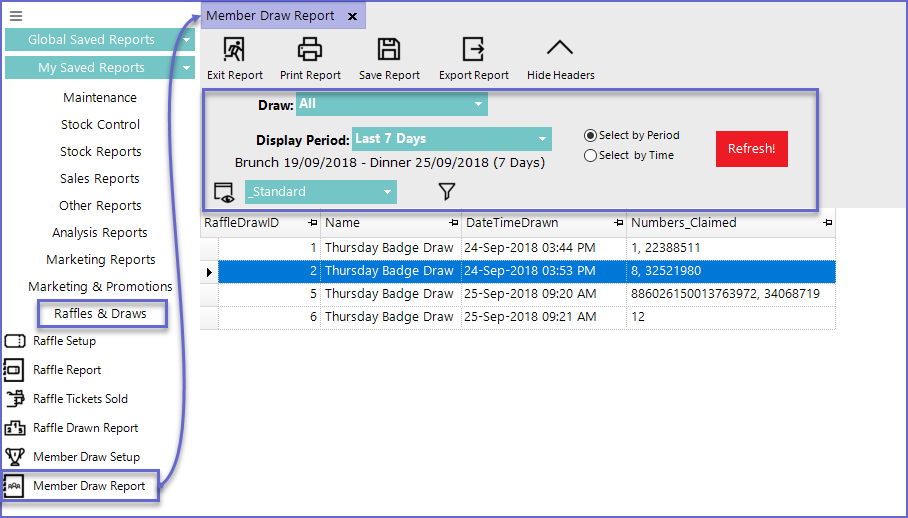
Report Options
Field |
Description |
| Draw |
|
| Display Period |
|
| View Button |
|
| Filter Button |
|
Standard View
- This is the default view option for Member Draw report
- This view displays information such as
- RaffleDrawID
- Raffle Draw Name
- DateTime the raffle was drawn
- Numbers that have been claimed
- Operators can also choose to create a custom view by clicking the View Button


