10 | Messaging Accounts
This article covers Messaging Accounts and the configurations that are used within BackOffice setups. The Messaging Account(s) component allows Operators to create send messages to Account Holders. Operators can send messages to a specific Account or to all Accounts that belong to a specific Account Profile. The messaging to Accounts function allows for messages to be sent to Accounts direct from the BackOffice. Supported message formats include Email SMS.
This article covers Messaging Accounts and the configurations that are used within BackOffice setups.
The Messaging Account(s) component allows Operators to create & send messages to Account Holders.
Operators can send messages to a specific Account or to all Accounts that belong to a specific Account Profile.
The messaging to Accounts function allows for messages to be sent to Accounts direct from the BackOffice.
Supported message formats include Email & SMS.
Prerequisites
- An Operator must have applicable Messaging flags enabled which can be found on the Marketing & Promotions tab of Operator Maintenance
- E.g., to send an Email to Accounts, an Operator will need to be authorized with the "Send Email Message" flag enabled
Step-By-Step Guide
- After logging into BackOffice, navigate to the Messaging component within the side menu and then select Message Account(s)
- A prompt will appear with options for selecting an Account/s
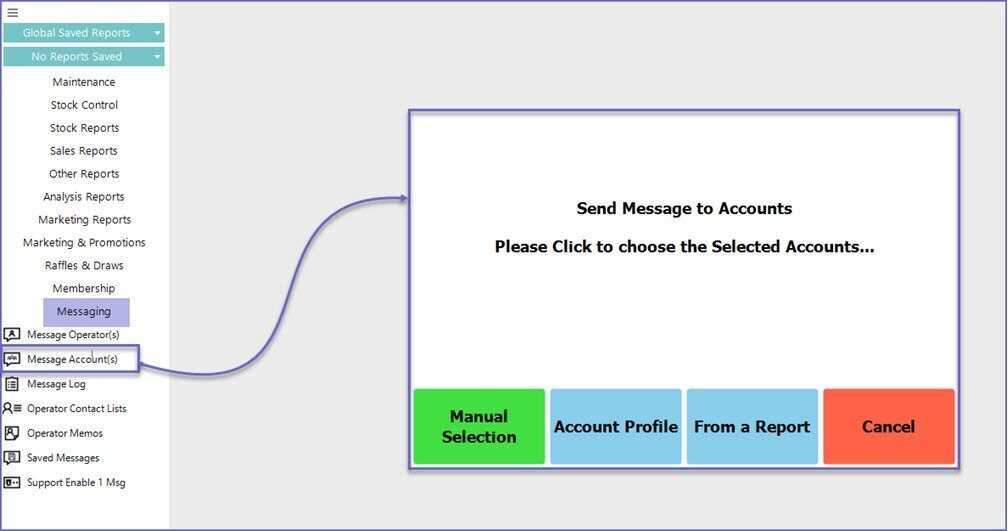
- This allows the Operators to select Accounts either manually, via Account Profiles, or from a Report
Manual Selection
- If the Operator chooses to select an Account manually, the Account tree will be displayed similar to the screen below:
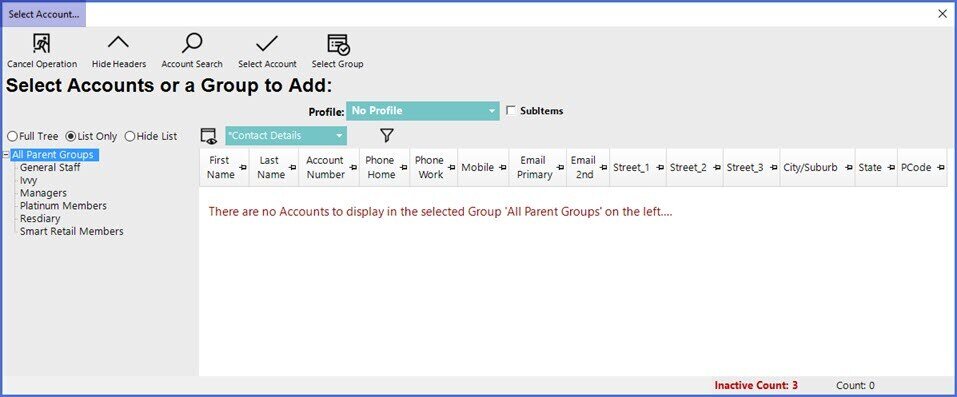
- Navigate through the Account List and select which Account(s) to send a message to
- Once all Accounts have been selected, click the Select Account button from the tab's Header Section and the below "Messaging" window will appear:
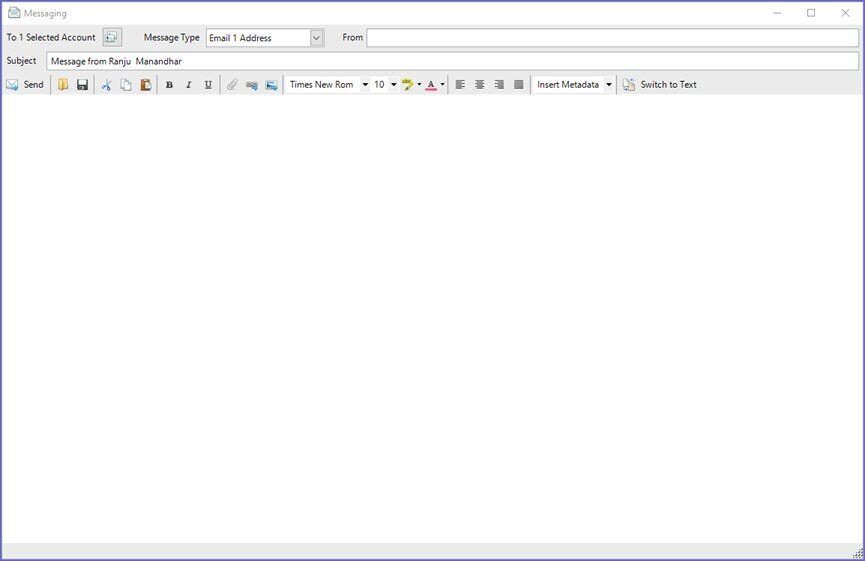
- From the Message Type selection choose how to deliver the Message
- When sending an Email, standard formatting options as shown below will be available:

Account Profile
- If an Operator chooses to select an Account Profile, a list of pre-configured Profiles will be shown to choose from, similar to below:
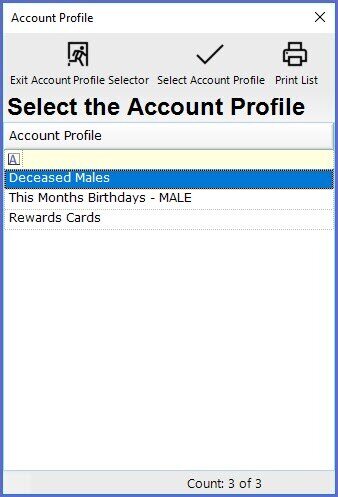
- Select the desired Account Profile and then the Messaging window will appear
From Report
- When the Report option is chosen, a prompt will appear with Saved Reports available to choose from
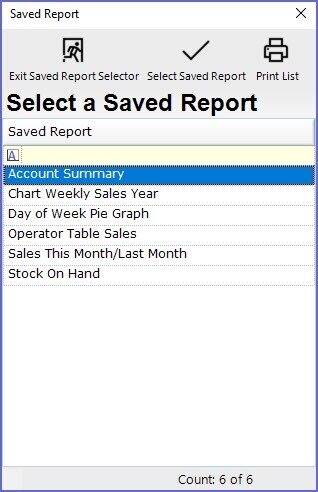
- After selecting the desired Report, the Message Edit Screen will be displayed on top of the Report selected
- In the top, left corner of the message edit screen, the number of Accounts that will be sent to will be displayed
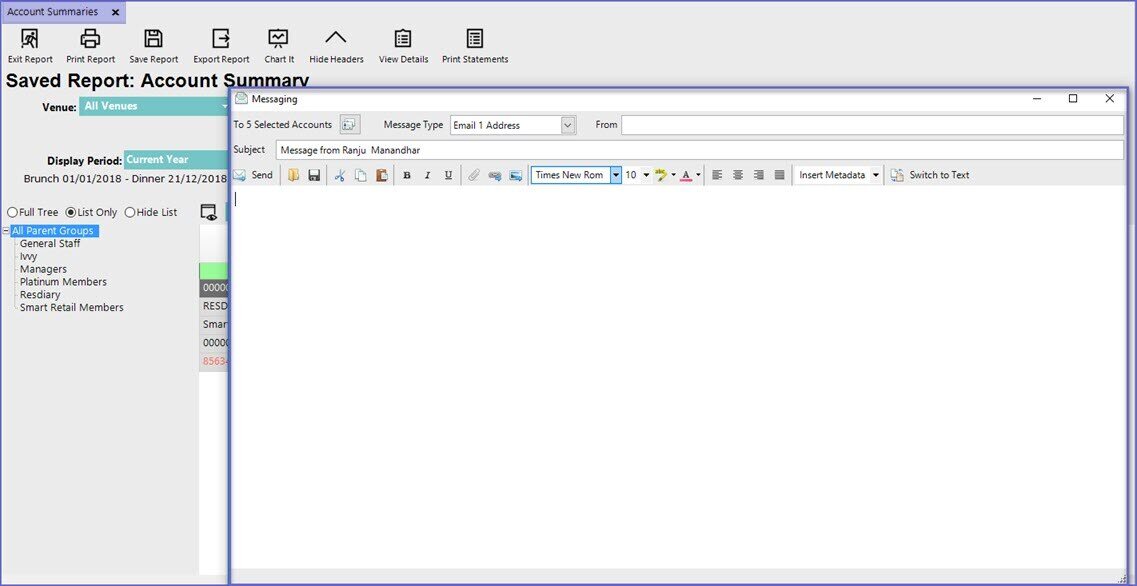
Additional Features
Fields/ Icons |
Descriptions |
|
Message Type |
|
|
From |
|
|
|
|
|
|
|
- In a Single-Venue site, the Message will be sent automatically; however, in a Multi-Venue Organization, Operators will need to Send Data Base from BackOffice to send the Message

