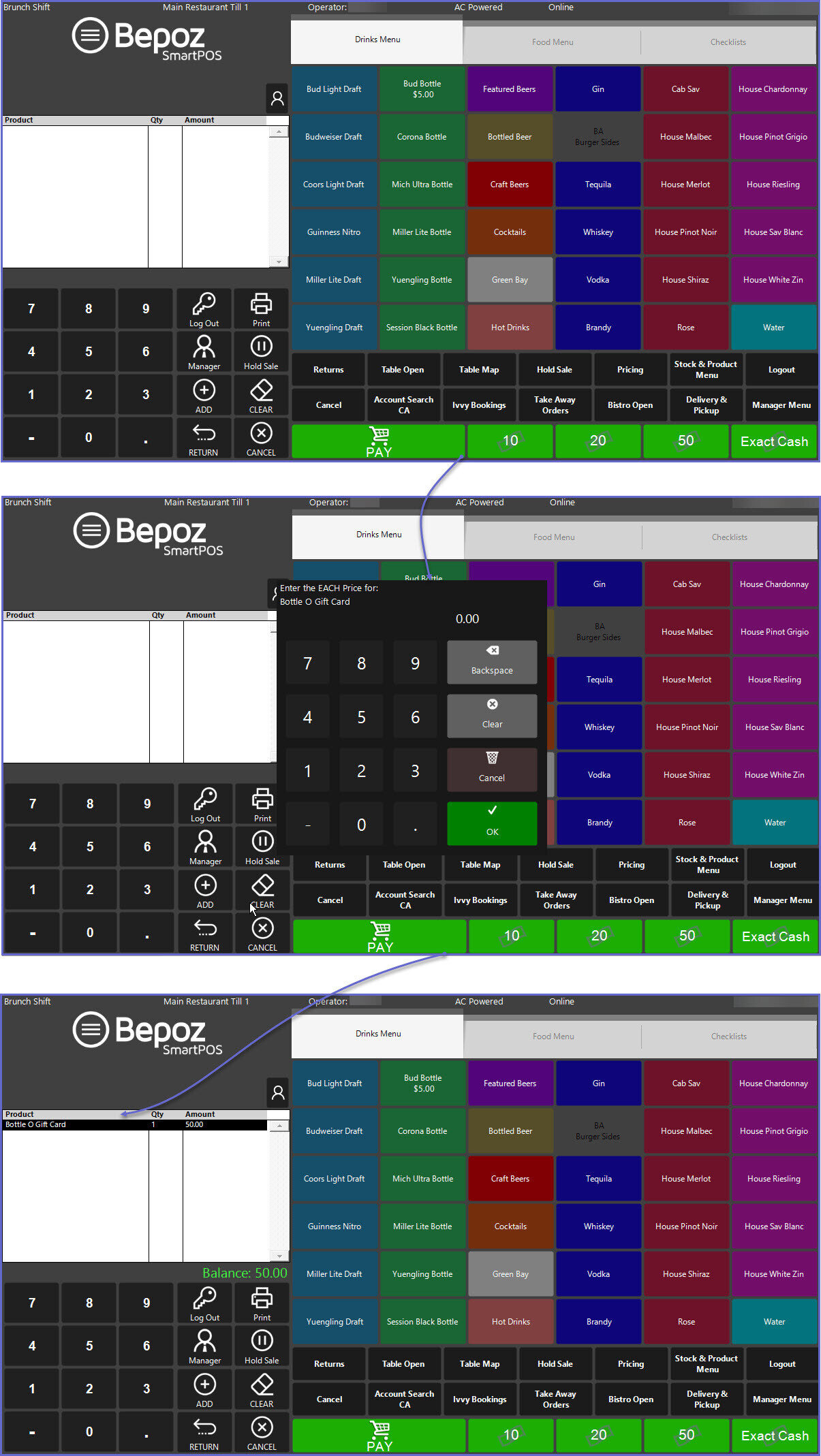12 | Metcash Gift Cards Processing
This articles covers a step-by-step guide to processing Metcash Gift Cards from SmartPOS.
This articles covers a step-by-step guide to processing Metcash Gift Cards from SmartPOS.
Prerequisites
- To access and process Metcash Gift cards from SmartPOS, the following Operator privilege must be enabled
-
Operator Maintenance 'Till Privileges' Tab - General: 'Operate Tills' Flag
- In addition to the Operator privilege flag, it is a requirement that Open Price Gift Card Product(s) are created in BackOffice and the corresponding barcodes have also been setup against the respective Metcash Gift Card Product
- For information on how to create Products in BackOffice, please refer to
this article
SmartPOS Workflow
- To Sell and Load a Metcash Gift Card, logon to SmartPOS
- Scan the Gift Card barcode which then displays a numeric entry box
- Enter the 'Price' for the Gift Card and press the 'OK' button
- Note: The Metcash Gift Card will sell as a normal product
- Proceed to finalise the transaction by tapping the corresponding 'Tender' completing the normal workflow to finalise a transaction (e.g. Cash, Visa, Amex, etc)
- After the payment, the Gift Card load process begins
- Press the '-' button and then '1' button on number pad
- Scan the Gift Card barcode which then displays a numeric entry box
- Enter the 'Price' for the Gift card and press the 'OK' button
- Note: The gift card will sell as a refund
- Press the Payment button
- Press the 'EFTPOS' button
- Finalise the refund on the EFTPOS terminal
- If EFTPOS is integrated, the sale will finalise automatically in Bepoz
- If EFTPOS is non-integrated, press the 'OK' button to finalize the transaction