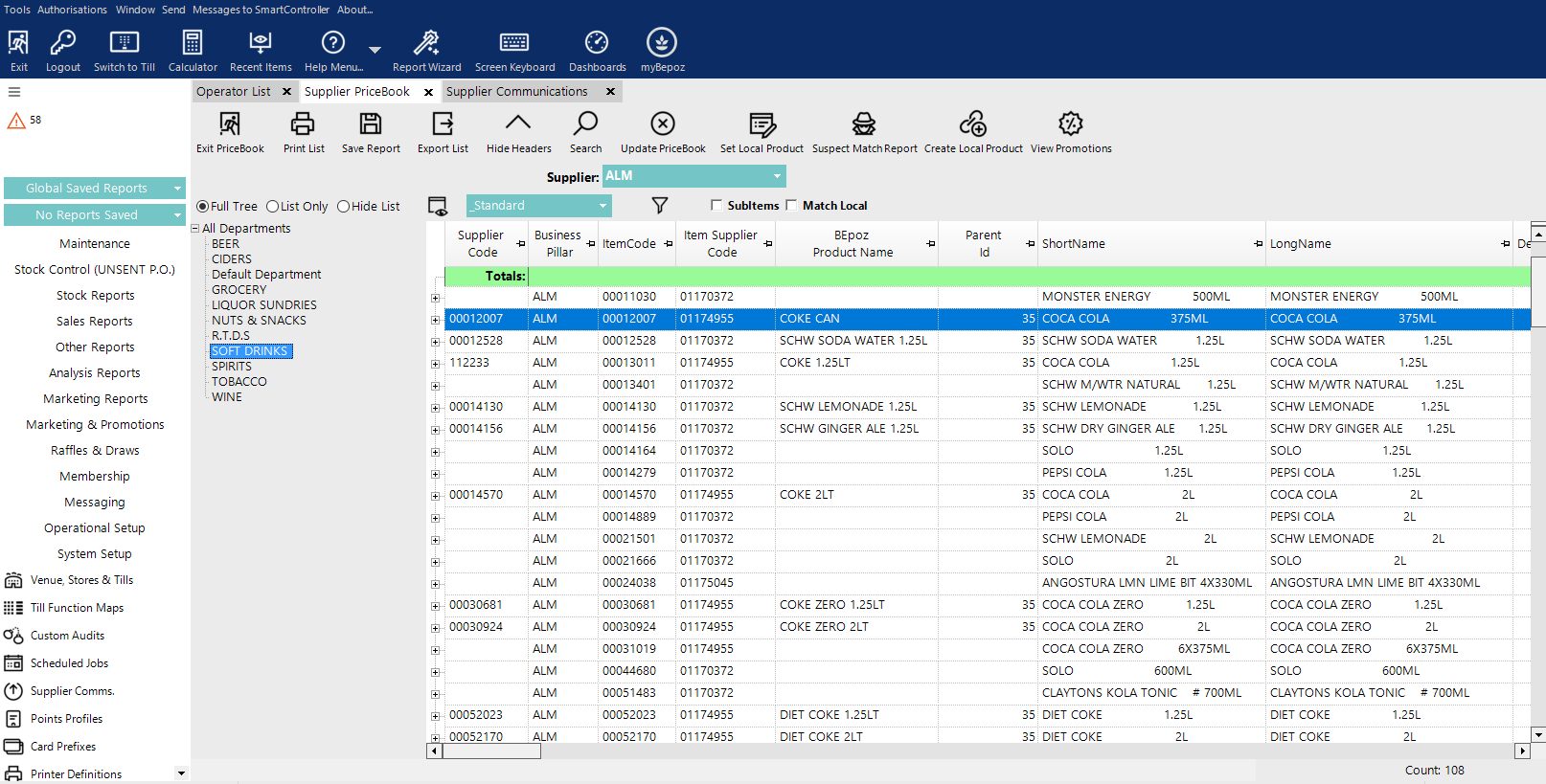8 | Metcash Host PriceBook Import
This article covers a step-by-step guide to importing Metcash Product files in BackOffice. Metcash Products and Promotions can be imported through Supplier PriceBook or done through a Scheduled Job. All data retrieved will then be Imported and Updated accordingly in BackOffice.
This article covers a step-by-step guide to importing Metcash Product files in BackOffice.
Metcash Products and Promotions can be imported through Supplier PriceBook or done through a Scheduled Job.
All data retrieved will then be Imported and Updated accordingly in BackOffice.
Prerequisites
- To access Import features, the applicable Operator Privileges will need to be enabled
-
Operator Maintenance 'General' Tab - System Setup: 'Access Venue, Stores & Tills' flag
- System Setup: 'Maintain Venue, Stores & Tills' flag
- System Setup: 'Maintain Scheduled Jobs' flag
Step-by-Step Guide
- Once you have configured a Supplier Communication Link, (see article
ALM Supplier Comm Metcash Setup) and received the price file from Web Service Interface for Metcash, you can now import the Product File from BackOffice - Follow the below steps:
- Navigate to Stock Control in the side menu panel
- Select the Supplier Price Book options
- Select the Supplier from the drop-down list
- Then select the Update PriceBook button
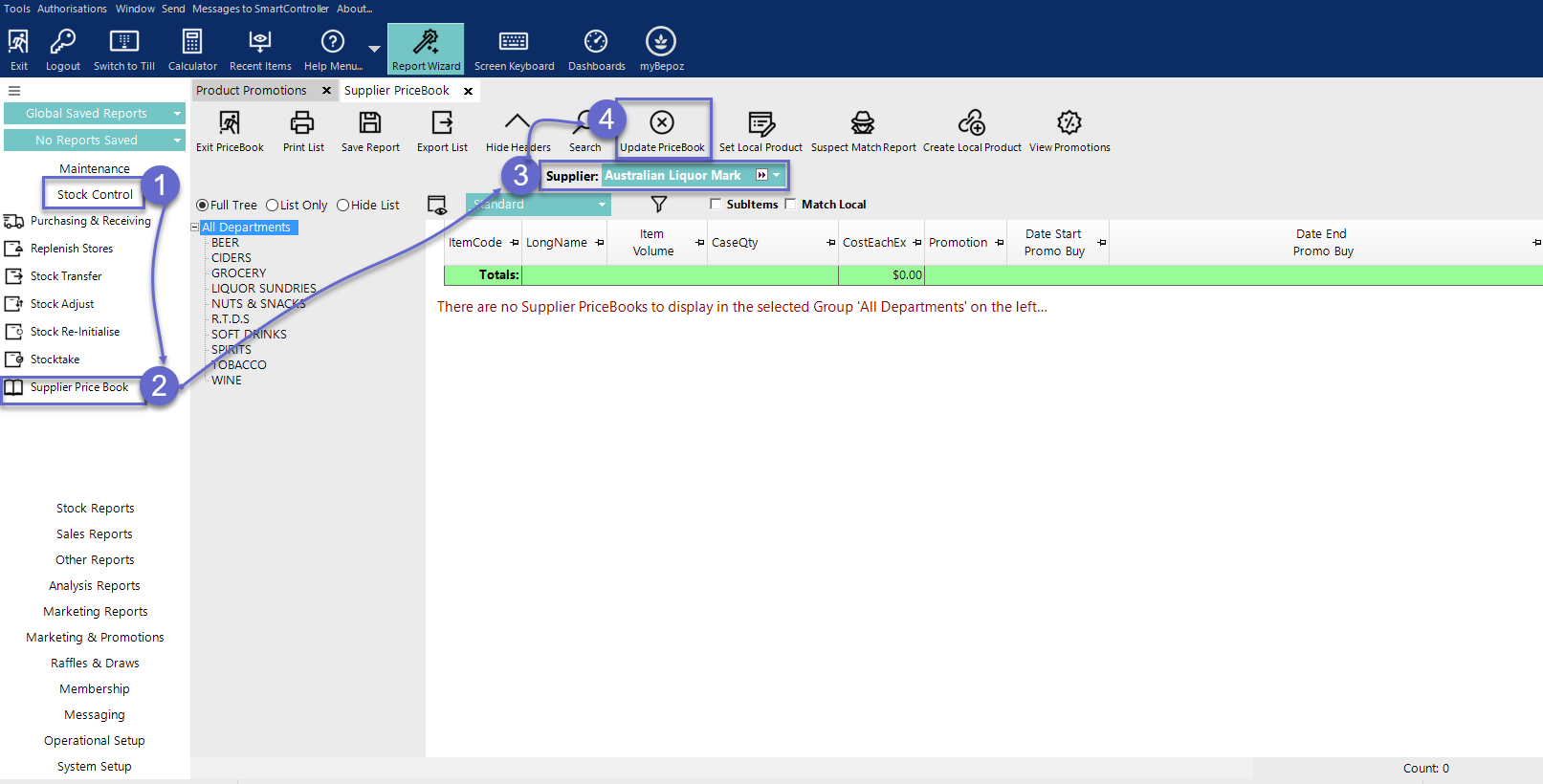
- Import will start to process with Products
- Any errors will display in the Import log.
- Once Import has finished, select Close
- It will now display all the products that were imported from the Web Service Interface from Metcash